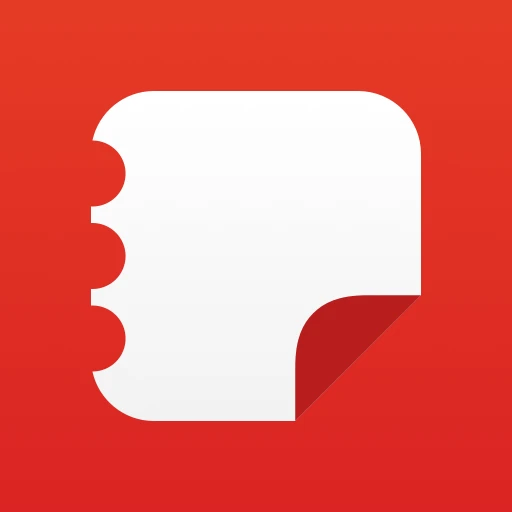 |
|
| Rating: 4.8 | Downloads: 1,000,000,000+ |
| Category: Productivity | Offer by: Samsung Electronics Co., Ltd. |
Samsung Notes is the default note-taking application found on many Samsung smartphones and tablets. It offers a versatile platform for users to capture thoughts, ideas, reminders, and information using text, handwriting, sketches, images, and voice memos. Essentially designed for Samsung device owners seeking a seamless, integrated note solution within their digital ecosystem.
The appeal of Samsung Notes lies in its robust feature set and tight integration with Samsung services like Bixby and SmartThings. This allows for powerful search capabilities across notes and device data, as well as convenient actions like setting reminders based on calendar events. Its primary value is providing a reliable, feature-rich note-taking tool tailored specifically for enhancing productivity and organization on Samsung devices.
App Features
- Rich Text Editor: Samsung Notes includes a powerful text editor enabling users to format text (bold, italic, underline), insert lists, add hyperlinks, and change font styles and sizes. This feature allows for well-structured and visually appealing notes, making it easy to create documents that are both informative and professional looking, whether you need to highlight key points or write a detailed report.
- Ink and Handwriting Support with Pen Variations: The app offers multiple pen types (Ballpoint, Felt Tip, Highlighter, Marker) and ink colors, simulating a natural writing experience. This functionality caters to users who prefer handwritten notes, providing tools to adjust line weight, opacity, and even add texture to mimic different pens or markers, making handwritten entries more comfortable and visually distinct.
- Templates and Stickers: Samsung Notes provides a variety of templates (like To-Do lists, recipes, calendars) and a wide array of stickers, shapes, and emojis. This helps users quickly structure common note types and add visual flair, making notes more engaging, fun to use, or better suited for specific purposes like brainstorming sessions or creating attractive reminders without starting from scratch.
- OCR (Optical Character Recognition): The app can recognize printed or handwritten text (in supported languages) from images inserted into notes and convert it into selectable and search-friendly digital text. This is incredibly valuable for users who need to extract information from physical documents or photos, making their content fully integrated into the digital workflow for easier manipulation and retrieval later.
- Cloud Sync and Cross-Device Access: Notes are automatically synced across all your Samsung devices using SmartThings Services, ensuring your data is accessible anywhere. This flexibility allows users to start editing a note on their phone during a meeting and continue refining it on their tablet at home, providing seamless continuity and reducing the risk of losing important information due to device switching.
- Bixby Integration: Users can utilize Bixby’s capabilities directly within Samsung Notes. For instance, Bixby Vision can capture text from a sign or document directly into a note, while Bixby Voice can create notes from spoken dictation. This tight integration enhances productivity by leveraging Samsung’s AI assistant to perform common tasks faster and more efficiently without leaving the app.
Pros & Cons
Pros:
- Seamless Sync with Samsung Ecosystem
- Feature-Rich Interface (Text, Ink, Stickers)
- Intelligent OCR Capabilities
- Powerful Search Using Bixby
Cons:
- Some Advanced Features May Require Bixby Subscription
- Interface Might Feel Cluttered with Too Many Options
- Optimal Use Often Tied to Samsung Devices
- Sync Issues Can Occur with Less Common Samsung Devices/Software
Similar Apps
| App Name | Highlights |
|---|---|
| Microsoft OneNote |
This app offers robust note-taking with excellent cross-platform support and integration with Office 365. Known for its versatile canvas-style layout, extensive formatting options, and strong research features. |
| Apple Notes (iNotes) |
Designed for simplicity and ease of use within the Apple ecosystem. Includes Markdown support, iCloud sync, and seamless integration with other Apple apps like Mail and Messages. |
| Google Keep |
Offers fast, minimalist note-taking and image capture with simple text formatting and color-coding. Includes geolocation tagging and easy sharing options, ideal for quick captures. |
Frequently Asked Questions
Q: Can I access Samsung Notes my notes from a non-Samsung phone?
A: Absolutely. Samsung Notes utilizes SmartThings Services for synchronization, which is accessible via Samsung accounts. You can view and edit your notes on compatible non-Samsung smartphones and tablets provided you sign in with the correct account credentials.
Q: Are there different ways to organize my notes within Samsung Notes besides folders?
A: Yes, besides traditional folders, Samsung Notes employs a powerful Bixby search feature to find notes based on content, location tags, voice commands, or even handwriting. You can also utilize tags you create yourself to categorize your notes and set up SmartThings routines to trigger note creation or reminders.
Q: Does Samsung Notes support exporting notes to other popular formats like PDF or Word?
A: Yes, Samsung Notes includes export options. You can export your notes as PDF files, plain text files (.txt), or formatted documents (.docx) using the share menu. This ensures your notes are compatible with other productivity software and can be easily shared outside the Samsung ecosystem.
Q: What is the Bixby subscription, and do I need it for Samsung Notes to function?
A: The Bixby subscription unlocks advanced features of Samsung’s AI assistant. While basic Samsung Notes functionality works without a subscription, advanced features like enhanced search capabilities using Bixby, AI-powered note summaries, or specific actions within the app might require either a Samsung account (which is usually free) or a paid Bixby subscription plan depending on the region and feature.
Q: How do I manage or back up my notes if I lose my phone or device?
A: Your notes are primarily synced through the cloud (SmartThings Services). As long as you have access to the same Samsung account, you can retrieve your notes on a new device by signing in and enabling the sync feature within Samsung Notes. You can also manually export your notes periodically as mentioned earlier for backup purposes.
Screenshots
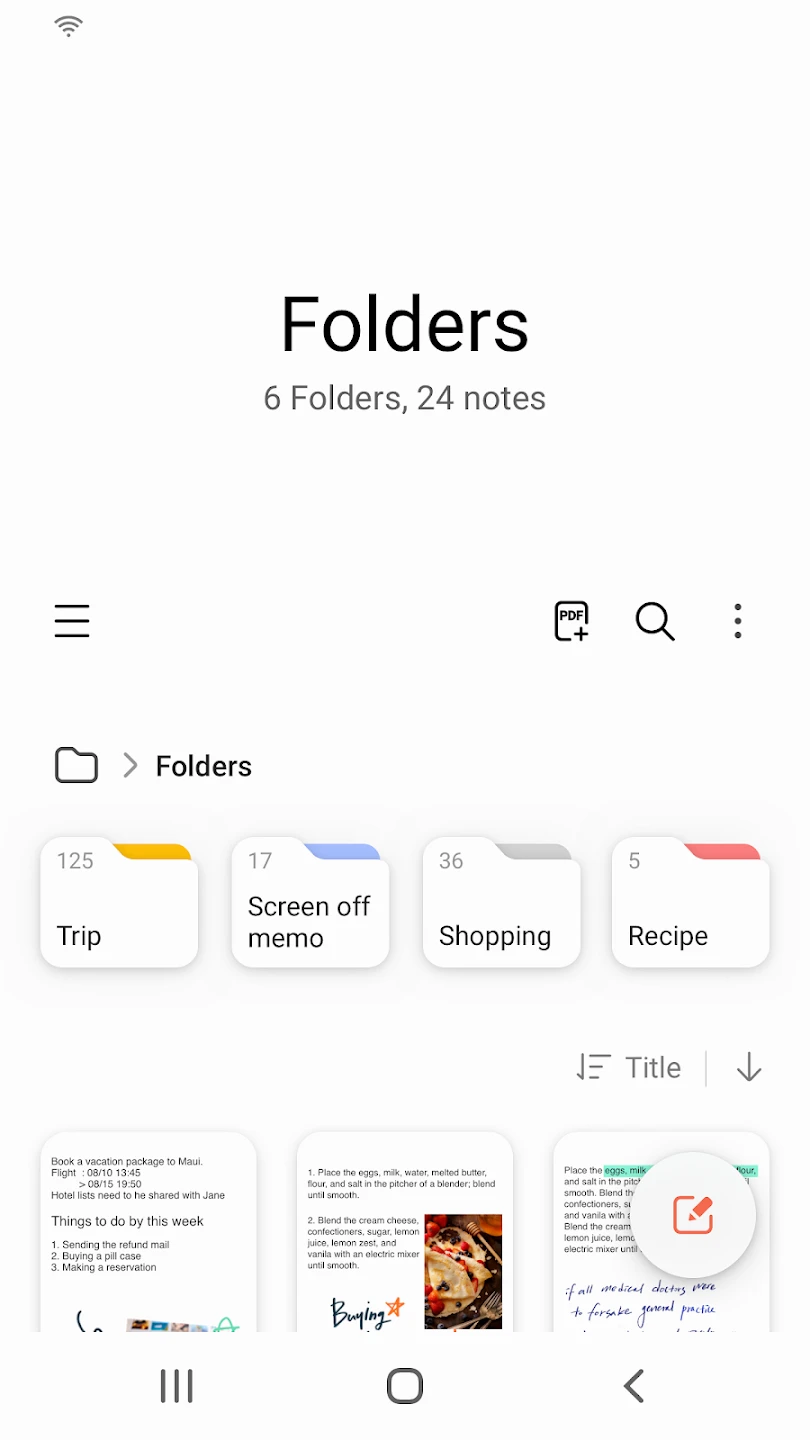 |
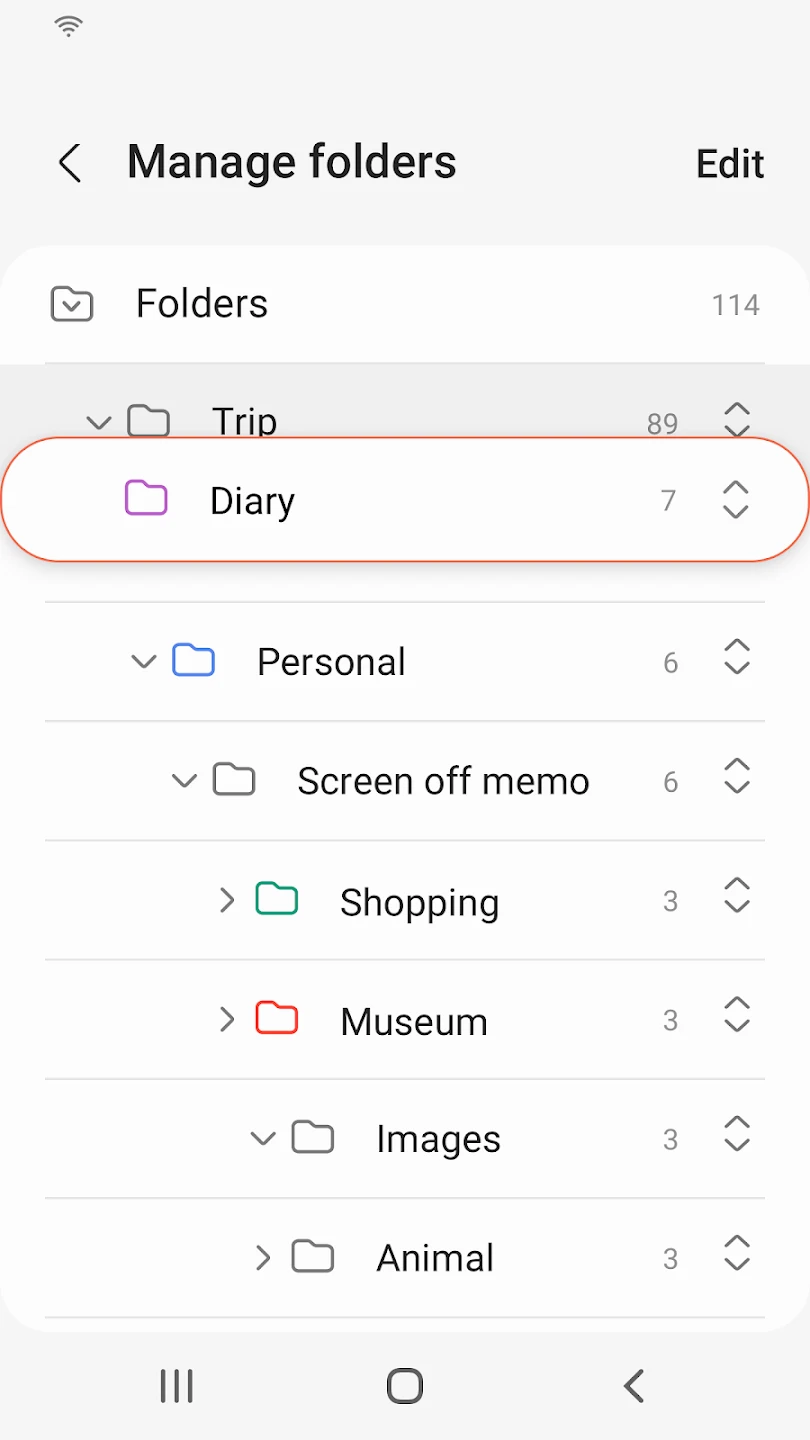 |
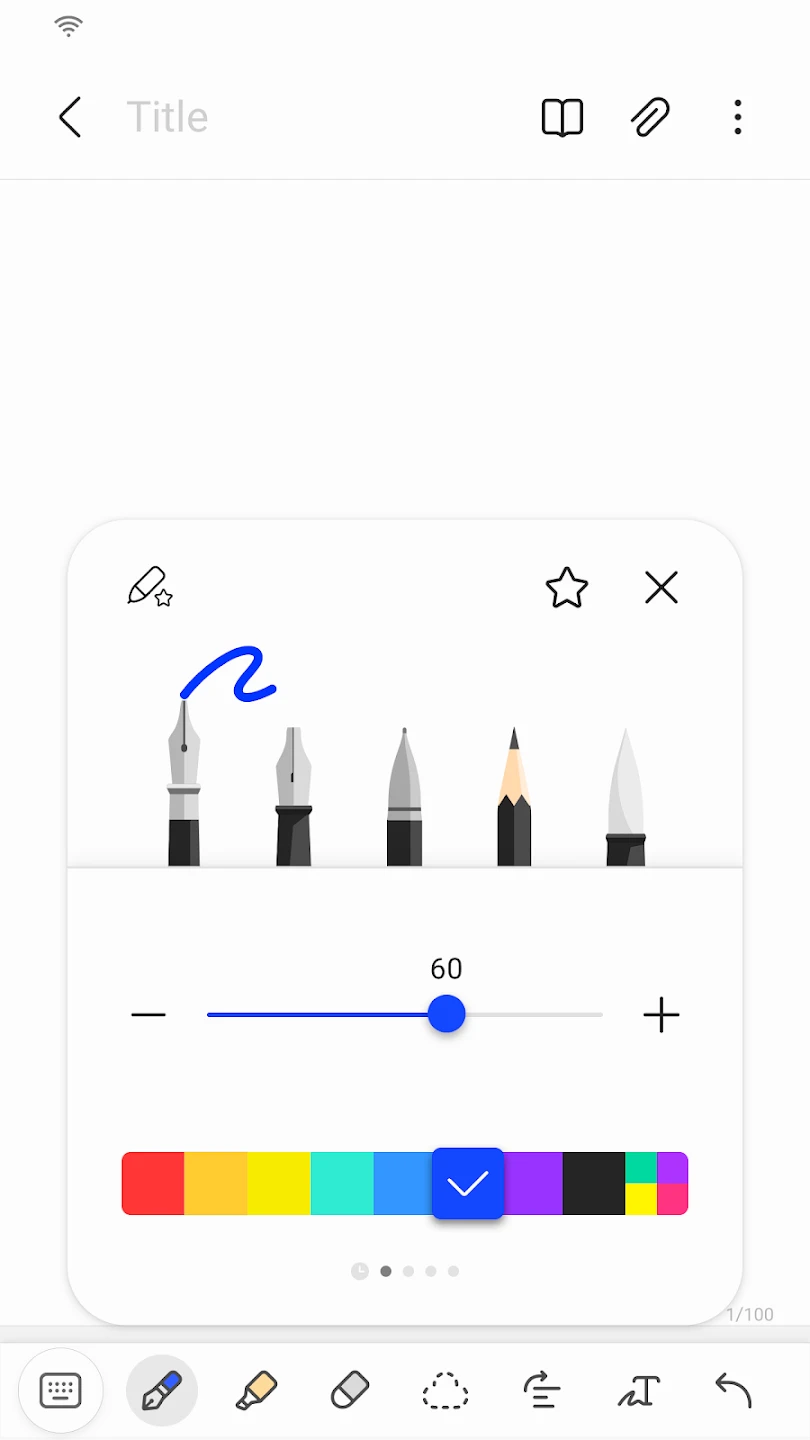 |
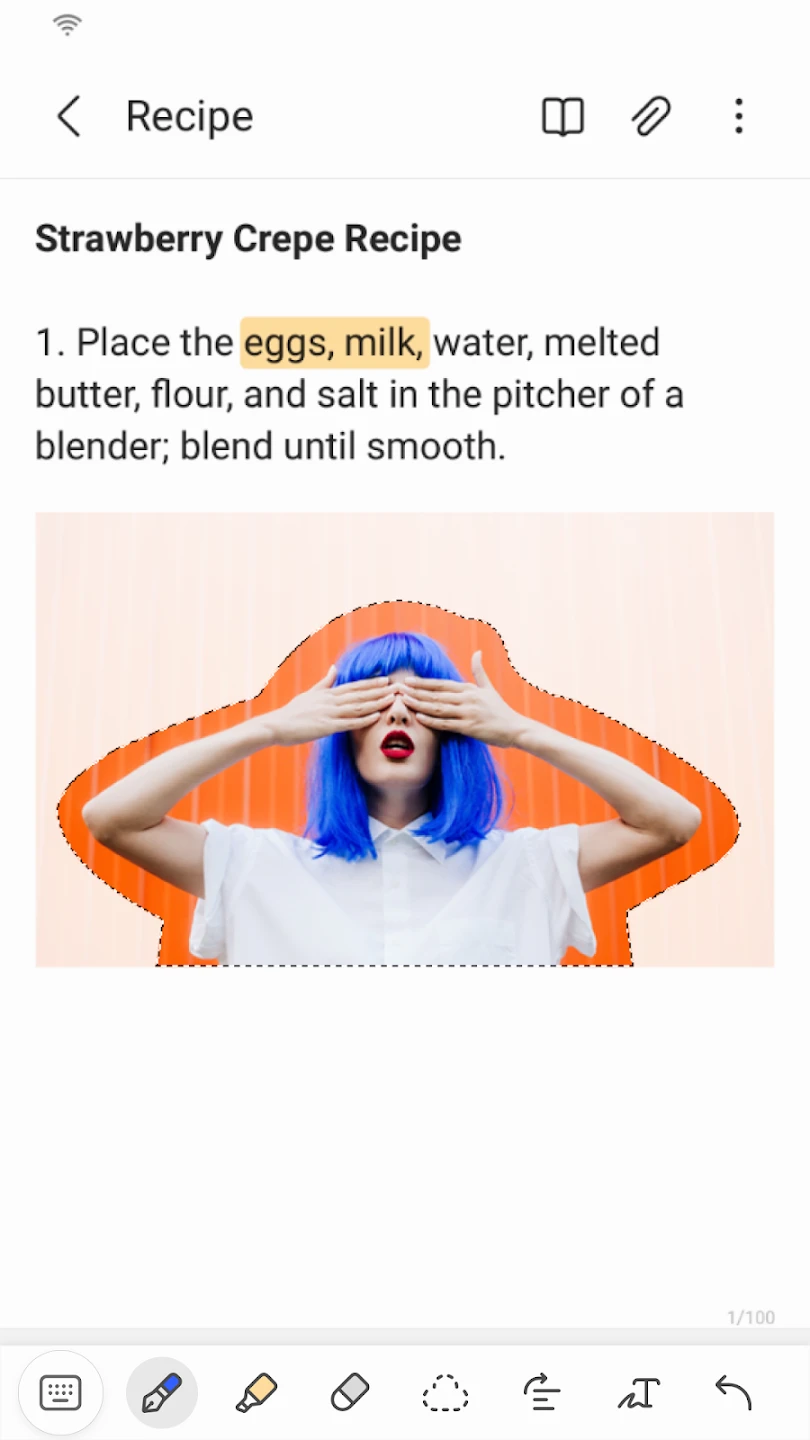 |






