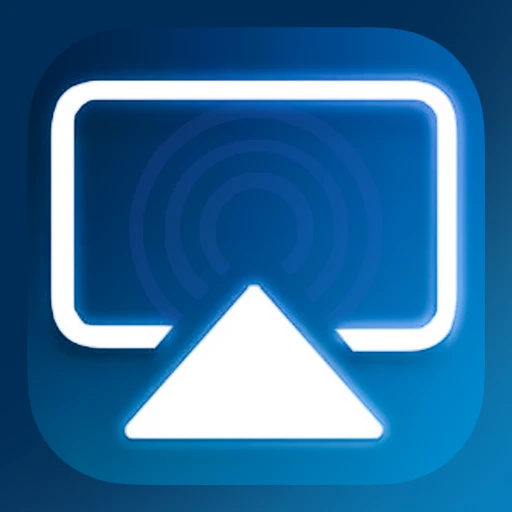 |
|
| Rating: 4.3 | Downloads: 10,000+ |
| Category: Libraries & Demo | Offer by: Masivapp |
The AirPlay – Cast Screen app transforms Android devices into AirPlay-compatible endpoints, allowing users to mirror their screens wirelessly to Apple TV or HomePod devices. This essential tool enables screen sharing from Android phones and tablets to Apple ecosystem hardware, providing a seamless casting experience for presentations, media consumption, and collaborative work sessions.
Its key value lies in bridging the gap between Android and Apple ecosystems, offering practical solutions for professionals needing to display their Android content on larger Apple screens. AirPlay – Cast Screen enhances productivity and entertainment by facilitating effortless content sharing between different platforms without requiring complex hardware setups.
App Features
- Screen Mirroring: Instantly mirror your entire Android display onto compatible Apple devices for presentations, video calls, or media streaming. This feature saves time during meetings by eliminating the need for physical connections, allowing spontaneous sharing of work or entertainment content.
- Audio Streaming: Seamlessly transmit audio from your Android apps to AirPlay receivers, enhancing the viewing experience for videos, music, or podcasts. This functionality supports high-quality stereo sound transmission, making it ideal for users who prioritize audio fidelity over visual content.
- Remote Control: Access intuitive controls within the app to start, pause, or stop screen mirroring from a distance, eliminating the need for physical interaction with your device. For educators or presenters, this capability enables smooth transitions between slides or applications without interrupting their presentation flow.
- Device Switching: Easily toggle between multiple AirPlay-enabled devices connected to your home network, adapting to different presentation environments with a single tap. This simplifies workflows when moving between conference rooms equipped with different Apple devices.
- Low Latency Mode: Optimize your AirPlay connection for reduced delay, ensuring responsive interaction during gameplay or real-time video demonstrations. This mode minimizes the frustrating lag that can occur during fast-paced activities, maintaining the immersive experience.
- Connection Monitoring: Provides visual feedback on the active AirPlay session, including signal strength and data usage metrics directly within the app interface. This transparency helps users quickly diagnose potential issues before they disrupt presentations or important tasks.
Pros & Cons
Pros:
- Wide Compatibility — Works with most AirPlay 2-enabled Apple devices and routers supporting 802.11ac or newer standards.
- Built-in Audio — Eliminates the need for separate audio streaming apps by transmitting sound directly through AirPlay receivers.
- No Extra Hardware Required — Leverages existing Apple hardware like TVs, speakers, or HomePods instead of purchasing proprietary casting devices.
- Low System Overhead — Consumes minimal battery power during operation, allowing extended use without significant performance impacts.
Cons:
- Wi-Fi Dependent — Requires a stable local network connection for reliable performance, with disruptions causing mirroring interruptions.
- Limited Platform — Functionality restricted to Android devices, excluding users on other operating systems.
- Network Configuration — May need manual setup adjustments if the home router lacks proper AirPlay 2 certification or configuration.
- Resolution Constraints — Maximum supported resolution may vary depending on both source device capabilities and target Apple hardware.
Similar Apps
| App Name | Highlights |
|---|---|
| TeamCast |
Multi-platform screen sharing solution offering cross-platform casting with advanced connection management and customizable mirroring options for enterprise environments. |
| Chromecasts |
Google’s native casting platform designed primarily for Android users, providing native app integration with YouTube and Google services, though lacking AirPlay-specific optimizations. |
| iMirror |
Specialized mirroring tool focused on high-fidelity content streaming with detailed session controls and priority bandwidth allocation features ideal for creative professionals. |
Frequently Asked Questions
Q: What are the minimum requirements to use AirPlay – Cast Screen effectively?
A: A compatible Android device (Android 5.0+) with a stable Wi-Fi connection is needed on the same local network as your AirPlay 2 receiver. For optimal performance, ensure your router supports 802.11ac or newer standards and maintains adequate signal strength throughout your space.
Q: How does audio streaming function within this app?
A: The app automatically detects and streams audio from your Android device through AirPlay-compatible hardware, preserving original audio quality without requiring separate configuration or codec settings. This includes sound from media players, games, or any application producing audio output.
Q: Are there any data usage concerns during screen mirroring?
A: Screen mirroring consumes substantial data proportional to the resolution and refresh rate being transmitted. While AirPlay – Cast Screen itself doesn’t add overhead, maintaining high-quality mirroring requires sufficient network bandwidth and data allowance similar to streaming high-definition video content.
Q: Can I cast specific windows or applications instead of my entire screen?
A: Currently, AirPlay – Cast Screen performs full-screen mirroring rather than application-level window casting. However, you can use Android’s built-in picture-in-picture mode for active apps and then initiate mirroring, effectively isolating specific content visually while maintaining audio functionality.
Q: What happens if I lose Wi-Fi connectivity during a session?
A: AirPlay – Cast Screen sessions will typically terminate automatically if the Wi-Fi connection is lost. To minimize disruption, the app includes an optional background service that can attempt to re-establish connections, though this depends significantly on your network equipment and its configuration settings.
Screenshots
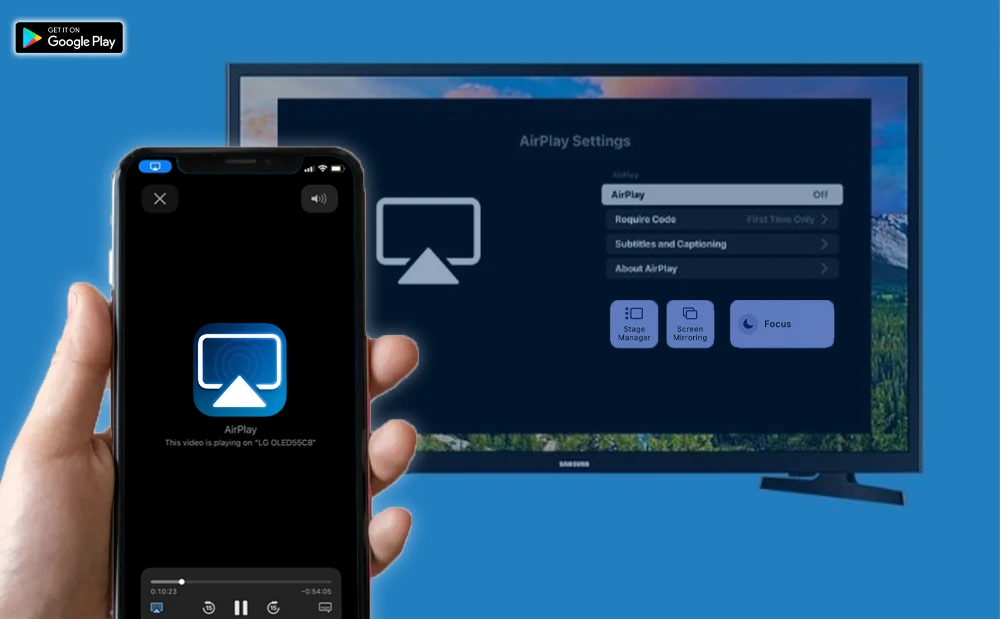 |
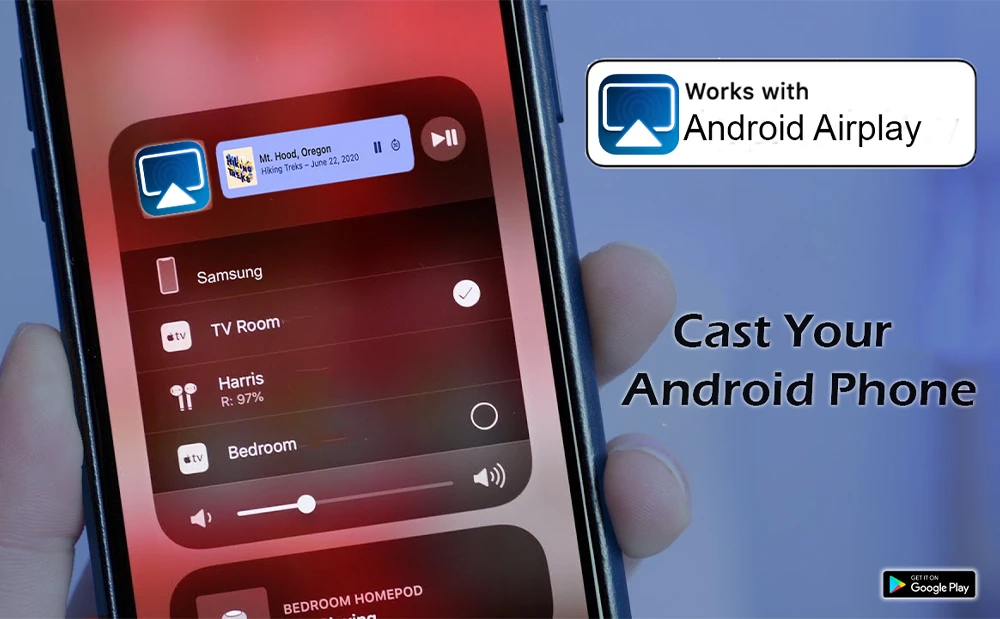 |
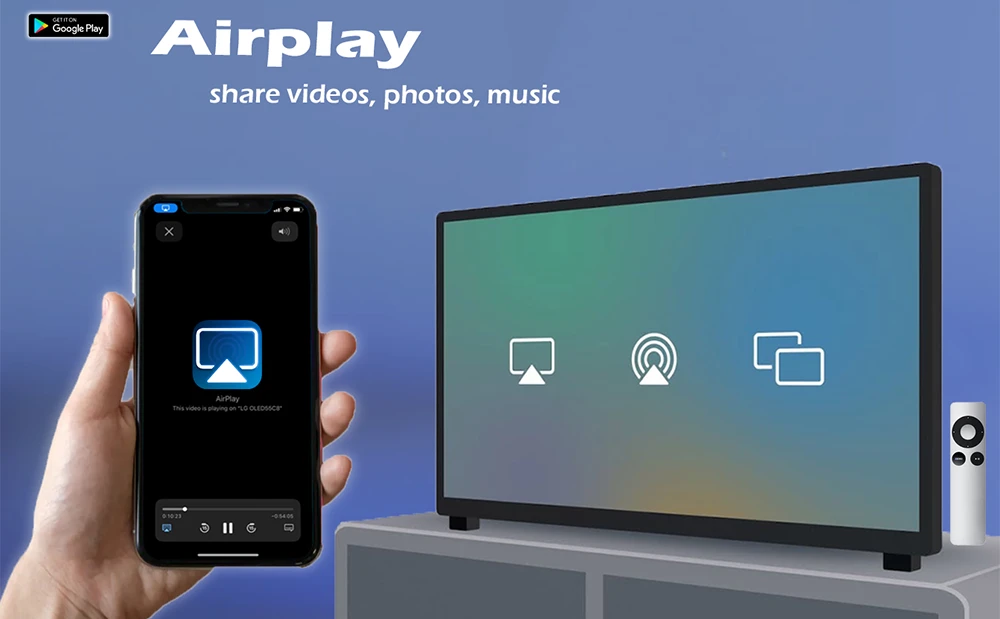 |
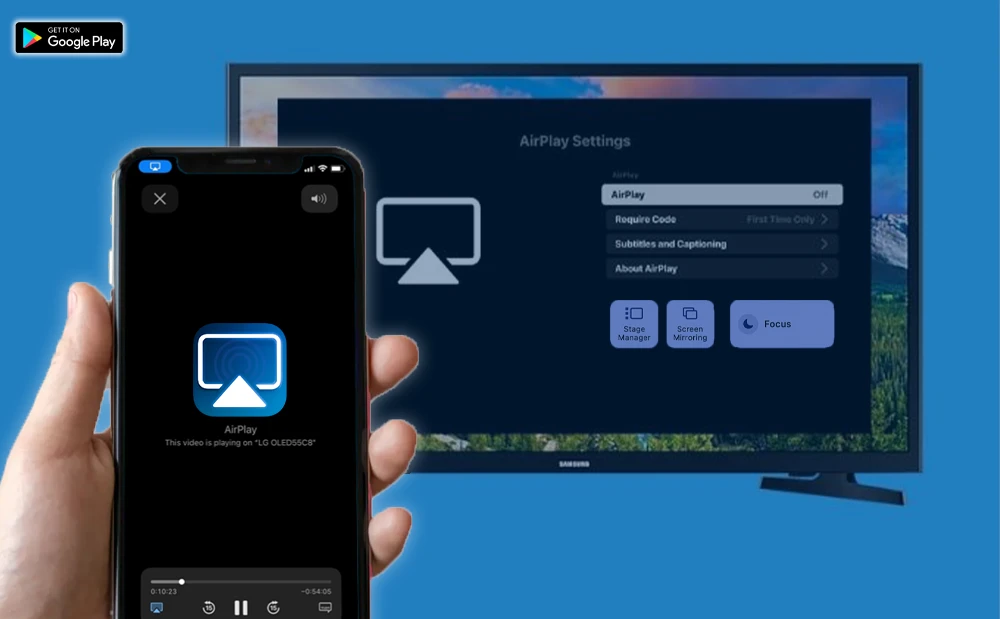 |






