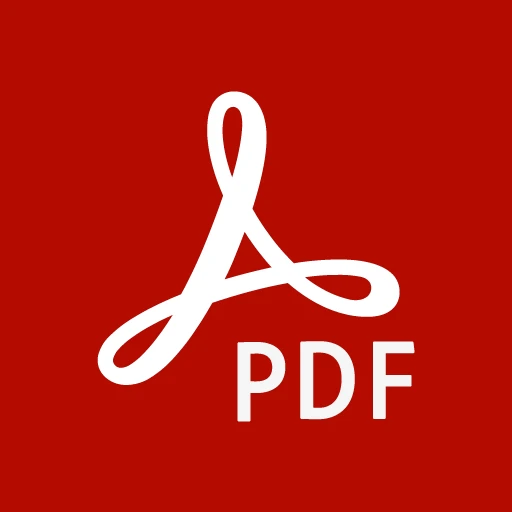 |
|
| Rating: 4.5 | Downloads: 500,000,000+ |
| Category: Productivity | Offer by: Adobe |
Adobe Acrobat Reader: Edit PDF is the leading mobile app for viewing, editing, commenting on, signing, and filling PDF files. Designed primarily for professionals, students, and anyone needing to interact with PDF documents, it provides essential tools directly on your phone or tablet. Its core purpose is to make handling PDFs efficient and convenient anywhere.
The primary appeal and practical usage of Adobe Acrobat Reader: Edit PDF lie in its ability to handle common PDF tasks on mobile devices. Users can review documents, make annotations, collaborate by adding comments, fill out forms, and sign agreements directly, significantly reducing the need to transfer files between devices or use complex desktop software.
App Features
- View & Annotate PDFs: Seamlessly view PDF documents with your device’s display, then add text, shapes, freehand drawings, and highlighters directly onto the document using intuitive touch controls. This feature allows users to mark up reports received via email, provide feedback on colleagues’ documents, or highlight important sections for later reference.
- Add Signatures & Draw: Digitally sign forms, contracts, and documents instantly using your finger, stylus, or by importing an image. You can also create freehand signature drawings or use text stamps, making signing and approving documents fast and secure from anywhere, which saves considerable time compared to printing and scanning.
- Commenting and Markup: Enhance communication by leaving detailed comments, inserting check boxes, text boxes, and callout shapes. This functionality is invaluable for team collaboration on projects, allowing users to pinpoint areas needing attention and provide specific feedback without printing physical copies.
- Filling & Signing Forms: Effortlessly complete and sign existing PDF form fields. Whether it’s a tax form, application, or agreement, the app simplifies this process, ensuring accurate data entry and faster submission, even on the go, compared to manually filling paper forms.
- Measure Tools & Drawing: Utilize integrated rulers and measurement tools to precisely measure distances or draw custom shapes within PDFs. This is particularly useful for technical reviews, architectural blueprints, or simple diagramming tasks where accuracy is required on mobile.
- Cloud Services Integration (Optional): The app connects with Adobe services and third-party cloud storage, allowing direct access, saving, and uploading of files for further processing elsewhere, enhancing workflow integration beyond just mobile editing.
Pros & Cons
Pros:
- Extensive Free Feature Set: A wide range of PDF viewing, commenting, and signing tools is available without any cost, making essential interactions accessible to all users right from the start.
- High Reliability & Accuracy: Leverages Adobe’s expertise, ensuring that viewing and basic editing tasks are performed reliably and accurately, with minimal errors in rendering or saving files, even with large documents.
- Intuitive User Interface: Designed for touch interaction on mobile devices, the interface is generally easy to navigate, with clearly labeled tools and actions that don’t require a steep learning curve for new users.
- Robust Commenting System: Offers comprehensive annotation features like text comments, shape annotations, highlighting, and drawing tools that rival many desktop solutions, facilitating detailed feedback and collaboration.
Cons:
- Advanced Editing Limits: While powerful for annotations and basic edits, it may require additional tools or the desktop version for more complex PDF manipulation tasks like form creation or extensive content editing, which can be a limitation for power users seeking full control.
- Subscription Costs For Advanced Features: To access premium editing capabilities like redaction or more advanced form tools, a subscription to Adobe Acrobat Pro may be necessary, which adds an extra recurring cost for basic functionalities.
- Performance with Very Large Files: Extremely large PDF files can sometimes cause slowdowns, crashes, or even fail to open smoothly, depending on device capabilities and the complexity of the content within the file.
- Occasional Sync Issues: Users occasionally report minor hiccups with syncing files across Adobe cloud services or third-party cloud storage apps, potentially leading to temporary file location confusion or minor delays in file availability.
Similar Apps
| App Name | Highlights |
|---|---|
| Foxit Reader Mobile |
This app offers fast PDF viewing, intuitive touch controls, and a wide range of commenting tools. Known for its lightning-fast loading and robust highlighting features. |
| PDF XChange Editor (Mobile) |
Designed for professionals, it includes advanced annotation, redaction, and fillable form creation capabilities. Includes guided steps for complex tasks. |
| Dokkio by Evernote (PDF viewer) |
Offers seamless viewing and commenting within the broader Dokkio platform focused on file collaboration. Known for its integration capabilities for teamwork. |
| Google Workspace (Docs) |
Allows viewing PDFs created from Google Docs and other formats, with options to fill forms and sign. Leverages Google’s cloud integration for real-time collaboration. |
Frequently Asked Questions
Q: Is Adobe Acrobat Reader: Edit PDF completely free to use?
A: Yes, Adobe Acrobat Reader: Edit PDF offers a comprehensive set of features for viewing, commenting on, signing, and editing PDF documents for free. However, for access to more advanced features like redacting sensitive information or extensive document creation/editing, you might need to subscribe to the Adobe Acrobat Pro service.
Q: Can I edit text or images inside a PDF directly in this app?
A: Yes, you can edit text using the ‘Add Text’ tool and adjust fonts and size. Simple image editing like cropping is available via the ‘Crop’ feature, but complex image manipulation requires more advanced tools typically found in the paid Adobe Acrobat Pro version.
Q: Does the mobile app allow collaboration with colleagues on a PDF?
A: Absolutely. You can view a PDF, add your comments using the annotation tools, and share it with others. They can respond by adding their comments or drawings directly, making collaborative review and feedback processes much more efficient.
Q: What file types can I open and edit with Adobe Acrobat Reader: Edit PDF?
A: The app primarily focuses on PDF files for viewing and editing. While it might offer some support for other document types like images for basic annotation, its main strength and design are centered around the PDF format. It does not handle word processing or spreadsheet files.
Q: Is my data secure when using cloud integration features?
A: Yes, Adobe takes security very seriously. When using cloud services or importing files, they employ encryption and secure authentication methods to protect your documents. However, always ensure you use a secure network and follow good password practices, especially for sensitive files handled within Adobe Acrobat Reader: Edit PDF.
Q: Can I use Adobe Acrobat Reader: Edit PDF on my tablet or phone effectively?
A: Definitely! The app is specifically designed for touch interfaces on both iOS and Android devices. You can easily navigate the tools, zoom in/out for detail review, and perform tasks like adding comments and signatures using your finger or a stylus, making it highly effective for mobile users.
Screenshots
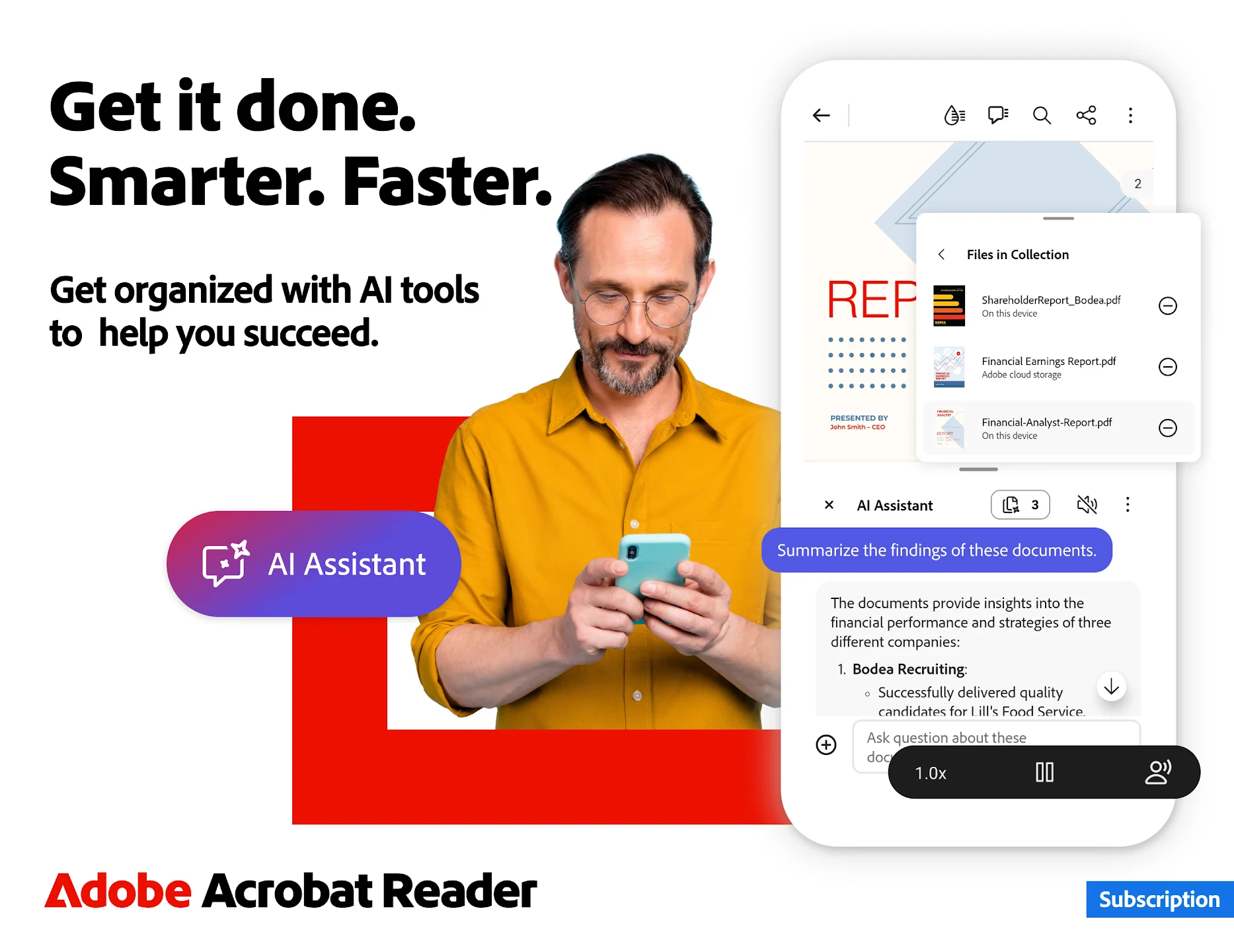 |
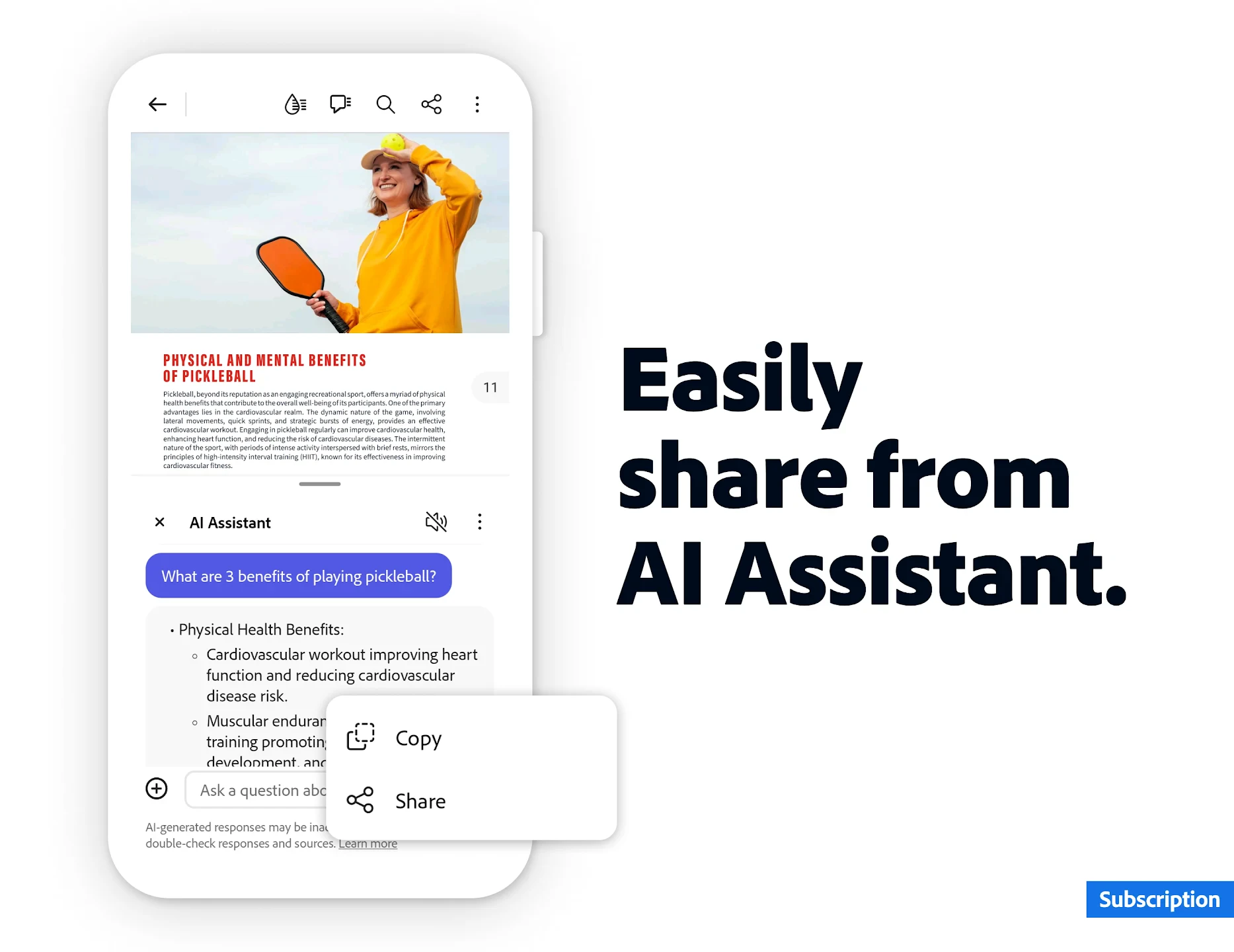 |
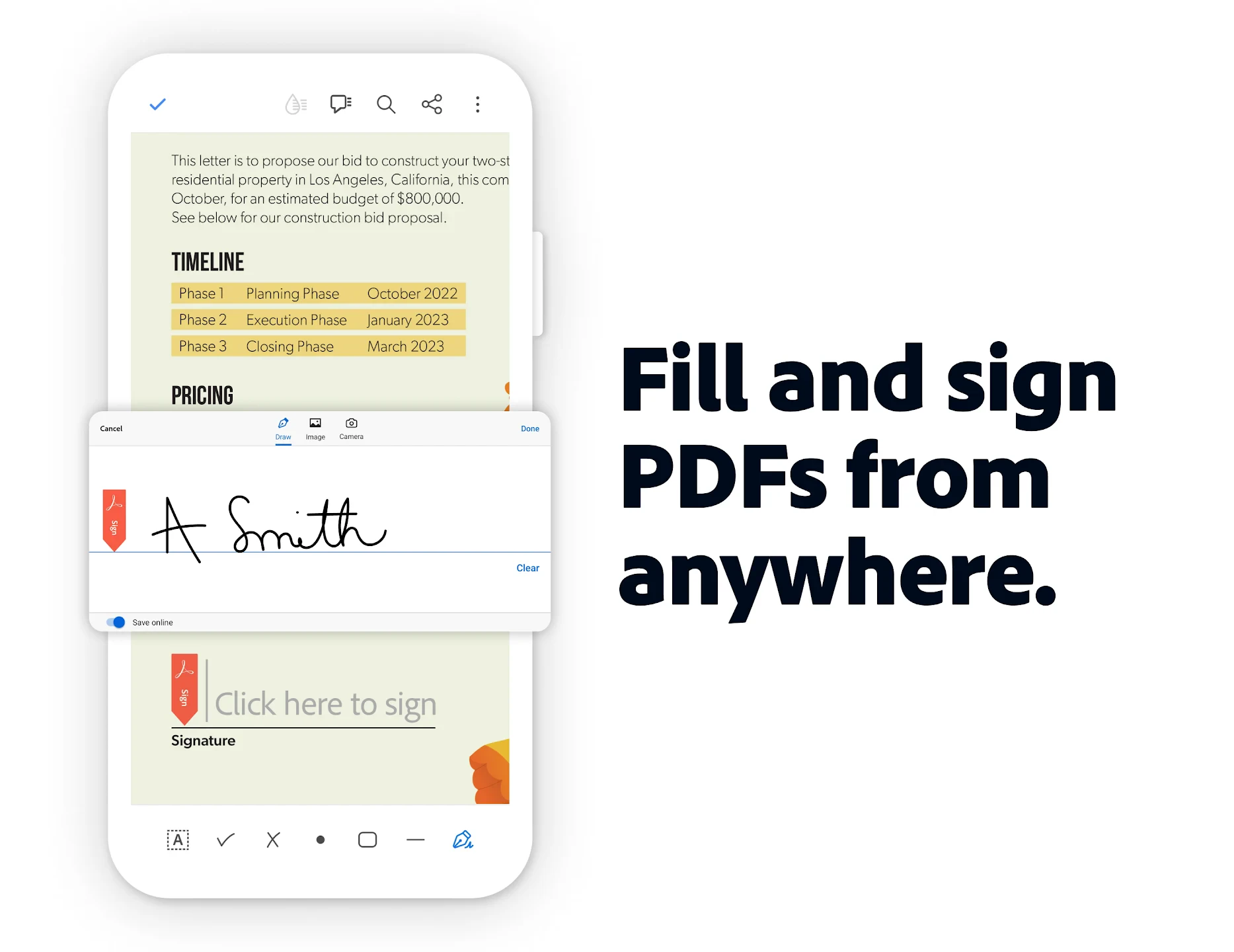 |
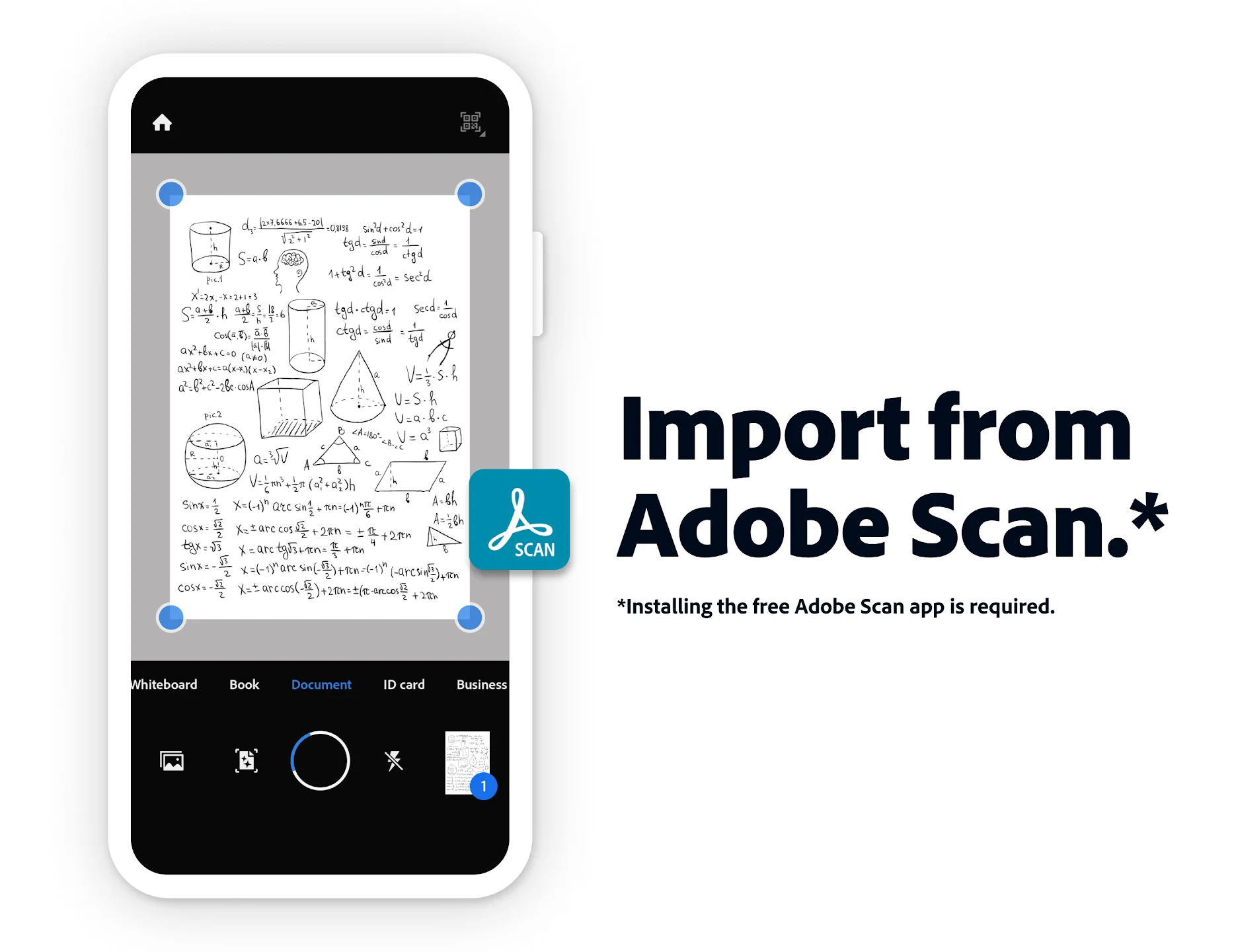 |






