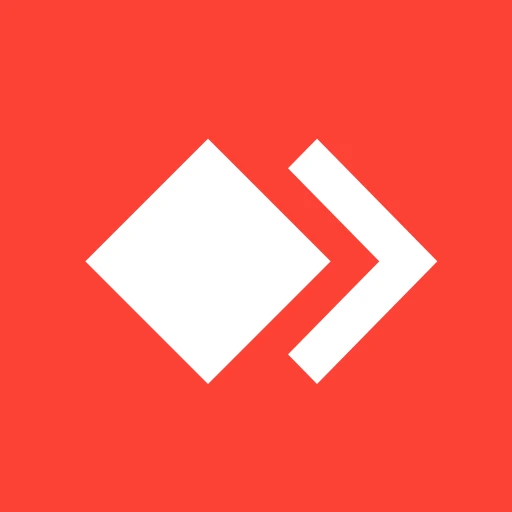 |
|
| Rating: 2.6 | Downloads: 50,000,000+ |
| Category: Business | Offer by: AnyDesk Software GmbH |
AnyDesk Remote Desktop facilitates secure access to any computer from another device. It enables users to seamlessly control remote machines as if interacting directly with the physical machine’s screen. Targeted at IT professionals, remote teams, and anyone needing temporary or permanent access to other computers.
The core value of AnyDesk Remote Desktop lies in its swift connection establishment and robust security, making collaborative work or system administration significantly more efficient. Its intuitive interface and feature set cater to both simple, quick connections and complex remote management tasks, offering much-needed flexibility across various user scenarios.
App Features
- Secure Connection: AnyDesk Remote Desktop prioritizes data privacy with AES-256 encryption for all transmitted data, ensuring sensitive information and screen interactions remain confidential. This high level of protection is crucial for business users managing critical systems remotely or accessing confidential files.
- Intuitive One-Time Passwords for Remote Access: Users can enable 2FA using the AnyDesk client, generating a one-time password each time they initiate a connection. This adds a significant layer of security, preventing unauthorized access even if login credentials are compromised, ideal for sensitive organizational environments.
- Simple, Fast, and Lightweight Remote Control: The remote interface and local display optimization work in tandem to deliver high performance with minimal lag, even across slow or public internet connections. This allows for smooth interaction even with users on older or less powerful hardware, making AnyDesk a practical option for connecting to a wide range of devices.
- Easy File Transfers Between Devices: AnyDesk Remote Desktop incorporates a built-in file transfer feature, simplifying the exchange of documents, images, and other files between connected machines. No relying on email or external storage is needed, streamlining workflows and preventing potential errors in high-stakes scenarios.
- Session Recording and Playback: Users can record their AnyDesk Remote Desktop sessions for later review, serving purposes like training new users or auditing system administrators and troubleshooting potential incidents step-by-step.
- Universal Clipboard: Copy text or images from one device (the host) and automatically have them available to be pasted directly into any other device you control via AnyDesk Remote Desktop, greatly enhancing workflow continuity and efficiency between tasks.
Pros & Cons
Pros:
- Excellent security features including AES-256 encryption.
- Broad range of features despite being lightweight and free to use.
- Very fast and responsive connection even over slow connections.
- Cross-platform compatibility is excellent (Windows, macOS, Linux, Android, iOS).
Cons:
- There are limitations on the free plan compared to the paid version.
- The user interface, while functional, isn’t as feature-rich or polished as some premium competitors sometimes.
- Setup can be more complex for advanced features on some specialized Linux distributions.
- Advanced session management options could be improved.
Similar Apps
| App Name | Highlights |
|---|---|
| LogMeIn |
This service is known for its cross-platform support and enterprise-level security features. Highlights include desktop streaming technology and robust remote control capabilities. |
| TeamViewer |
Often praised for its simple setup and intuitive cross-platform remote access, ideal for connectivity across diverse digital landscapes. |
| Chrome Remote Desktop |
Offers remote access deeply integrated with the Google ecosystem; a quick route for connecting using only web browsers, often favoured for its specific, targeted solutions. |
Frequently Asked Questions
Q: How do I set up AnyDesk Remote Desktop for the first time?
A: Installing AnyDesk Remote Desktop is very straightforward. Simply download the appropriate version for your operating system from the official website, run the installer (it’s usually silent and doesn’t require administrator privileges if prompted by OS restrictions), and launch it. During the initial launch, you’ll be guided through activating the app (free version is usually active until success, but you’ll need an internet connection). On the machine you wish to access remotely (“the host”), allow AnyDesk to run and specify the link (“Access Code”) to be shared. On the machine you’re trying to connect from (“the control device”), enter the Access Code provided by the host’s user administrator for a secure and immediate connection.
Q: Can I control my home computer from work using AnyDesk Remote Desktop?
A: Yes, one of the primary uses for AnyDesk Remote Desktop is family members controlling distant devices. Just ask a family member running AnyDesk on the home computer to share its unique Access Code with you. Type that code on work’s AnyDesk client with internet access, and you’re instantly in control. Remember you may need admin rights temporarily on the home computer to allow AnyDesk full access if it requests it, depending on that machine’s Admin permission settings.
Q: Is the connection encrypted when using AnyDesk Remote Desktop?
A: Absolutely! AnyDesk Remote Desktop always uses AES-256 encryption by default for all data passed between machines. Furthermore, the authentication login mechanism is designed with session security measures in mind, ensuring that your remote sessions remain private and secure from potential network threats or unauthorized eavesdropping during remote session activities.
Q: How can I transfer a file from my remote computer to my local device using AnyDesk Remote Desktop?
A: Transferring files is as simple as copying one on the local machine and pasting it directly onto the remote machine’s desktop, or vice versa, using the built-in feature. Alternatively, select a specific file or folder and choose the “Transfer” option from the AnyDesk menu. The recipient app will prompt you on their device to accept or dismiss the transfer request, offering a seamless way to exchange files securely.
Q: Are there any costs associated with using AnyDesk Remote Desktop for personal use?
A: Yes, AnyDesk offers a fully functional, free version, and this is excellent for personal use. You won’t pay to connect to remote machines. However, if you’re an enterprise user needing the pro version, a corporate license, or initiating unlimited connections from a single host, those features come with a nominal subscription or licensing cost. But for most individuals, it’s completely cost-free to use.
Screenshots
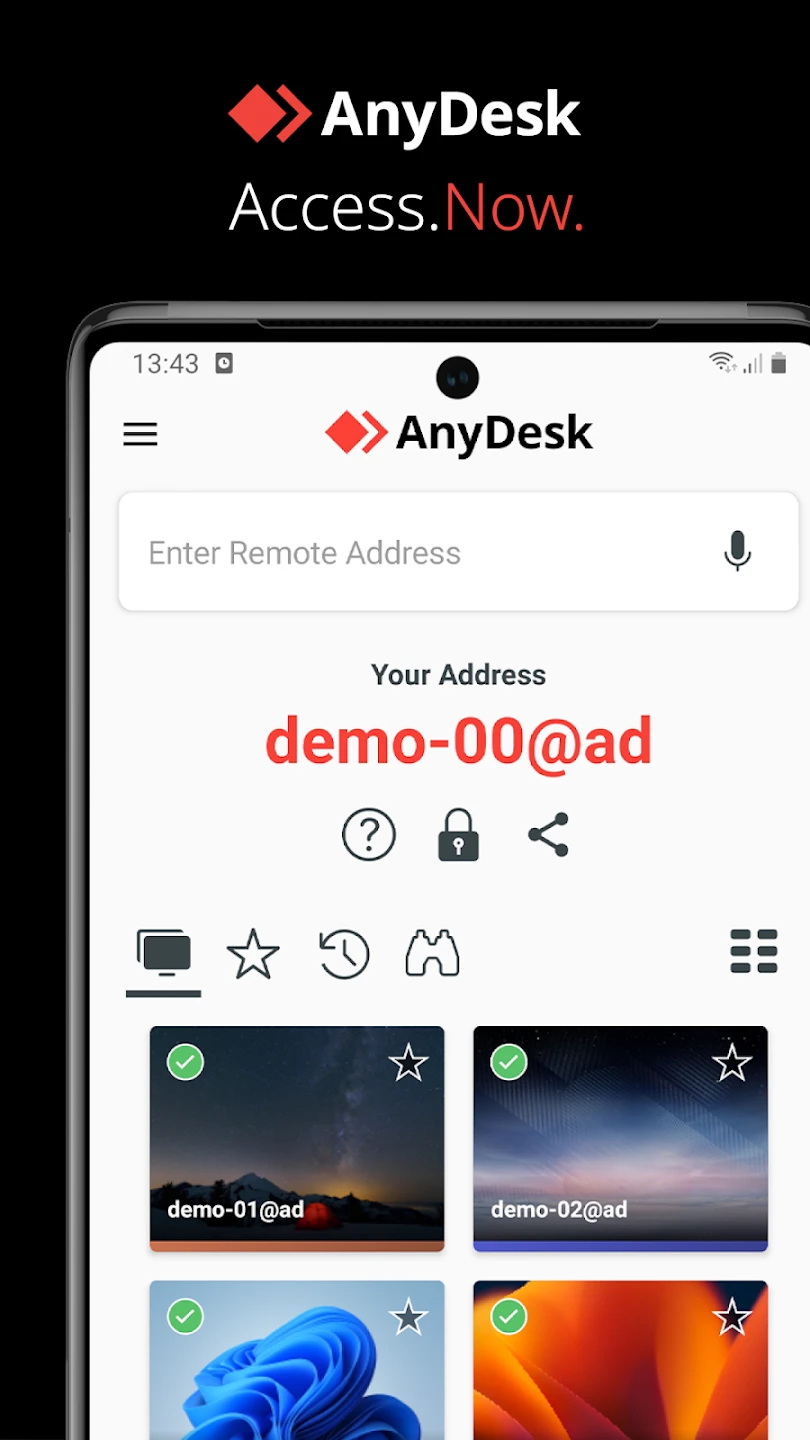 |
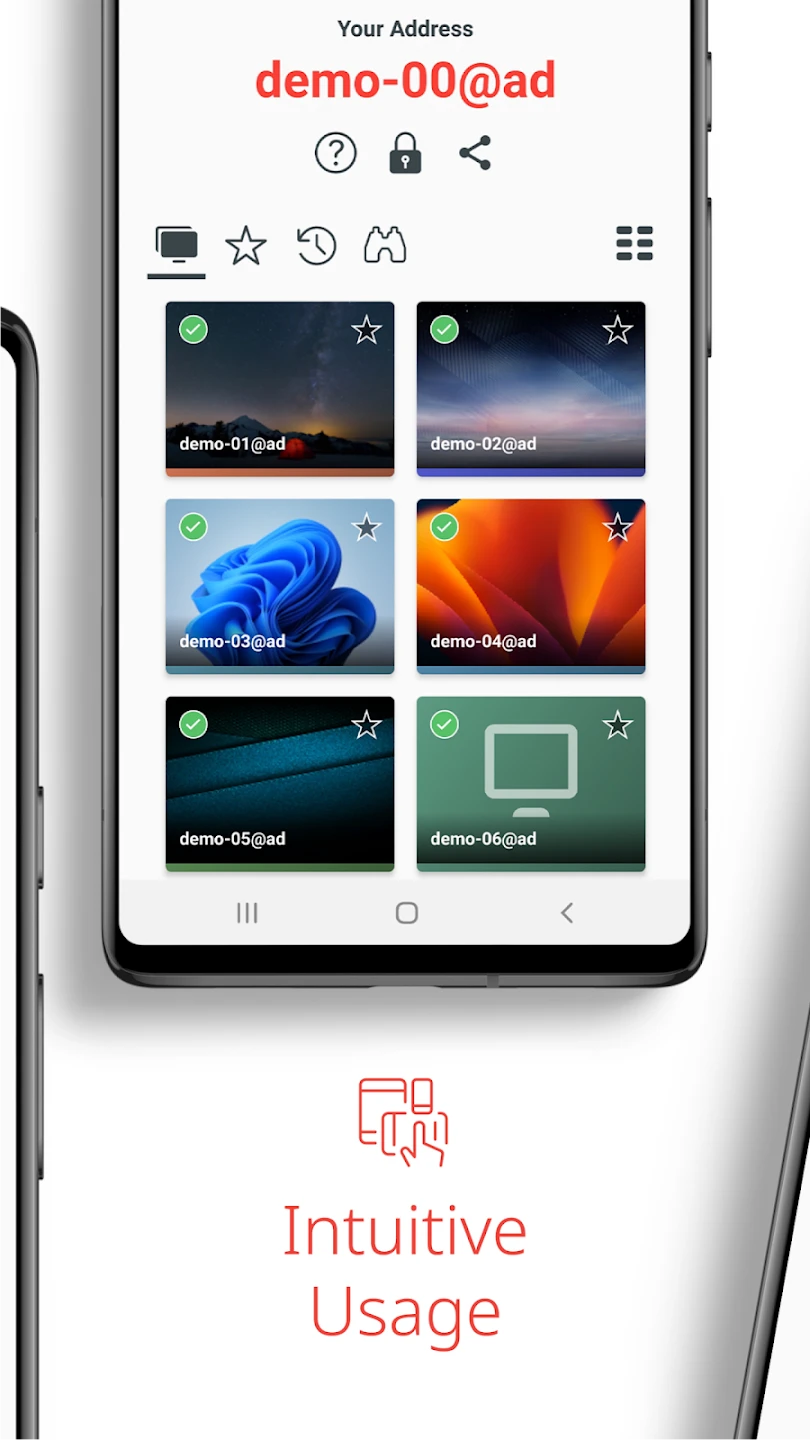 |
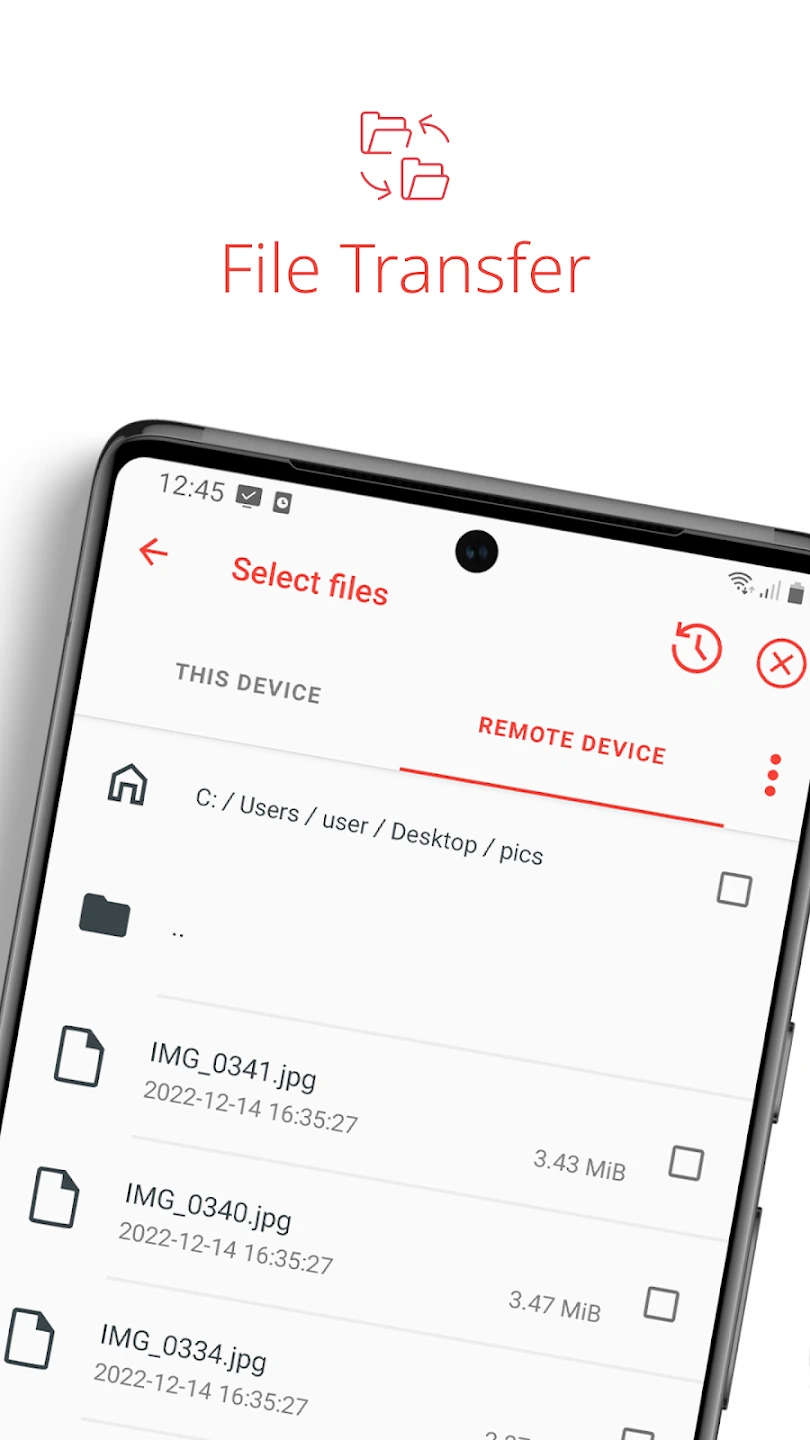 |
 |






