 |
|
| Rating: 3.9 | Downloads: 5,000,000+ |
| Category: Business | Offer by: Generation z apps |
The Cast Phone to TV, Chromecast app serves as the central hub for connecting your mobile device to a Chromecast device and casting various types of content—videos, images, audio—directly to your television. Essentially a control interface, the app manages the connection process and offers basic interaction with media being streamed. It’s primarily designed for users who own Chromecast receivers and want to seamlessly extend their phone or tablet experience to a larger screen. The goal is to simplify the connection and control of content sharing.
Its core value lies in the convenience and versatility of being able to display your mobile content on a bigger TV screen with minimal fuss. This makes viewing media like movies downloaded on your phone or music played from your music library on the living room TV straightforward. The appeal is the shared viewing experience, whether for families watching the same content or friends sharing photos or presentations, all facilitated by simply using the Cast Phone to TV, Chromecast app.
App Features
- Device Connection and Setup Wizard: This feature guides users through the initial pairing process with their Chromecast device, ensuring compatibility and a stable network connection. It benefits users, especially beginners, by simplifying what could otherwise be a technical process, allowing them to quickly connect and start mirroring their screens or casting specific media without confusion.
- Screen Mirroring and Content Sharing: Users can select to mirror their entire phone screen, effectively turning the Chromecast into an extended display, or choose to cast individual media files like videos or music tracks. This functionality improves usability by offering flexibility; mirroring is great for games or web browsing, while selective casting is ideal for sharing specific moments without cluttering the TV screen with other open apps.
- Media Source Browsing: Integrated access to online streaming services like YouTube, Netflix, and Google Play Movies & TV streamlines the process of finding and casting content directly from popular platforms. This saves valuable time compared to finding content on the phone and then separately casting it, enhancing the overall entertainment experience significantly for streaming enthusiasts.
- Audio and Image Playback: Beyond video, the app reliably handles audio playback (like music from Spotify or local files) and image viewing (displaying photos stored locally or on cloud services like Google Photos) on the TV. This is particularly valuable for users wanting to create a larger, more immersive soundstage with audio or visually showcase high-resolution photos without straining their phone’s small screen.
- App-Specific Casting: Some app developers integrate direct casting support, allowing users to seamlessly stream content from apps like Google Photos, Twitter, or Facebook using the Cast Phone to TV, Chromecast app. This flexibility is key because it extends Chromecast functionality beyond basic screen mirroring and media casting, supporting a wider range of content types and sources tailored to different user needs.
- Connection Management: The app provides options to disconnect, reconnect, or check the status of the active Chromecast connection. This feature, often overlooked, offers control and diagnostic capabilities, ensuring users can maintain a stable connection or troubleshoot issues quickly, preventing dropped streams during important viewing or presentations.
Pros & Cons
Pros:
- Universal Standard Compatibility
- Extensive Content Support
- Simplified Connection
- High Quality Streaming
Cons:
- Network Dependency
- Potential Setup Complexity
- Requires Physical Chromecast Device
- Broadcast Direction Fixed
Similar Apps
| App Name | Highlights |
|---|---|
| Screen Cast Hub |
Connects mobile devices to TVs wirelessly for screen mirroring. Known for easy setup and broadcasting to multiple Chromecast sticks. |
| Cast Stream |
A dedicated media caster focused on online video platforms and music services. Features optimized playback controls for smooth streaming. |
| TvCast Link |
Designed for Android TV and smart TV integration. Offers app control and local file casting, ideal for media servers. |
Frequently Asked Questions
Q: How do I connect my phone to the TV using Chromecast?
A: Ensure both your phone and Chromecast are on the same Wi-Fi network. Open the Cast Phone to TV, Chromecast app, select your device from the list, and follow the on-screen instructions. Casting specific content like music or videos usually requires tapping the cast icon within the source app.
Q: Can I mirror my screen or cast specific content from any app?
A: Generally, you can cast from most apps using the standard Cast Phone to TV, Chromecast feature. However, the quality and ease depend on the app’s built-in support. Screen mirroring works universally but requires the connection to be stable.
Q: Why isn’t my Chromecast connecting to my phone via the app?
A: This could be due to several reasons: different Wi-Fi networks for phone and Chromecast, Chromecast in firmware update mode, or a temporary network glitch. Check your network settings, ensure the app is updated, power cycle both the Chromecast and Wi-Fi router, and try connecting again.
Q: Is using the Chromecast app free?
A: The core Cast Phone to TV, Chromecast app is typically free to download and use for basic casting functions. However, Chromecast hardware itself requires a one-time purchase, and some premium features or related services might have separate costs.
Q: Can I use the app to cast audio or music from my phone to the TV speakers?
A: Yes, you can. Most music apps have a built-in Cast icon (often a TV screen with an arrow) which you can tap to send audio directly to your TV speakers through the Chromecast, using the Cast Phone to TV, Chromecast app connection.
Screenshots
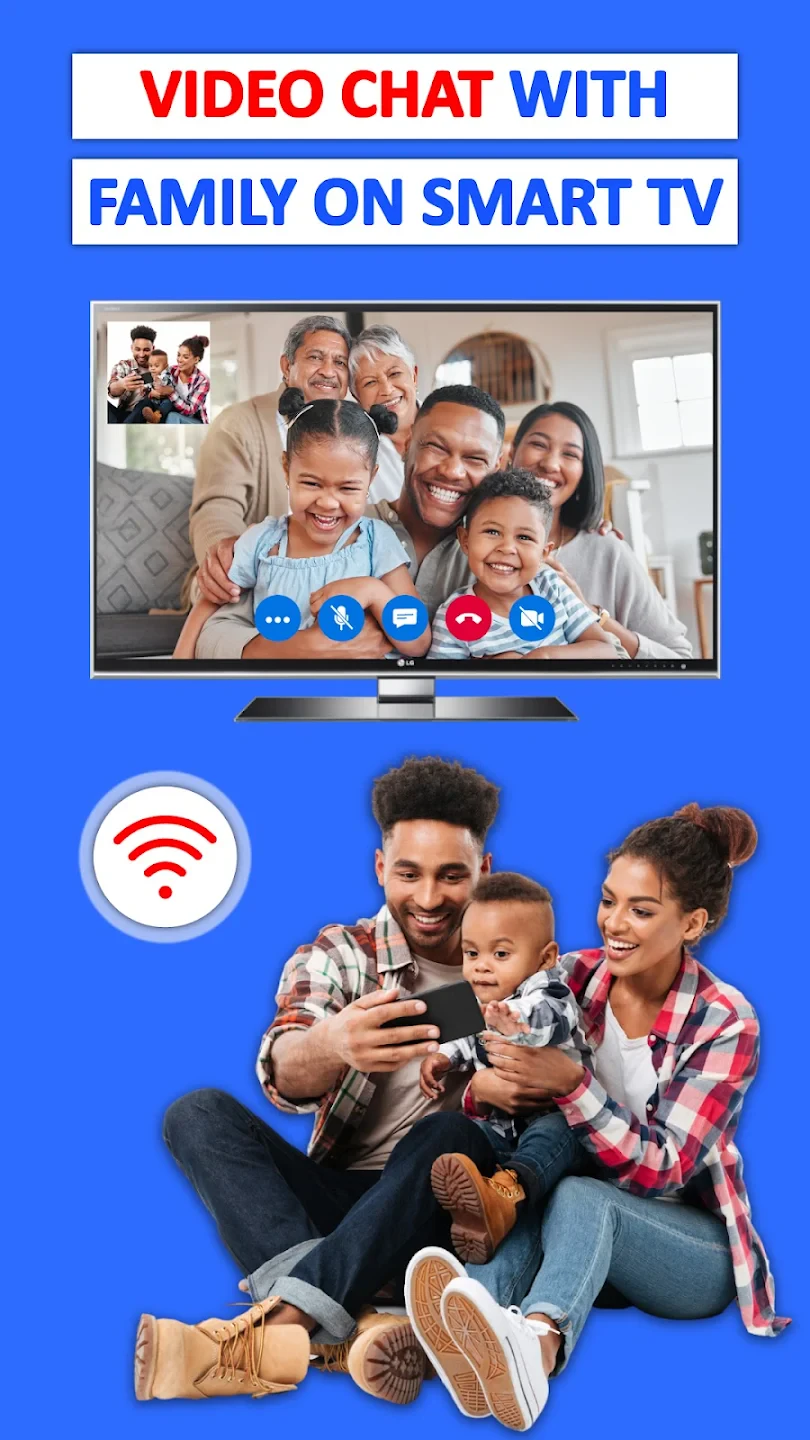 |
 |
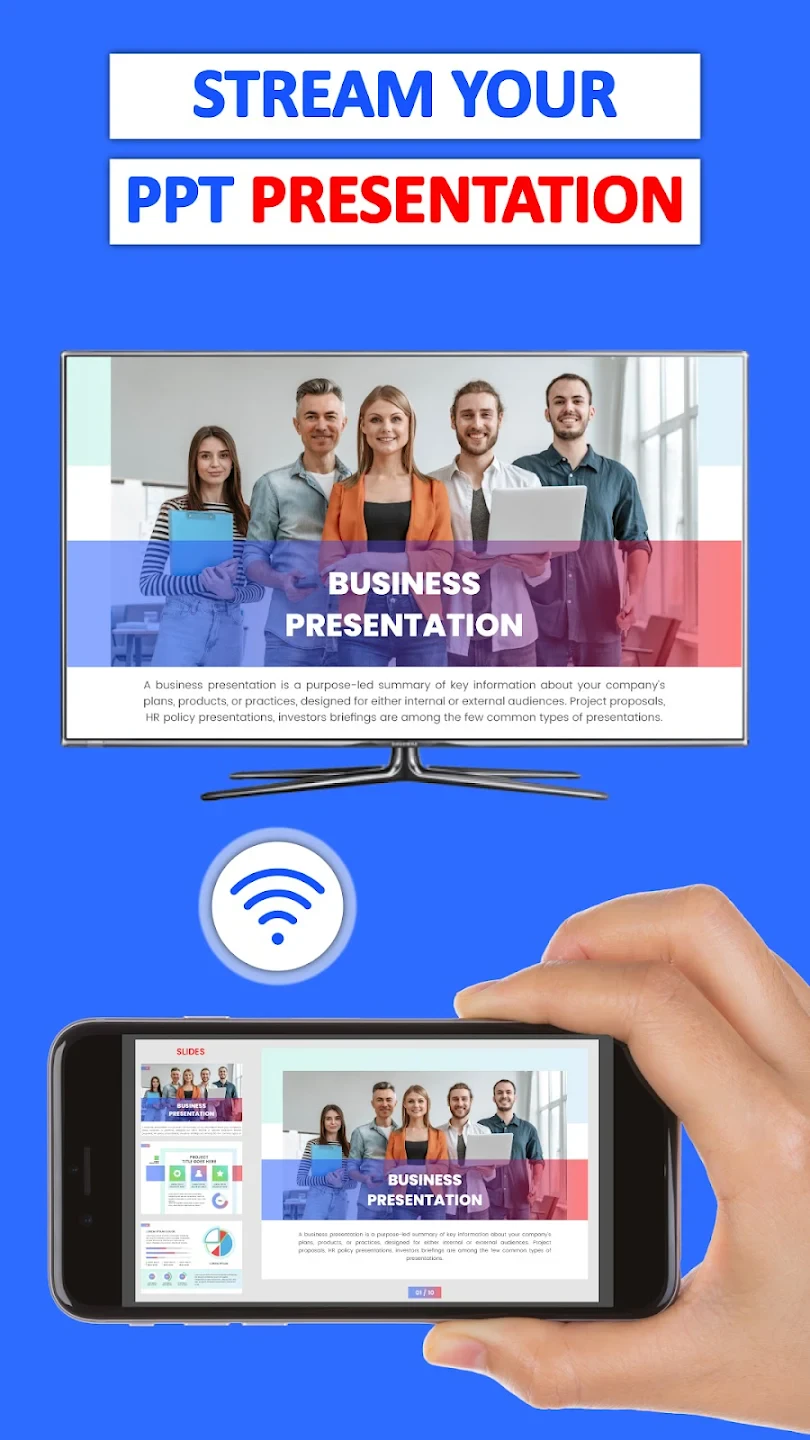 |
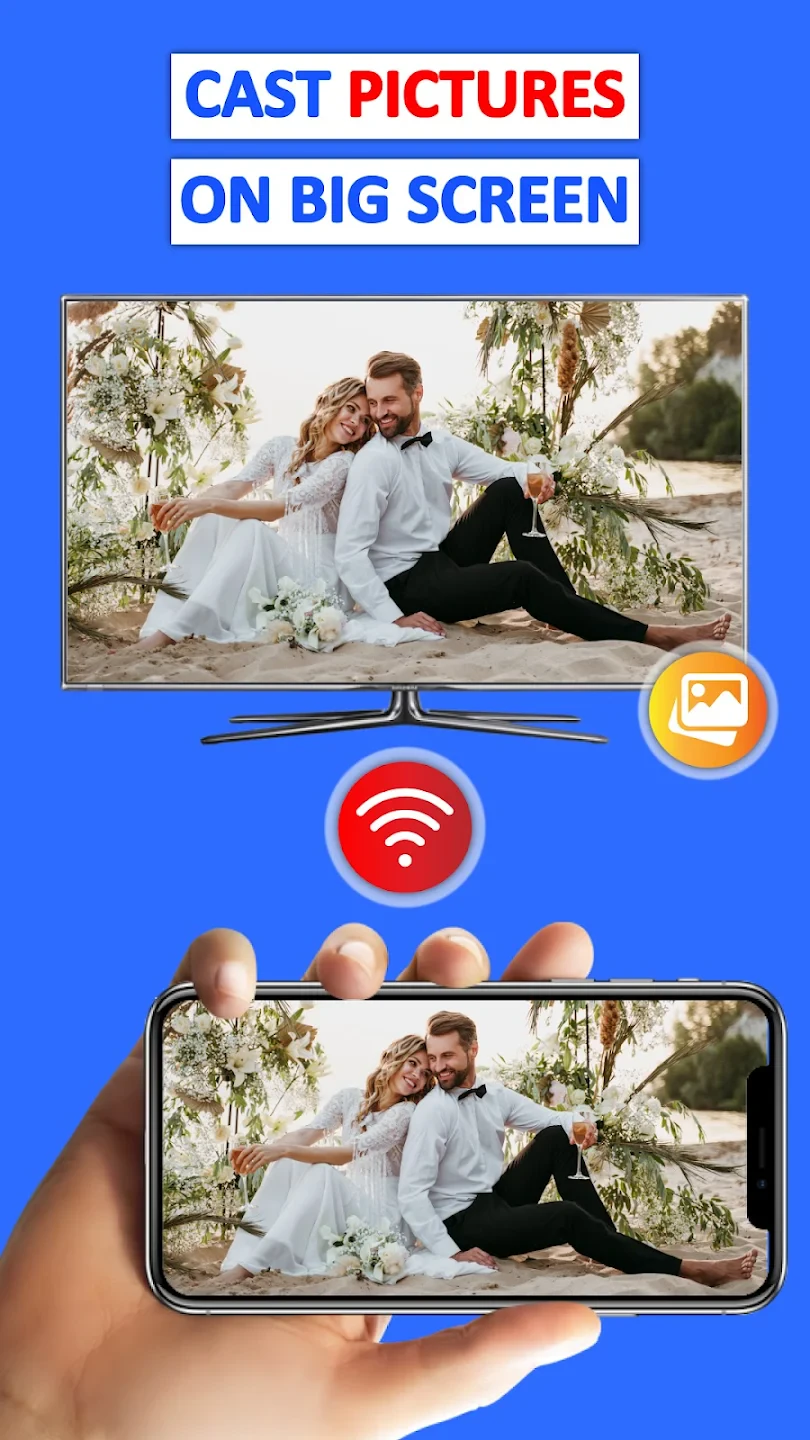 |






