 |
|
| Rating: 3.5 | Downloads: 5,000,000+ |
| Category: Photography | Offer by: Smart Widget Labs Co Ltd |
The Go Fly Drone Camera Controller is the essential companion app designed for users seeking to maximize their drone photography and videography experiences. It allows direct connection to the Go Fly drone series, providing precise control over the integrated camera systems, from framing shots to adjusting critical parameters. Perfectly suited for both hobbyists exploring creative aerial perspectives and professionals demanding high-quality footage, it brings the camera’s capabilities within easy reach.
Its key appeal lies in seamless integration and intuitive control, transforming the smartphone into a powerful tool for managing drone cameras on the go. This enhances the creative potential, allowing users to capture perfect moments quickly and easily, making complex camera adjustments simple during flight, and offering a convenient platform for reviewing and sharing captured media right after landing.
App Features
- Direct Camera Control Interface: This central feature enables users to frame shots directly on their phone’s screen, offering live view composition, zoom, and focus adjustments, making panning and tilting the camera effortless before, during, and after flight. This direct interaction streamlines the process of achieving the perfect shot angle.
- Comprehensive Camera Settings Management: Users can conveniently access and modify crucial camera parameters like ISO, white balance, exposure compensation, shutter speed, and JPEG vs. video recording directly from the app without needing complex hardware interfaces. This level of granular control allows for significant improvements in image quality and creative expression, tailoring shots to specific lighting and subject conditions.
- Flight Mode Integration and Camera Lock: This feature securely links camera movements to flight controls or allows users to lock the camera orientation in place relative to the drone or the horizon, preventing unwanted shifts during smooth hovering shots like time lapses or smooth pans. For example, locking the camera facing forward while hovering over a scenic viewpoint ensures stable, uninterrupted footage.
- HD Video Playback and Review: Users can play back captured video and photo footage in high definition directly within the app, offering convenient playback controls, the ability to review captured sequences, and a timeline view for navigating through longer video recordings. What makes it valuable is the immediate feedback and ease of curation directly after a flight.
- Media Export and Quick Sharing Options: The app facilitates exporting photos and videos for use on the device or sharing across various social media platforms directly, often with optimized settings to ensure compatibility. The flexibility offered caters to diverse user needs, from quick personal sharing to preparing high-resolution files for professional editing workflows or drone racing event compilations.
- Advanced Image Stabilization Preview: Optional — An advanced setting might allow users to preview the level of image stabilization applied in real-time or choose stabilization modes, which is especially helpful for smooth video capture in turbulent conditions or when using high magnification for detailed shots. This technical insight supports creating smoother, more professional-looking footage by compensating for drone vibrations and movements.
Pros & Cons
Pros:
- Simplified Camera Control
- Convenient Parameter Adjustment
- Enhanced Mobile Usability
- Direct Connection and Responsiveness
Cons:
- Learning Curve for Advanced Features
- Limited Compatibility with Older Drone Models
- Dependence on Stable Bluetooth/Wi-Fi Connection
- Potential Occasional Lag in Live Feed
Similar Apps
| App Name | Highlights |
|---|---|
| Drone Camera Pro |
Known for its extensive manual controls and customizable interface, popular among enthusiasts and prosumers wanting fine-tuned adjustments beyond basic settings. |
| Aerial Master Control |
Focuses on comprehensive drone management including flight control, camera settings, and map navigation, often bundled with other drone management tools. |
| SmartShot HD |
Emphasizes user-friendliness for beginners, offering guided composition tools, one-tap shooting modes, and easy sharing, ideal for casual drone photographers. |
Frequently Asked Questions
Q: How do I connect my Go Fly drone to the Go Fly Drone Camera Controller app?
A: First, ensure your Go Fly drone has power and is in flight-ready mode. Activate the drone’s companion connection mode, usually via a button press sequence on the drone itself or through the drone’s own controller (like SmartFlight). Then, on your smartphone, open the Go Fly Drone Camera Controller app, tap the ‘Connect’ option usually found in the main menu or settings, and select your drone from the list. A stable connection typically requires either a Bluetooth pairing step first followed by Wi-Fi communication for data transfer.
Q: Can I change the camera settings while the drone is flying?
A: Yes, absolutely. The Go Fly Drone Camera Controller app allows for live adjustment of camera settings like exposure, white balance, ISO, and focus while the drone is in flight. However, always exercise caution and fly in an open area away from obstacles when making significant changes to ensure safety and avoid unexpected flight behavior due to altered sensor readings or motor performance indirectly affected by system load during processing.
Q: Does this app work with all Go Fly drone models?
A: The Go Fly Drone Camera Controller app is primarily designed for specific, newer Go Fly drone series models known for their advanced camera integration features. While it aims for broad compatibility within the Go Fly range, it’s best to check the app’s dedicated product page or the app store listing for the definitive list of supported drone models before downloading to ensure compatibility with your particular unit.
Q: Are there any subscription fees or in-app purchases required for the basic functions of the app?
A: For the Go Fly Drone Camera Controller app, the core functionalities for controlling the camera, adjusting settings, reviewing footage, and basic playback are typically offered free of charge. However, developers may introduce premium features or content through in-app purchases or a separate premium subscription service; this information is clearly detailed within the app or on its promotional pages. Always verify the pricing model directly from the app or app store listing.
Q: What should I do if I can’t see the live video feed from my drone in the app?
A: If the live view is missing, try these common troubleshooting steps: Ensure the drone and the app are connected via the specified method (Bluetooth/Wi-Fi). Check that the drone’s camera is active and transmitting video. Verify that the range between your phone and drone is not too large and there are no significant obstructions or sources of interference (like strong Wi-Fi networks). Restart both the drone (if possible without landing) and the app; sometimes a simple reboot resolves connectivity issues. If problems persist, consult the app’s help section or contact customer support.
Screenshots
 |
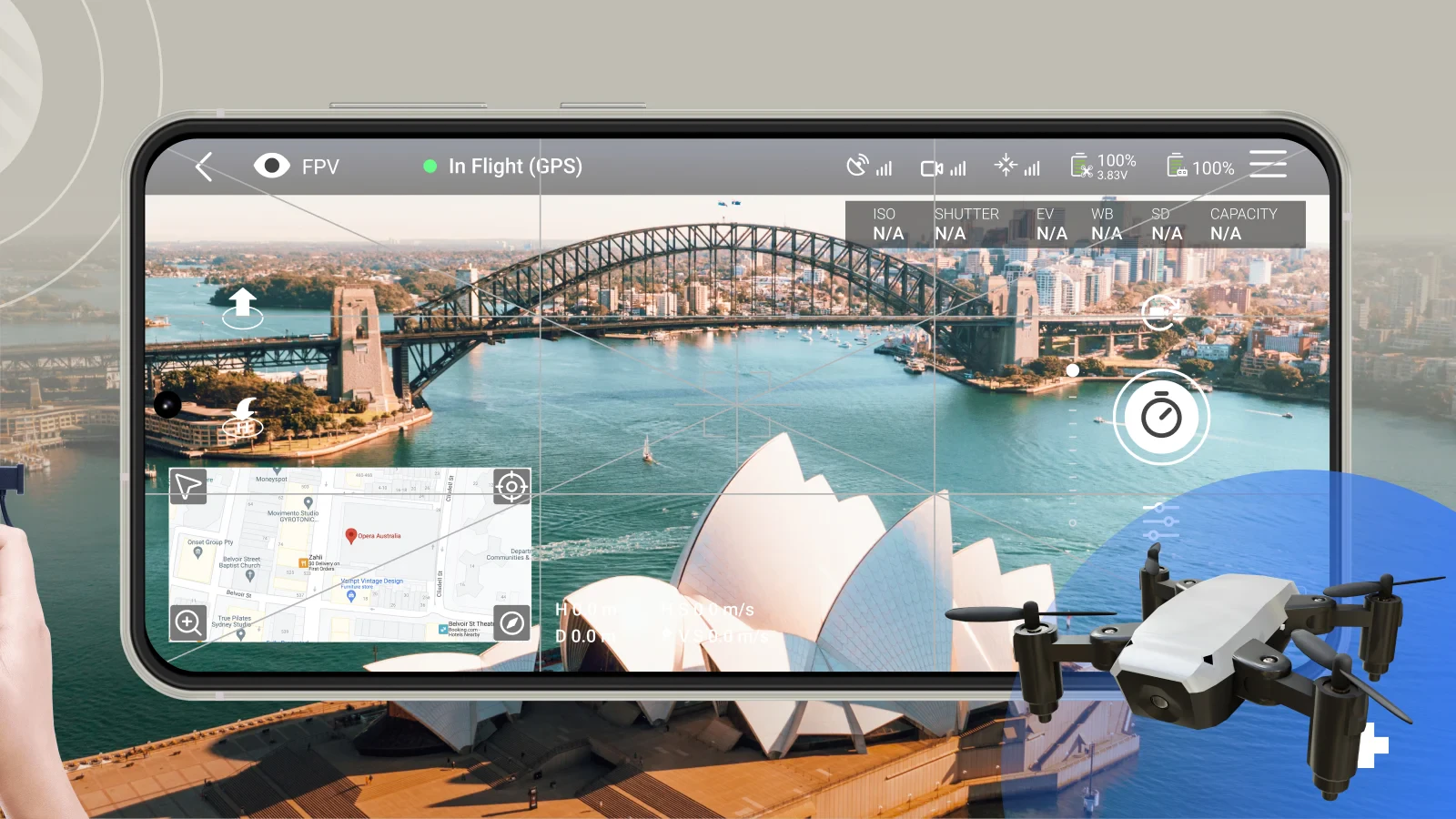 |
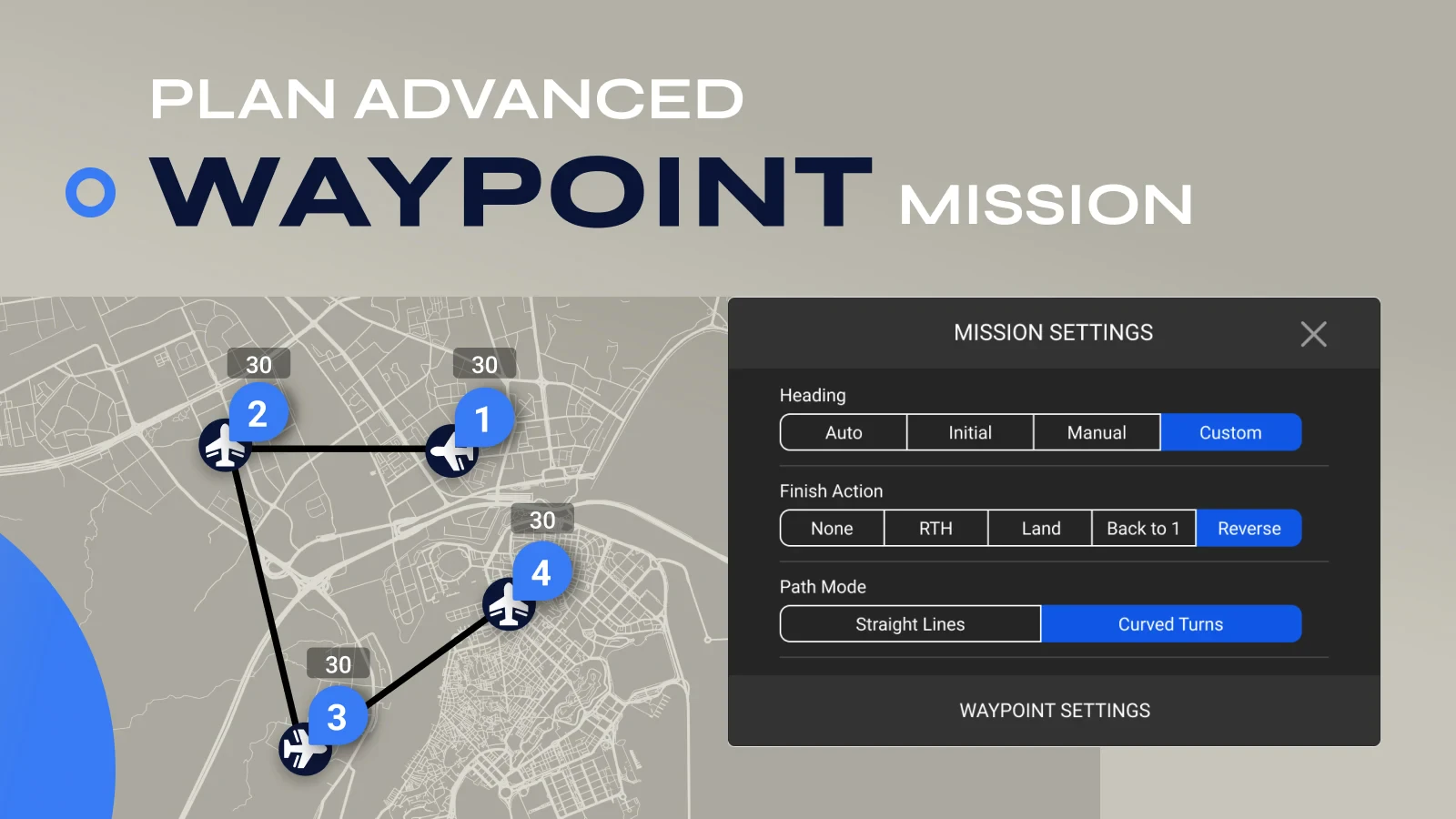 |
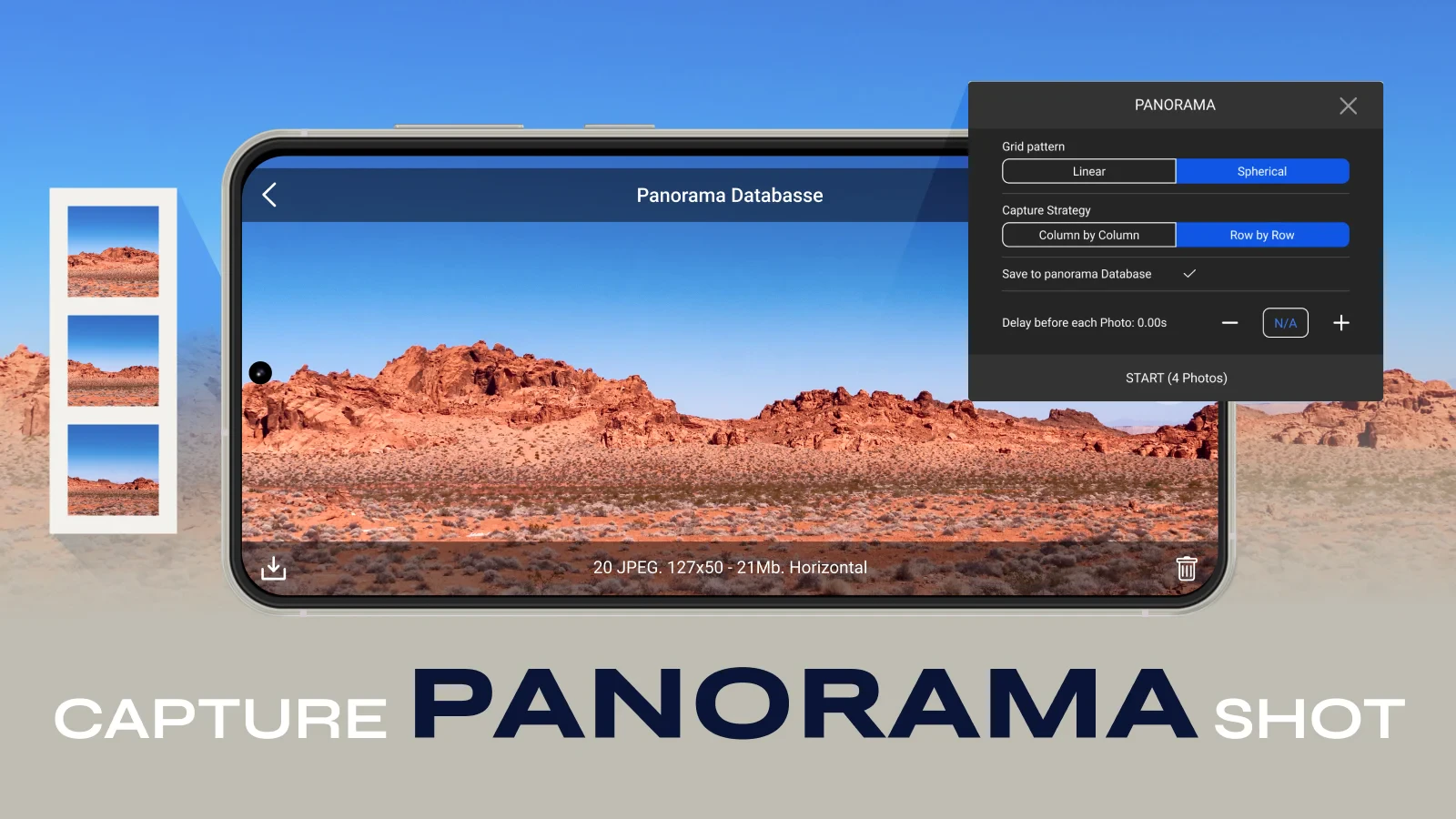 |






