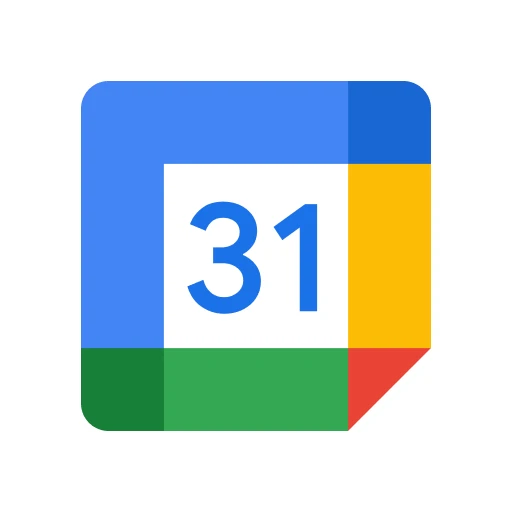 |
|
| Rating: 4.6 | Downloads: 5,000,000,000+ |
| Category: Productivity | Offer by: Google LLC |
Google Calendar is a digital scheduling and time management application developed by Google, designed to help users organize their daily, weekly, or monthly activities. It allows individuals and teams to create, manage, and share events across multiple devices seamlessly. This versatile tool caters to everyone from students coordinating class schedules to professionals managing complex project timelines while integrating with other Google services.
Its core appeal lies in simplifying time organization by synchronizing calendars across platforms and offering powerful tools like automated reminders and color-coded categories. Google Calendar transforms how people handle commitments, reduces scheduling conflicts through drag-and-drop editing, and promotes better time management by providing visual overviews of busy periods or available slots.
App Features
- Synchronization Across Platforms: This feature ensures your events stay consistent across all your Google devices—phones, tablets, and computers—eliminating the need for manual updates. The automatic syncing saves valuable time and prevents double-booking by instantly propagating changes, especially beneficial when managing multiple schedules simultaneously.
- Smart Reminders System: Beyond basic notifications, Google Calendar uses AI to suggest optimal alert times based on your habits. This intelligent system includes rich notification options like SMS or email alerts, significantly enhancing productivity by preventing last-minute meeting conflicts or forgotten tasks.
- Shared Calendar Collaborations: Create group calendars for teams, departments, or family members, granting permission levels for each user. This functionality streamlines event planning for large groups, automatically notifying attendees when schedule changes occur or deadlines approach, which is invaluable for organizing complex projects or family vacations.
- Advanced Event Customization: Go beyond basic event creation by adding detailed location markers, video conferencing links, resource reservations, and even custom background images for specific days. This flexibility accommodates diverse scheduling needs, from corporate board meetings requiring equipment setups to personal events needing unique visual themes.
- Recurring Event Patterns: Create complex repeating structures—daily, weekly, monthly, or yearly—with exceptions and varying days. For instance, set up weekly team meetings while allowing different schedules for holidays or special circumstances. This capability dramatically cuts administrative overhead when managing ongoing obligations.
- Integration with Google Ecosystem: Seamlessly connects with Gmail (automatic event creation from invitations), Google Meet (schedule video calls directly within events), and Google Tasks (convert calendar events to actionable items). This cohesive integration maximizes workflow efficiency across all Google services without requiring data re-entry.
Pros & Cons
Pros:
- Unlimited Storage
- Powerful Syncing Engine
- Free to Use
- Seamless Google Integration
Cons:
- Privacy Concerns with Sharing
- Overwhelming Interface Options
- Limited Offline Functionality
- Occasional Sync Glitches
Similar Apps
| App Name | Highlights |
|---|---|
| Apple Calendar |
Native iOS counterpart with tight hardware integration and iCloud synchronization. Excellent for users deeply embedded in Apple’s ecosystem, offering similar core functionality but with different UI paradigms. |
| Outlook Calendar |
Microsoft’s scheduling solution integrated with Office 365 services. Powerful Exchange Server support makes it ideal for corporate environments, though its Google counterpart offers simpler setup. |
| Apple Business Calendar |
Enhanced version tailored for team coordination within Apple Silicon Macs. Dedicated admin tools for managing team schedules and resource bookings distinguish this from the basic consumer app. |
Frequently Asked Questions
Q: How do I transfer my existing Google Calendar events to a new account?
A: Export your calendar data as a .ics file by navigating to Settings > Export calendar, then import it into the new account via File > Import. Remember to recreate recurring events manually since simple imports typically don’t transfer pattern data.
Q: Is there a way to block specific times on my calendar without deleting the original event?
A: Yes, use the “Busy Time Blocking” feature by selecting an event > Show options > Add time block. This creates a visible reservation period while keeping the underlying event private; ideal for protecting personal time slots during working hours.
Q: What’s the difference between Google Calendar’s basic free version and paid upgrades?
A: Free users enjoy unlimited calendar space, core collaboration tools, and basic integrations. Paid Workspace/Business Suite subscribers gain priority support, enhanced security protocols, and enterprise-level management features for large organizations.
Q: How does Google Calendar determine my time zone automatically?
A: The app detects your location settings and syncs with your device’s regional preferences. If you prefer manual adjustment, navigate to Settings > Timezone and select your desired location directly from the map-based interface.
Q: Can I schedule meetings directly through Google Calendar with video conferencing?
A: Absolutely—create an event, click “Add people” for email invites, then enable the video conferencing option under More options. Google Meet links or dedicated conference rooms will automatically appear in the event details for seamless integration.
Screenshots
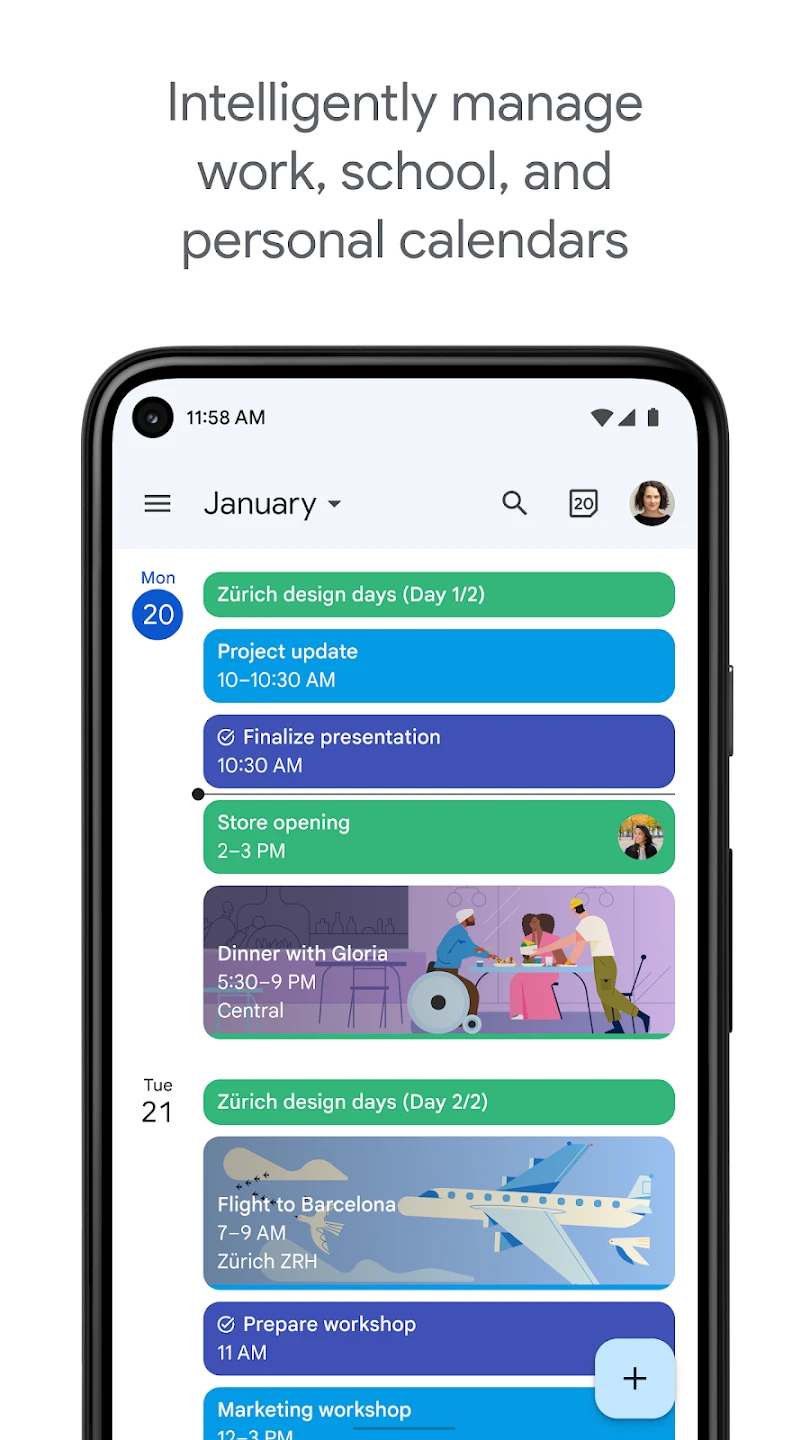 |
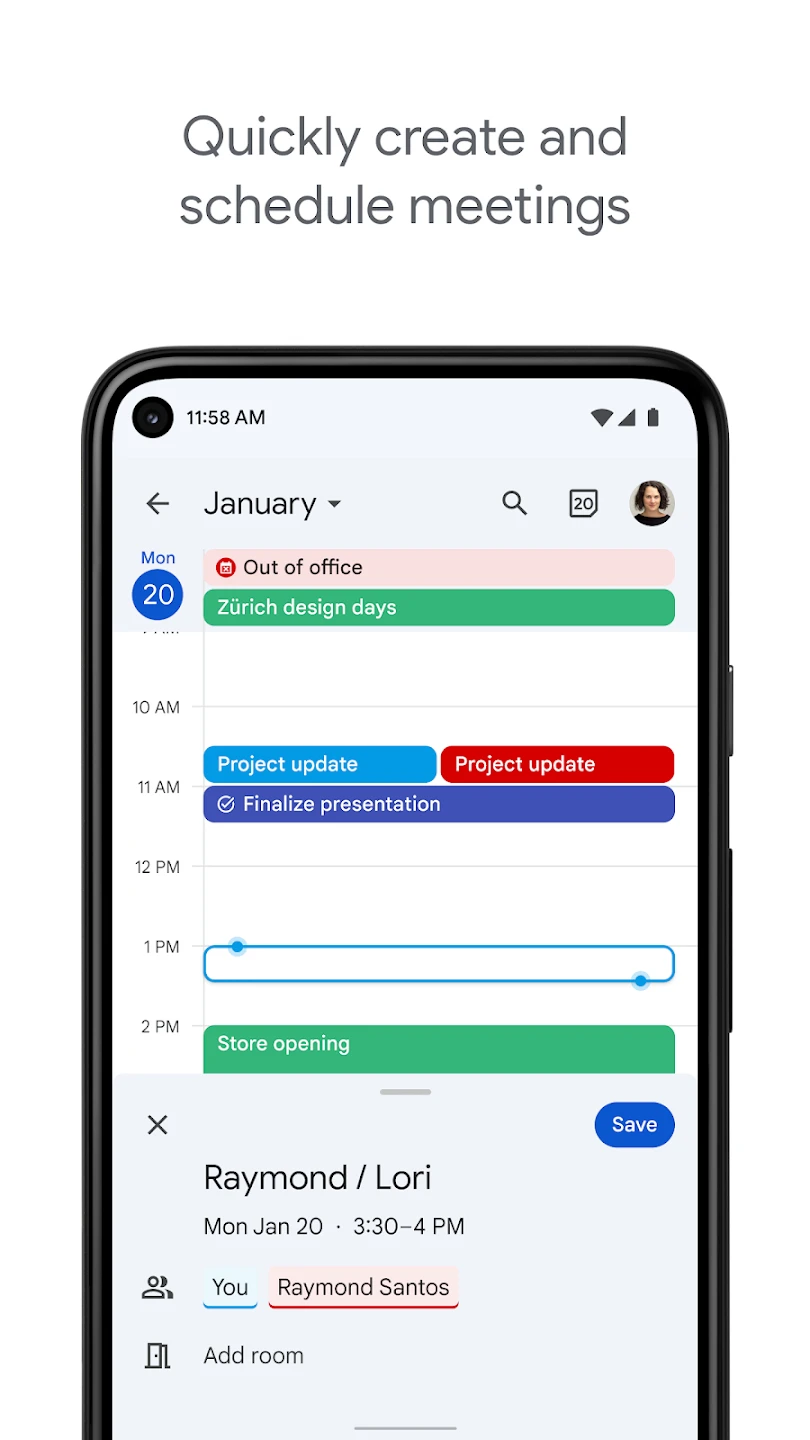 |
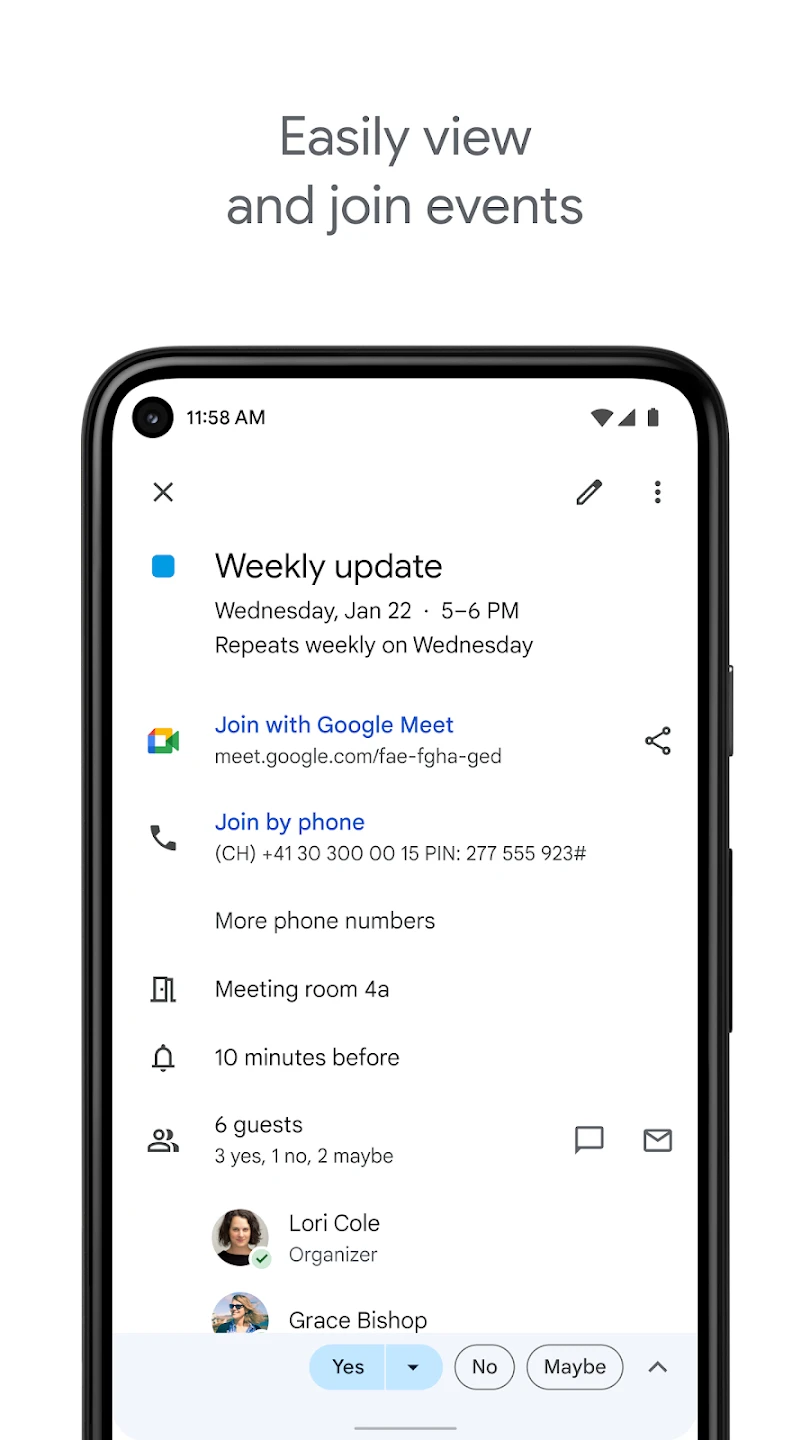 |
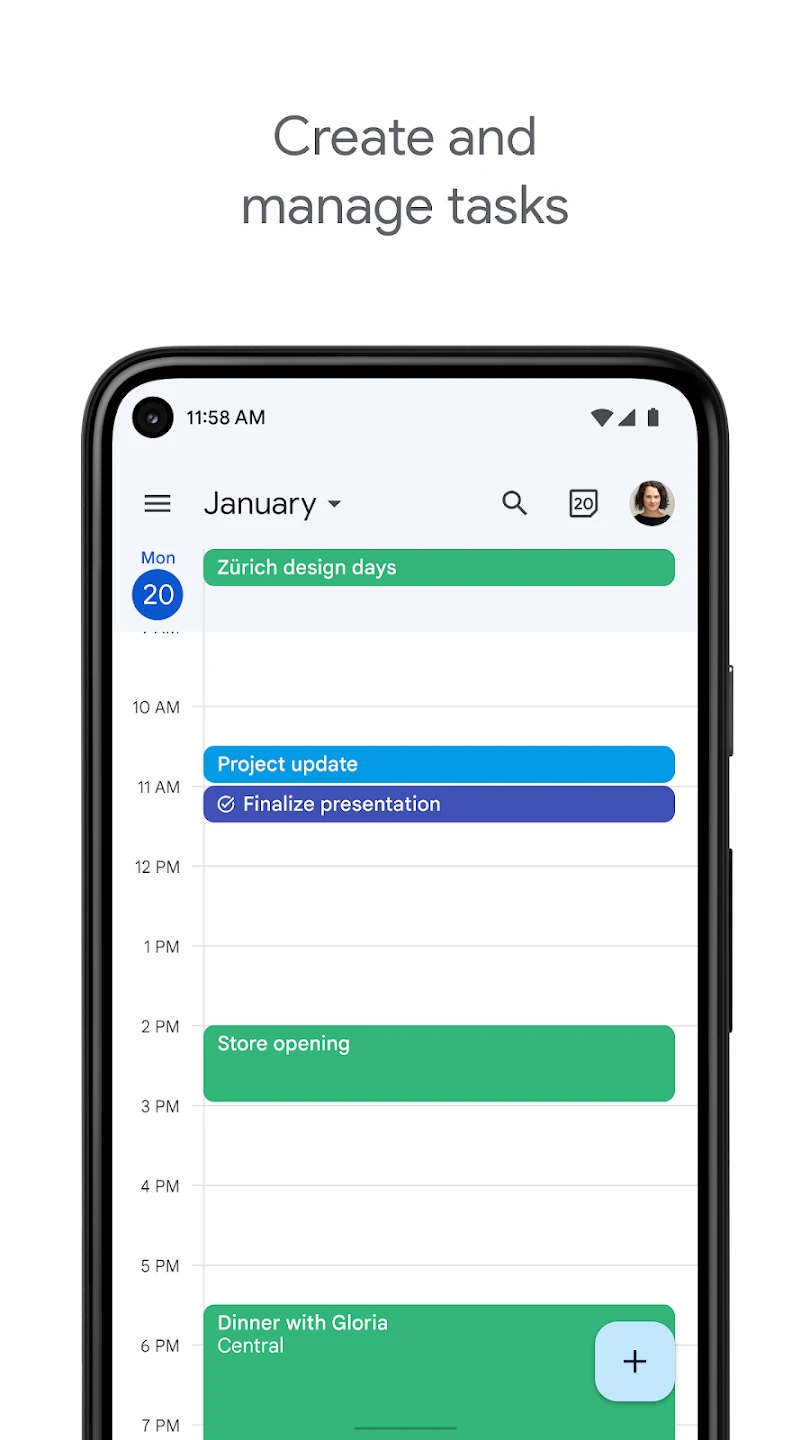 |






