 |
|
| Rating: 4.3 | Downloads: 5,000,000+ |
| Category: Tools | Offer by: Govee |
Govee Home is an innovative smart home app designed for users with diverse lighting systems. It allows you to control, schedule, and create ambiance with various smart bulbs, strips, and other connected devices from the convenience of your smartphone. Whether you manage a few smart lights in your bedroom or build a complex ecosystem across multiple rooms, Govee Home provides a user-friendly interface for effortless control.
The core appeal of the Govee Home app is its simplicity in managing smart lighting environments. It enables practical usage like setting automated routines for energy savings, creating relaxing moods, and ensuring home security by controlling lights remotely. This makes Govee Home a valuable tool for enhancing daily comfort, convenience, and potentially reducing energy consumption through organized lighting management.
App Features
- Basic Device Control: The foundation allows direct on/off switching, adjusting brightness levels from dim to bright, and selecting from various white temperature options (cool white, warm white), or changing the hue and saturation if your device supports color. This fundamental control lets you tailor the lighting perfectly for any specific activity or mood instantly.
- Scheduling and Automation (Timers): Create rules that automatically turn lights on or off at specified times or based on triggers like sunrise/sunset, specific days, or even repeating intervals like every Friday night at 10 PM. For instance, set lights to turn on gradually 30 minutes before you wake up or turn off all connected bulbs when you lock your doors, significantly simplifying daily routines.
- Zones and Groups: Organize your smart lighting into logical areas or group multiple devices together. Control all the lights in your living room, kitchen, or outdoor space simultaneously, or manage separate zones independently. This feature overcomes the challenge of controlling numerous devices individually by offering efficient, grouped management for a cleaner smart home experience.
- Modes and Scenes: Save predefined lighting configurations (like ‘Relax’, ‘Movie’, ‘Focus’, ‘Away’) with a single tap. Switch between different atmospheres or functional settings quickly, often with animations, to suit various occasions without needing multiple manual adjustments. Key benefits include faster setup and consistency across events, saving time and effort.
- Mobile App Control with Notifications: Access and modify your lighting settings remotely using a smartphone app. Some advanced versions might even allow scheduling notifications or alerts tied to lighting changes, and provide quick access to detailed device information. This flexibility is invaluable when you’re away from home, enabling convenient adjustments or providing alerts about system status.
- Data Insights & Energy Monitoring (Advanced): For compatible setups, the app might offer usage statistics, track power consumption, or suggest optimal settings to minimize energy use. This technical feature supports responsible usage by giving users visibility into their lighting habits and enabling data-driven choices for efficiency and cost savings.
Pros & Cons
Pros:
- Intuitive Interface
- Versatile Control Options
- Broad Device Compatibility
- Energy Saving Potential
Cons:
- Dependence on Wi-Fi/Bluetooth
- Learning Curve for Advanced Features
- Potential Setup Complexity
- Limited Advanced Automation Logic
Similar Apps
| App Name | Highlights |
|---|---|
| Smart Life |
This app offers control for a wide range of smart home devices beyond lighting, focusing on ease of use with a global community. Known for rich customization workflows and detailed remote access features. |
| HomeControl+ |
Designed with a sleek, mobile-first interface prioritizing user simplicity. Includes guided onboarding and visual scene builders for effortless setup and real-time lighting feedback. |
| SmartScene AI |
Stands out with its AI-driven recommendations, advanced scheduling options like adaptive lighting based on user behavior, and collaborative tools for managing smart home tasks within a household. |
Frequently Asked Questions
Q: Can the Govee Home app work with non-Govee branded smart bulbs?
A: Yes, Govee Home is designed for broad compatibility. You can typically connect many popular brands of Wi-Fi and Bluetooth-enabled LED bulbs, strips, and other smart lighting accessories, provided they adhere to common standards like Wi-Fi Direct or Bluetooth mesh.
Q: How do I set up a schedule or ‘Timer’ on my lights using the app?
A: Navigate to the ‘Automation’, ‘Routine’, or ‘Timer’ section within the Govee Home app. Select ‘Create New Schedule’, define the start time, duration, and actions (like turning on/off specific lights). Set triggers based on time, days of the week, or events, then save the rule to have your lights operate automatically according to your preferences.
Q: What should I do if I can’t connect my smart bulbs to the Govee Home app initially?
A: First, ensure your bulbs are powered off completely, then turn them on while in pairing mode (consult the bulb’s manual for specifics). Make sure your smartphone is on the correct Wi-Fi network matching the one your Govee Home app is connected to. Restart both the app and your home Wi-Fi router occasionally to troubleshoot connection issues.
Q: Is the Govee Home app free to use, or are there subscription costs?
A: The Govee Home app itself is typically free to download and install. However, you might need to subscribe to an optional premium plan for advanced features like cloud-based automation, remote access from outside your local network, or detailed analytics, depending on the specific app version.
Q: Can I create different lighting ‘Scenes’ or ‘Modes’ in Govee Home?
A: Absolutely! One of the key features of the Govee Home app is the ability to save multiple lighting profiles. You can define custom scenes with specific brightness, color (if applicable), and temperature settings, giving you instant access to different atmospheres like ‘Movie Night’, ‘Reading Corner’, or ‘Party Mood’ with just one tap.
Screenshots
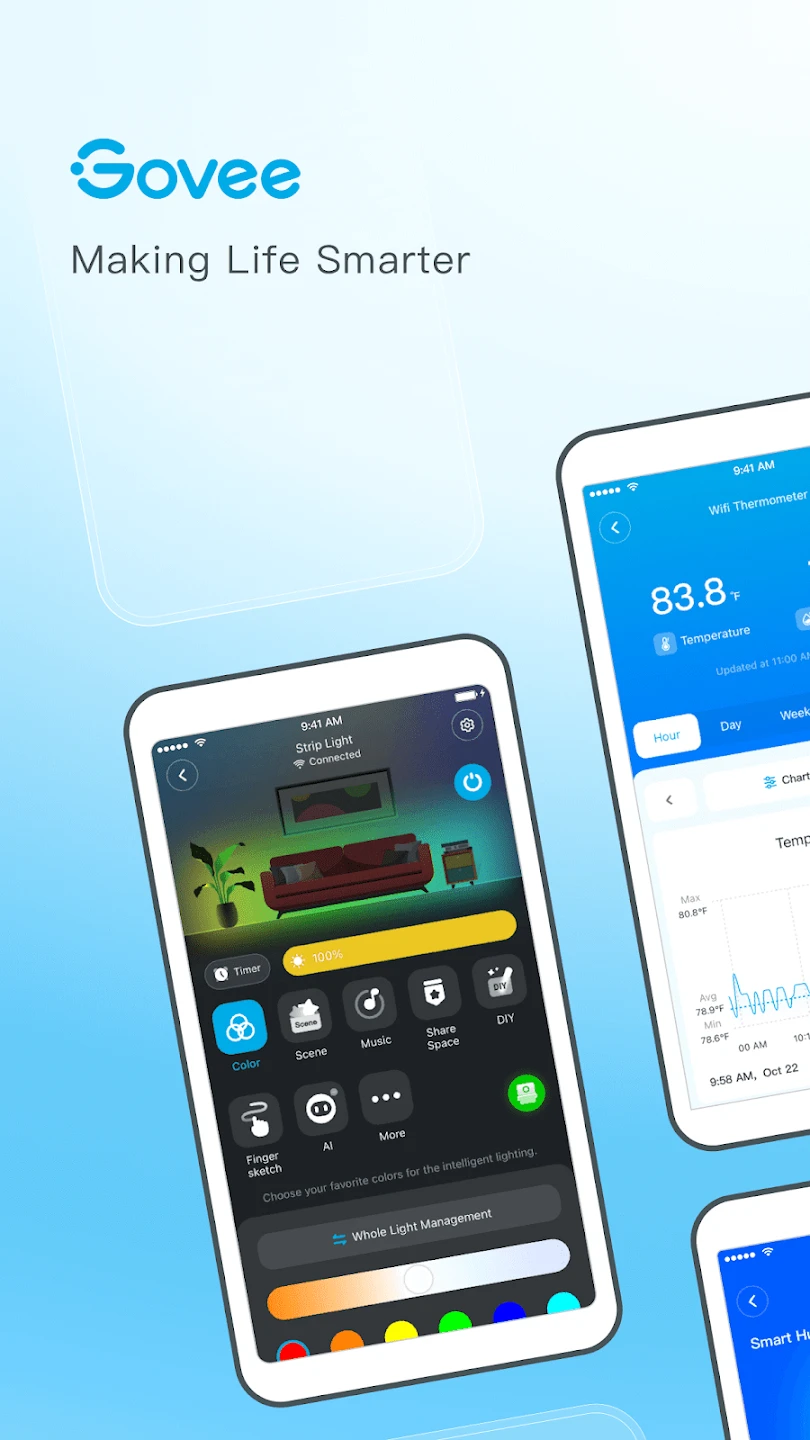 |
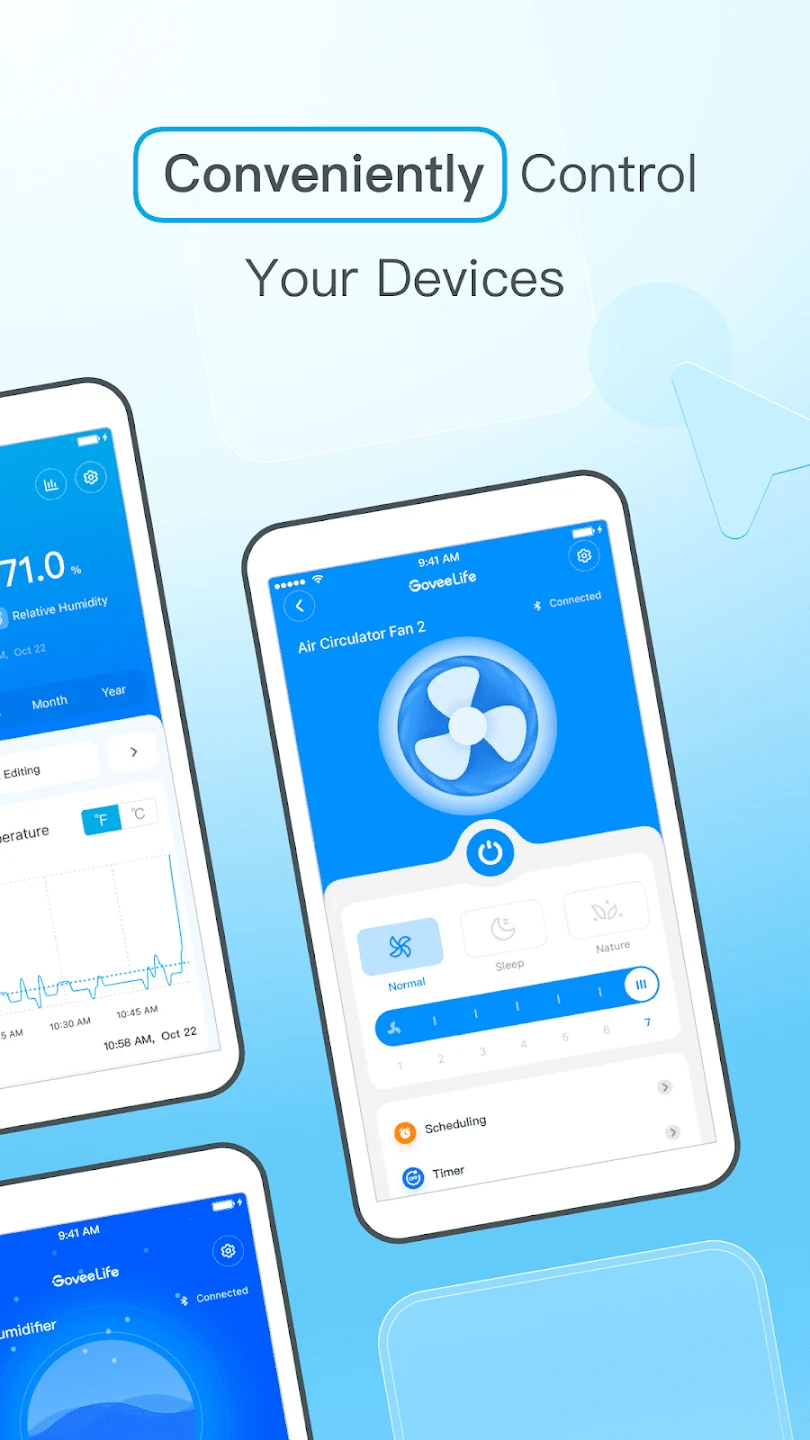 |
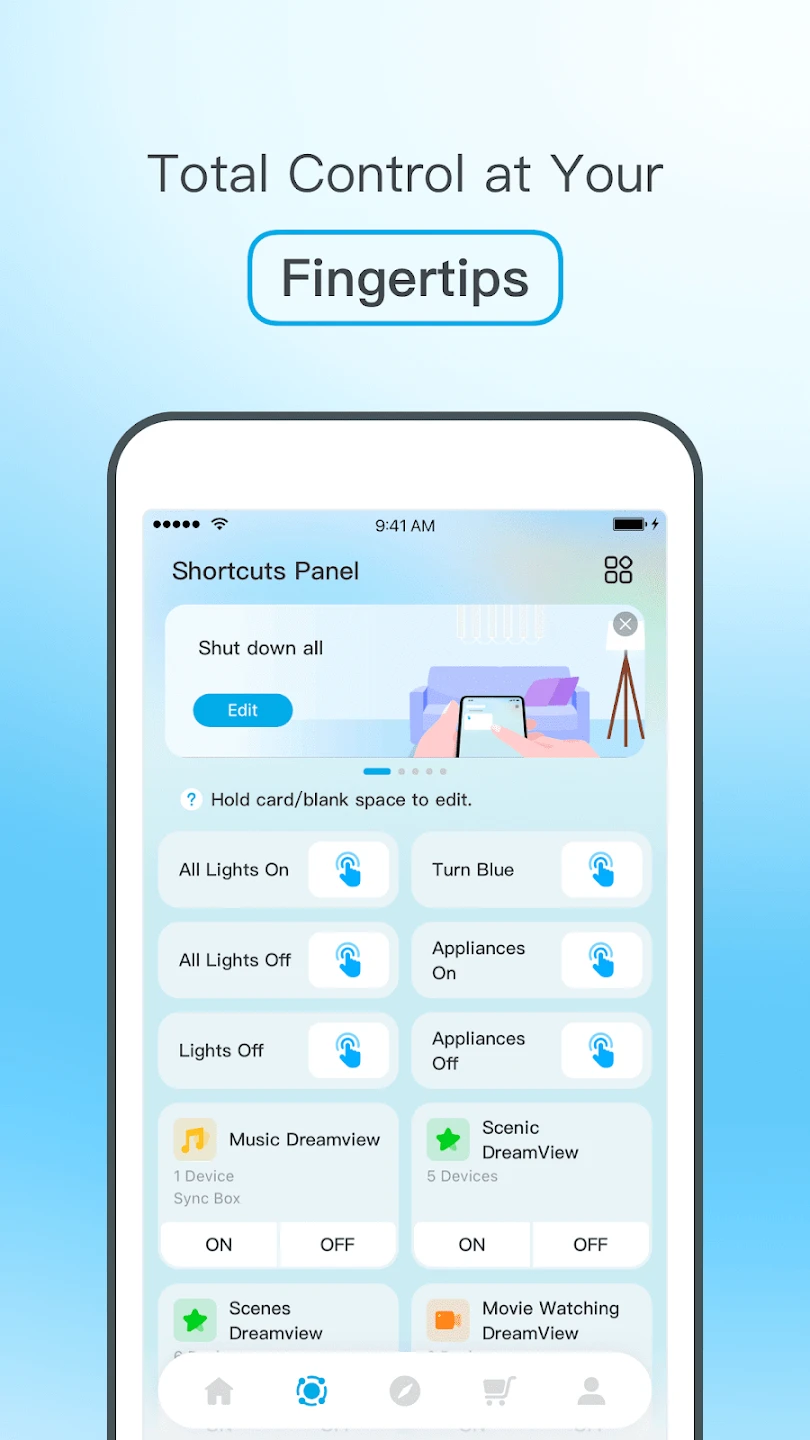 |
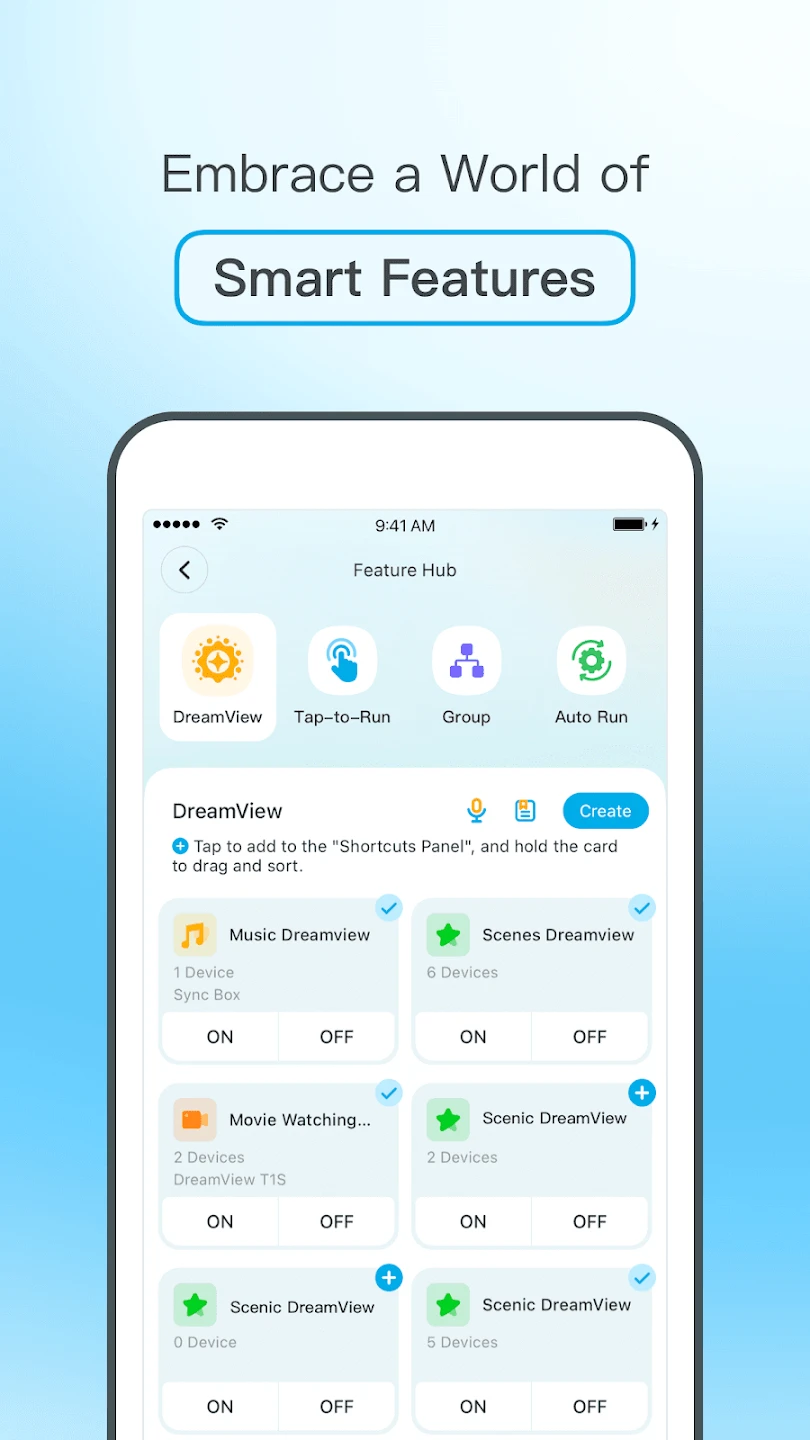 |






