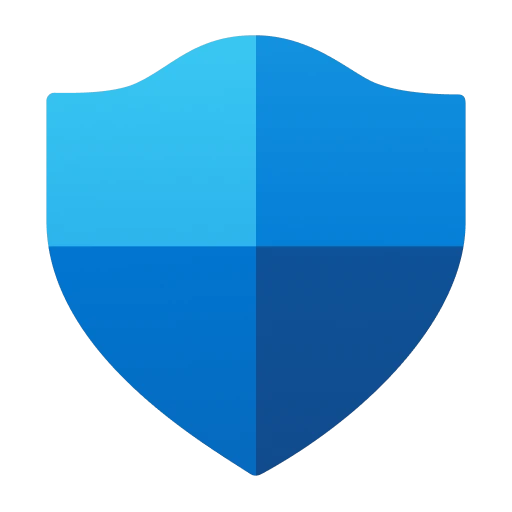 |
|
| Rating: 4.3 | Downloads: 10,000,000+ |
| Category: Tools | Offer by: Microsoft Corporation |
Microsoft Defender: Antivirus is the built-in security software for Windows 10 and Windows 11 devices. It automatically scans for and removes viruses, spyware, and other malicious software threats, providing essential protection against online dangers without requiring separate subscription fees. It’s designed for every user, from everyday computer users to more advanced individuals, ensuring core system safety.
This built-in protection offers significant value by being readily available, lightweight on system resources, and continuously updated via Windows. Using Microsoft Defender: Antivirus provides peace of mind against common malware and helps maintain system performance and stability, forming the first line of defense on your Windows machine.
App Features
- Real-time Protection: This feature actively monitors your files, folders, emails, downloads, and websites in real-time, blocking access to known malicious sites and preventing potentially harmful files from executing. It benefits users by stopping threats before they can cause damage; for example, it can block a download from a sketchy website before you even realize you clicked the link.
- Cloud-Based Protection: Leveraging cloud data allows Microsoft Defender: Antivirus to identify and respond to new and emerging threats faster than traditional signature-based methods alone. This improves usability by ensuring you are protected against zero-day exploits and malware variants that haven’t yet been formally analyzed; it essentially provides collective intelligence from a vast user base.
- Quick Scan & Full System Scan: Users can choose to perform a rapid scan of critical areas or a comprehensive scan of the entire hard drive. This feature solves the problem of inconsistent protection by giving users control over scan intensity and frequency, allowing for proactive checks after potential exposures or as part of a routine maintenance schedule.
- Virus & Threat Removal Options: When threats are detected, the app presents choices: quarantine (isolating the threat) or removal (deleting the file). This is valuable because quarantine sometimes allows analysis of the threat or recovery of potentially infected files, offering flexibility and control to the user over how to handle detected malicious code.
- Behavior Monitoring: This technology watches how programs behave on your computer rather than just checking file names and signatures. It is particularly helpful for users because it can detect previously unseen malicious software that behaves suspiciously, like ransomware attempting to encrypt files, even if the specific malware isn’t known to the developers.
- Windows Defender Security Center Integration: This optional advanced feature provides a dashboard view of your security status, recent threats, and scan history within Windows Settings. It supports overall system security by integrating seamlessly with other Windows security features and allowing users to configure settings like real-time protection toggles or scheduled scans easily.
Pros & Cons
Pros:
- Free and Integrated
- Real-time Threat Detection
- Automatic Updates
- Low Impact on System Resources
Cons:
- Limited Advanced Options
- Potentially Less Effective Than Premium Suites
- Occasional False Positives
- Web Protection May Not Be As Comprehensive
Similar Apps
| App Name | Highlights |
|---|---|
| Kaspersky Security |
A popular standalone antivirus solution known for its robust malware detection engines and strong performance benchmark scores. Offers dedicated anti-ransomware tools and a user-friendly interface. |
| ESET Internet Security |
Known for its lightweight design and very low impact on system performance, while providing powerful protection against sophisticated threats. Includes features like application control and safe browsing. |
| Norton Security |
A comprehensive suite often including VPN, backup, and identity theft monitoring alongside antivirus. Targets users wanting bundled security and convenience features, especially for families or power users. |
Frequently Asked Questions
Q: Does Microsoft Defender work well enough to protect my computer, or is a paid solution necessary?
A: Microsoft Defender provides excellent, real-time protection against most common malware and is free for Windows 10/11 users. While it may not offer all the extra features (like VPN or advanced phishing protection) that premium suites do, it is highly effective for everyday users and covers fundamental security needs well.
Q: What is the difference between a quick scan and a full system scan in Microsoft Defender?
A: A Quick Scan typically checks frequently accessed areas like startup items, browser history, and the master boot record, providing a faster check for common issues. A Full System Scan meticulously examines every file and folder on your drives, ensuring a thorough security assessment, which is recommended periodically or after suspecting infection.
Q: Can I customize the settings or scan schedules for Microsoft Defender Antivirus?
A: Yes, you can. Navigate to Windows Security > Virus & threat protection > Manage settings to customize definitions, adjust real-time protection settings, exclude specific files/folders from scanning (use with caution), and schedule automatic scans for times that suit your routine.
Q: Is Microsoft Defender available for older Windows operating systems like Windows 7 or 8?
A: No, Microsoft Defender Antivirus is built into and actively supported only on Windows 10 and Windows 11. Older Windows versions used different built-in protection (like Security Essentials) or lack native antivirus included, requiring separate purchases.
Q: How often are definitions for Microsoft Defender updated, and do I need to do anything to get them?
A: Definitions are updated automatically and frequently, often many times daily, through Windows Update. You don’t need to do anything! Simply keeping your Windows operating system up-to-date ensures Microsoft Defender: Antivirus has the latest threat information to protect your device effectively.
Screenshots
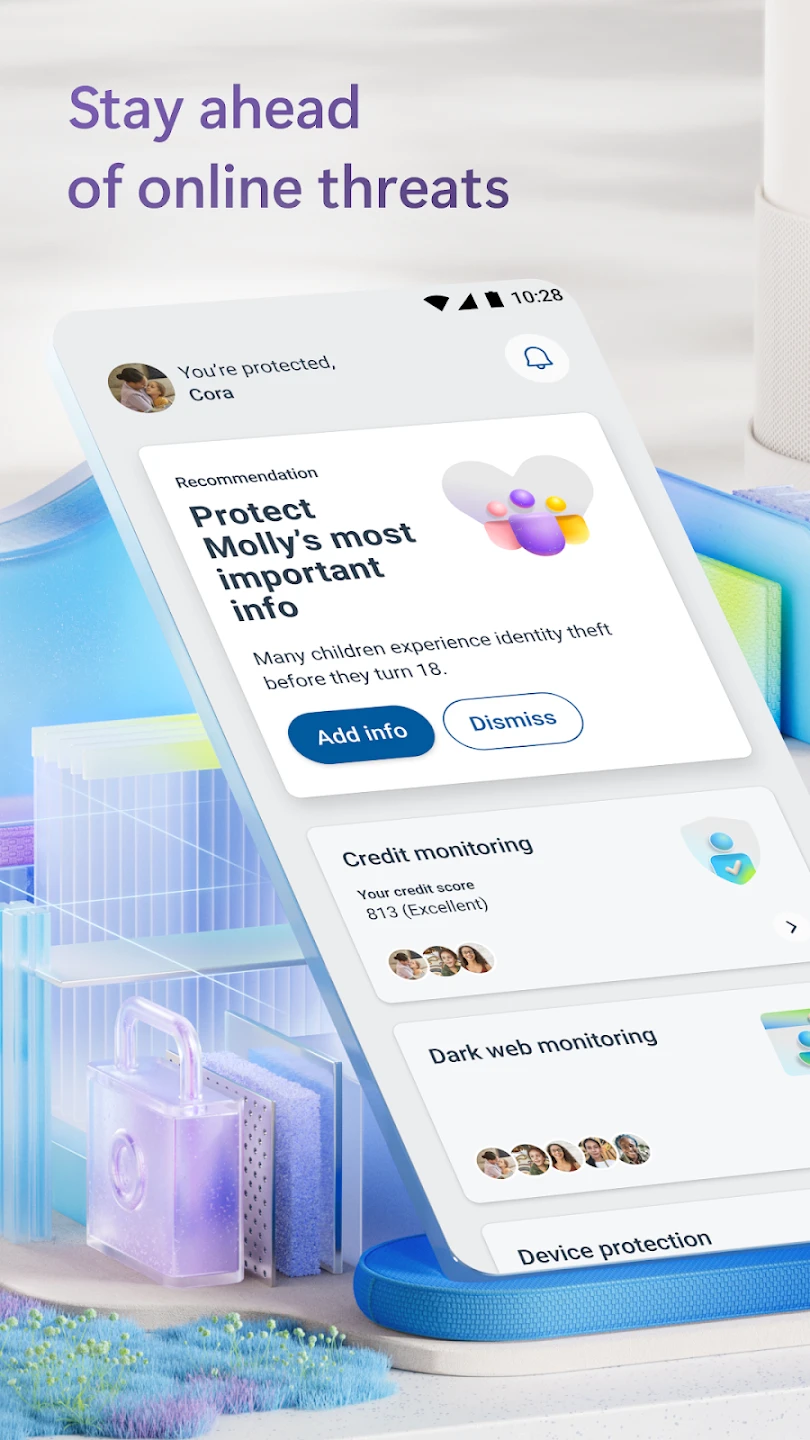 |
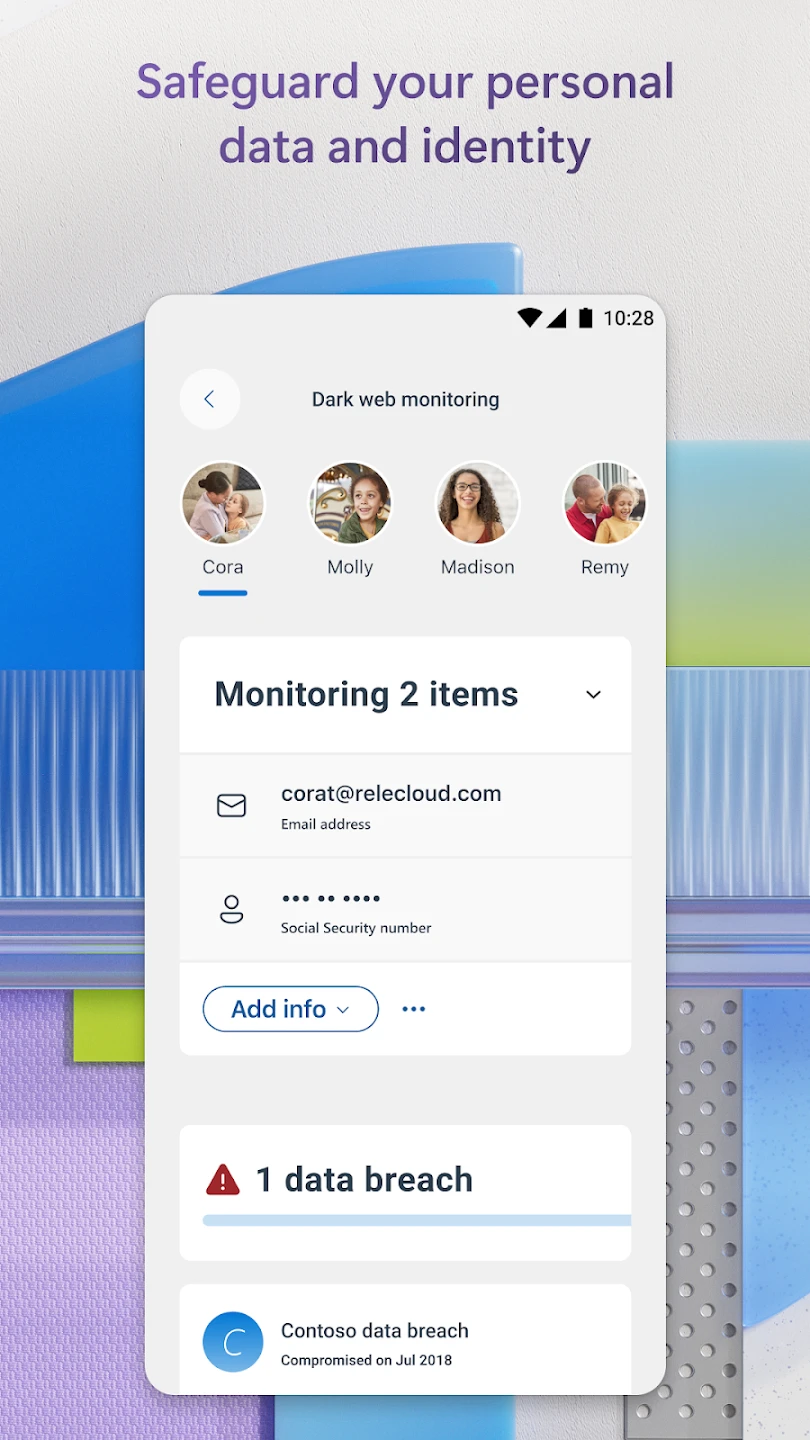 |
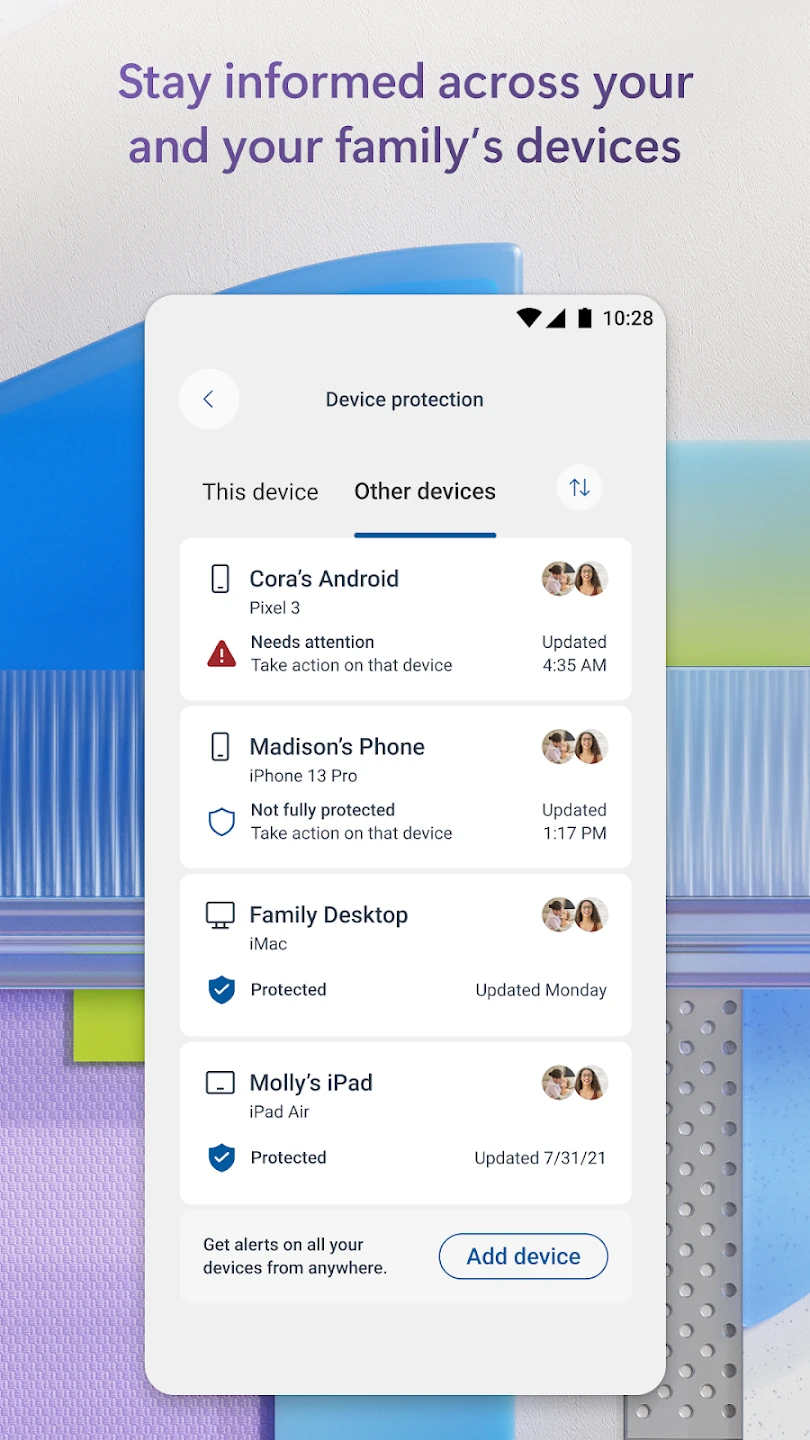 |
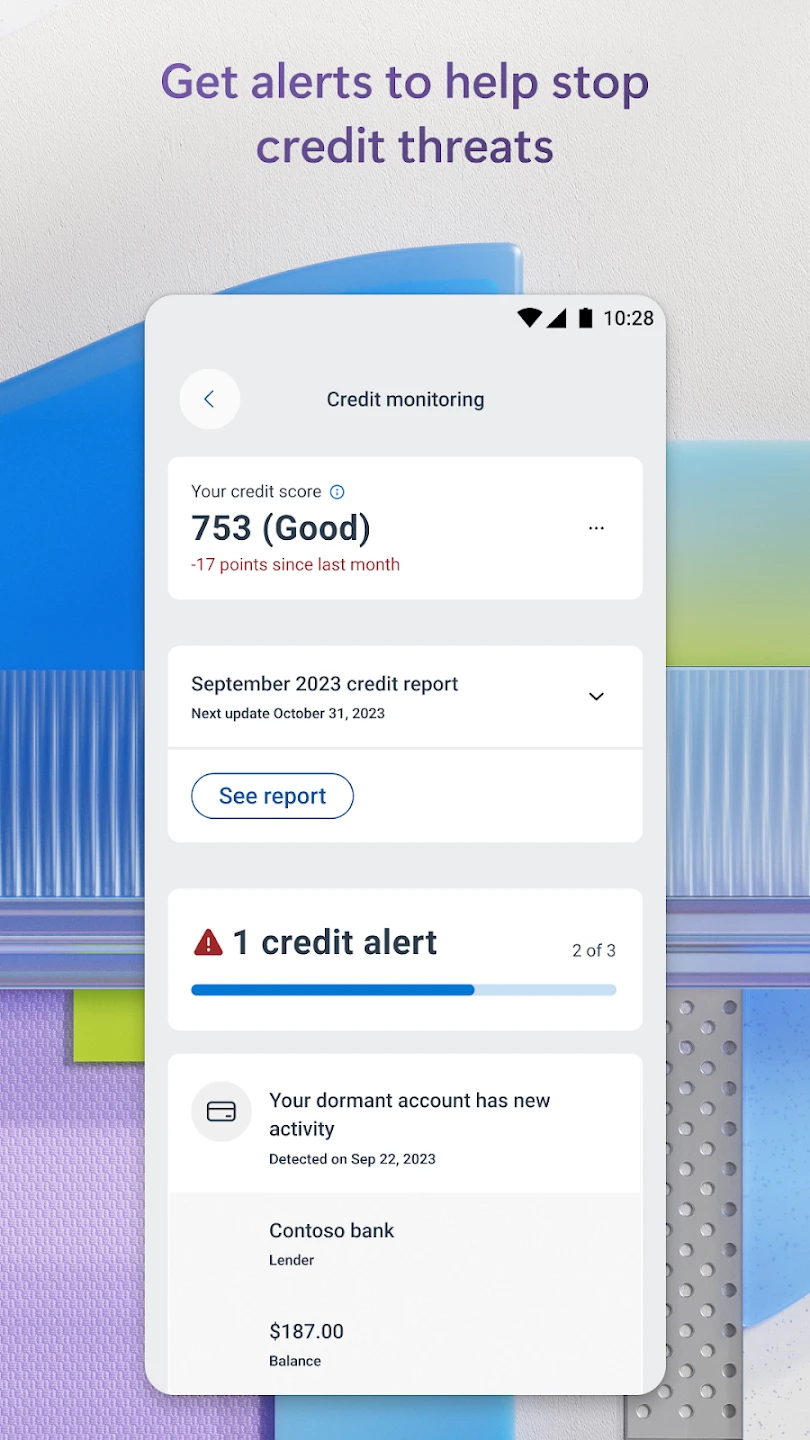 |






