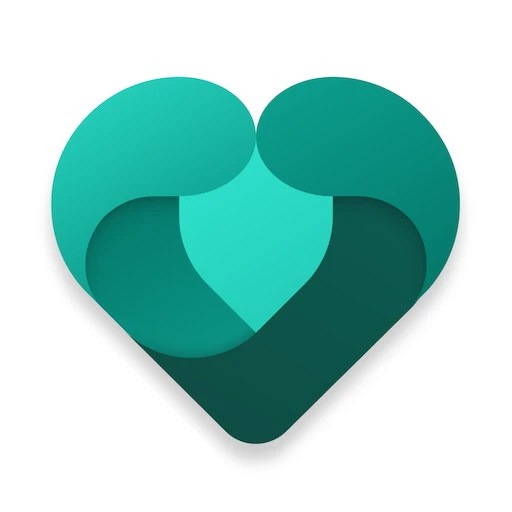 |
|
| Rating: 3.8 | Downloads: 5,000,000+ |
| Category: Parenting | Offer by: Microsoft Corporation |
Microsoft Family Safety is a comprehensive digital well-being and security tool integrated into the Windows operating system, designed to help parents manage and monitor their children’s online activities across multiple devices. It offers features for content filtering, screen time management, and activity tracking to create safer digital experiences for kids. Parents of younger children, remote workers needing personal device boundaries, or anyone concerned about digital privacy will find this tool valuable for controlling access and monitoring online behavior.
This app provides significant peace of mind by allowing users to set clear digital boundaries while maintaining family harmony. Its practical usage lies in preventing exposure to harmful content, encouraging productive device usage, and offering insights into children’s online habits without constant direct supervision. Microsoft Family Safety effectively empowers guardians to create tailored digital environments that suit different ages and responsibilities.
App Features
- Screen Time Management: Set daily limits for device usage and schedule screen-free times to promote healthy habits. This feature helps balance screen time with other activities, preventing overuse and encouraging outdoor play or homework for children while saving battery life for essential tasks on shared devices.
- Content Filtering & App Limits: Block access to inappropriate websites and specific apps across all family members’ devices. By categorizing content and allowing granular control, parents can ensure children only access age-appropriate materials while enabling adults to maintain productivity by blocking distracting websites during work hours.
- Location Tracking & Family Groups: View real-time locations of family members on a map and set up shared family groups for easier monitoring. This feature enhances family coordination during outings and provides parents with confidence when their children are out, while allowing family members to easily share location permissions for shared travel plans.
- Digital Well-being Reports: Receive detailed analytics on online activities, including popular websites visited and time spent on devices. By providing clear usage patterns, these reports help identify potential issues like excessive gaming or unsafe browsing habits, allowing for timely interventions to guide children’s digital behavior.
- Shared Family Settings: Create and manage multiple profiles with customized rules from a central dashboard. This flexibility allows parents to set different restrictions for various family members based on age or specific needs, making it easy to accommodate diverse requirements in a single household.
- SmartScreen Protection: Blocks malicious websites and phishing attempts automatically while browsing. By integrating with Microsoft’s security infrastructure, this advanced protection helps prevent accidental malware downloads and reduces exposure to online scams, creating a safer browsing environment especially for less tech-savvy users.
Pros & Cons
Pros:
- User-friendly Interface
- Cross-Device Management
- Comprehensive Protection
- Insightful Usage Reports
Cons:
- Some Setup Complexity
- Built-In Browser Restrictions
- Occasional UI Glitches
- Device-Specific Configuration
Similar Apps
| App Name | Highlights |
|---|---|
| iCloud Family Sharing |
This Apple service provides screen time management and content restrictions for Apple devices. Known for simplified family group management and seamless integration with Apple ecosystem. |
| Google Family Link |
Designed for Android users, offering device management and activity monitoring. Includes parental controls for Chrome browsers and remote device management capabilities. |
| Net Nanny |
Offers advanced content filtering and web safety monitoring across platforms. Features behavioral analysis algorithms and remote management dashboard. |
Frequently Asked Questions
Q: How does Microsoft Family Safety differ from Windows Parental Controls?
A: Microsoft Family Safety offers a more centralized approach compared to older Windows parental controls, allowing management across multiple Windows and even non-Windows devices from a single dashboard. It also integrates more deeply with Microsoft services and provides richer usage analytics.
Q: Can I monitor my child’s activities on their personal phone?
A: Yes, Family Safety works on most Windows 10/11 devices, including phones and tablets, but requires the Microsoft Authenticator app for secure sign-in. Note that some features might be more limited on mobile devices compared to PCs.
Q: What happens if the child tries to bypass the app’s restrictions?
A: If restrictions are circumvented, the device may temporarily lock, and the parent receiving notifications will see an alert. Persistent attempts could reset usage time limits or temporarily restrict internet access, though kids may find workarounds for specific features.
Q: Is Microsoft Family Safety compatible with older Windows versions?
A: Full feature support generally requires Windows 10 or 11, though basic account management might work on older Windows 8.1 systems. For older devices, consider alternative solutions like specific antivirus packages that include parental controls.
Q: Can I set different rules for different family members using one Microsoft account?
A: Absolutely! With a Premium Microsoft account subscription ($6.99/month), multiple family members can share one subscription while maintaining distinct settings and content restrictions tailored to each person’s age and needs.
Screenshots
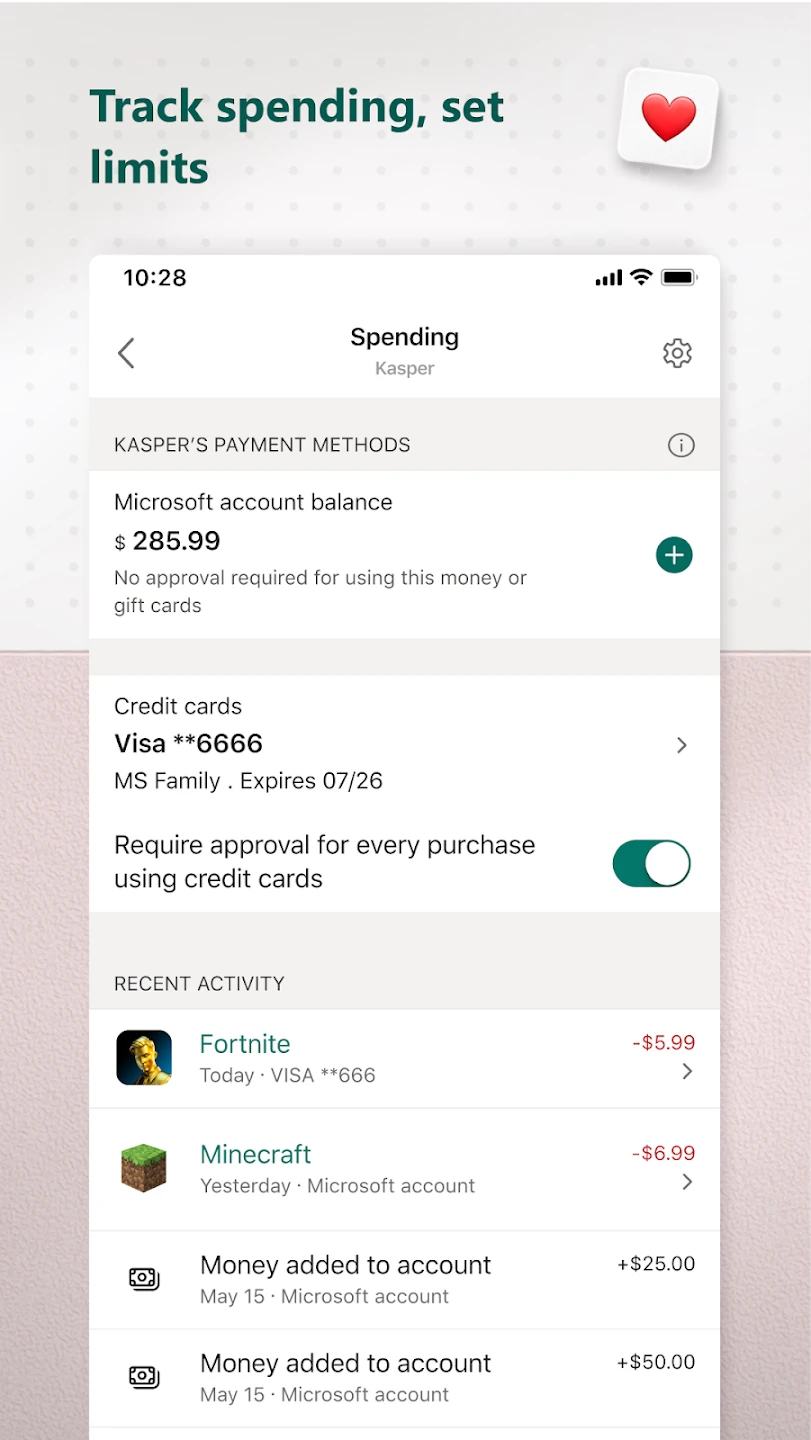 |
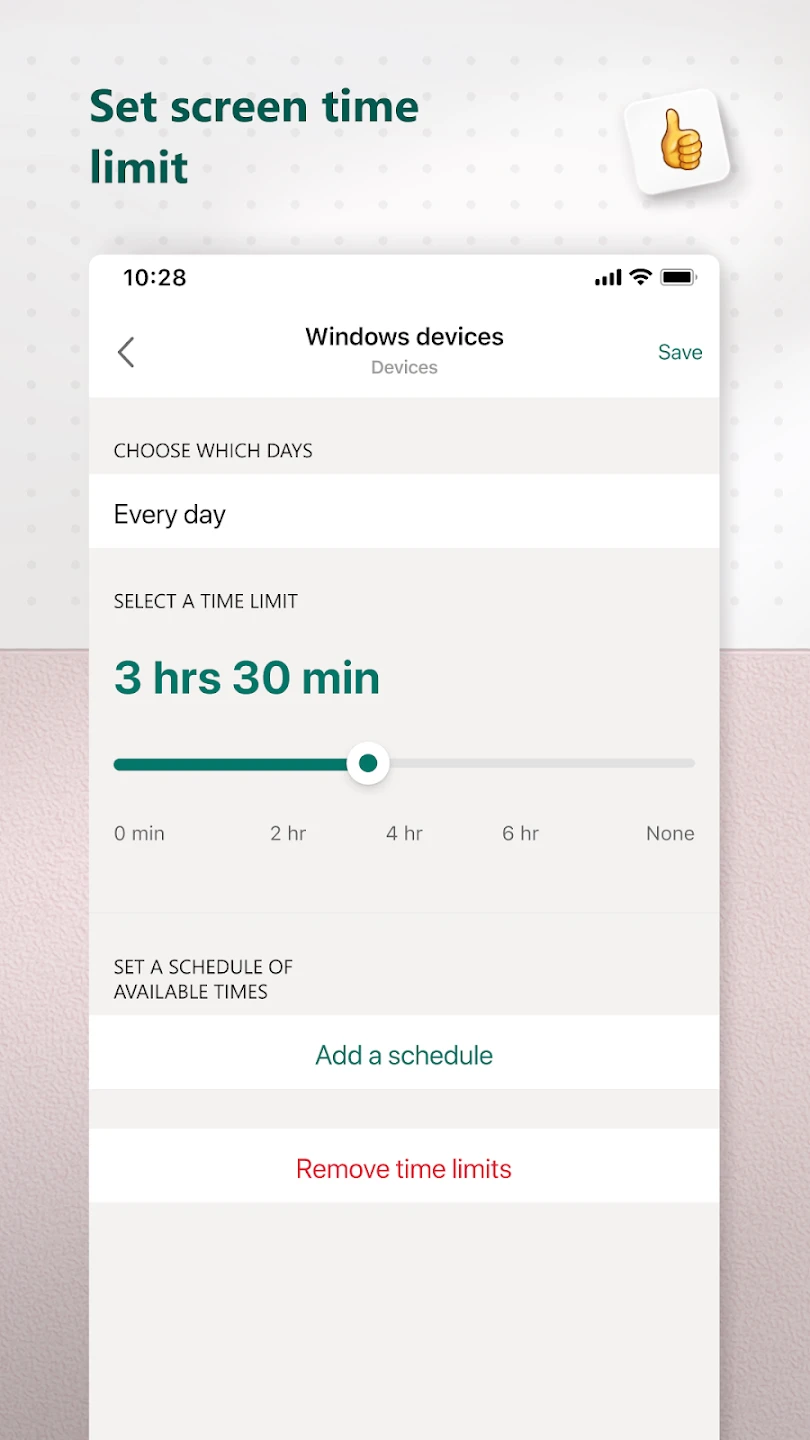 |
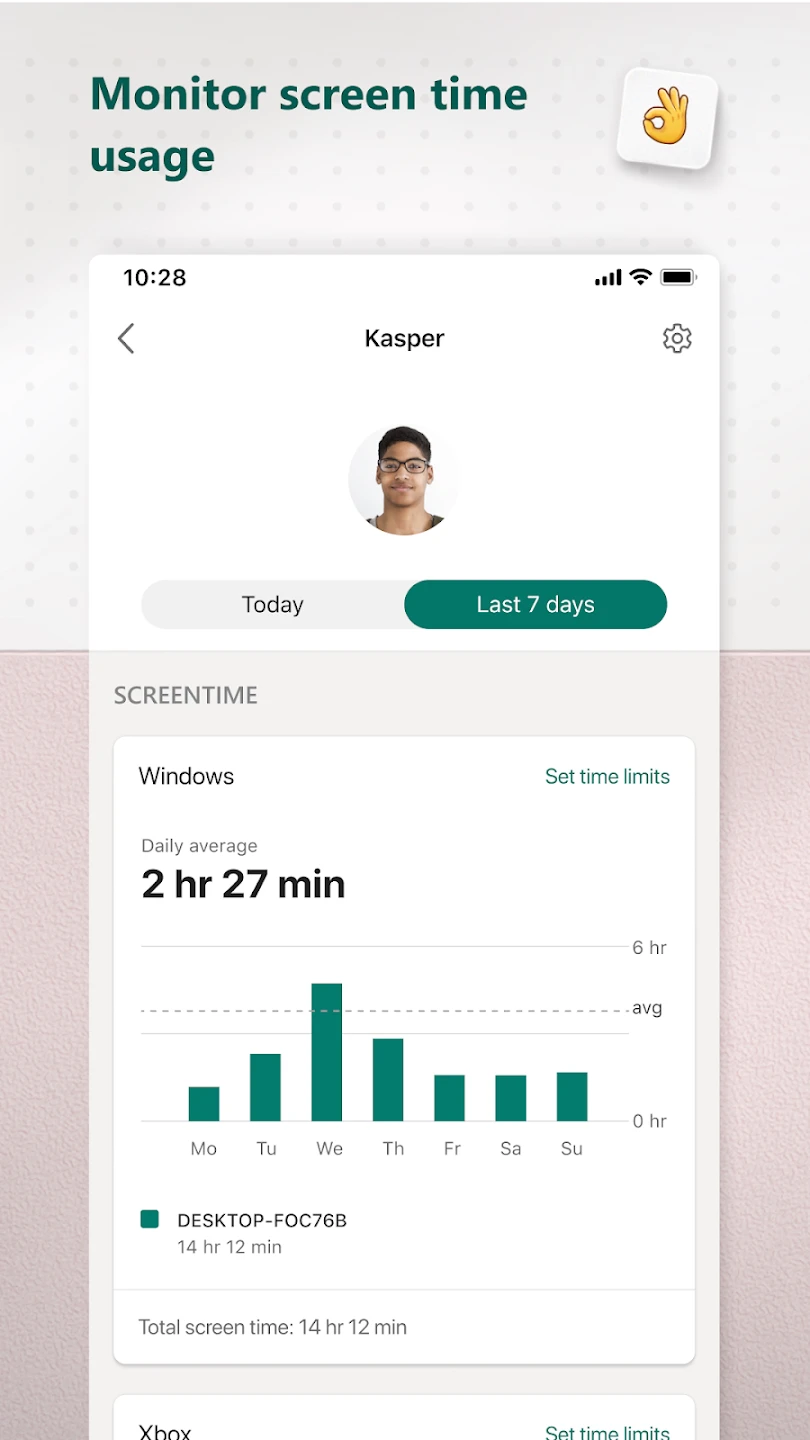 |
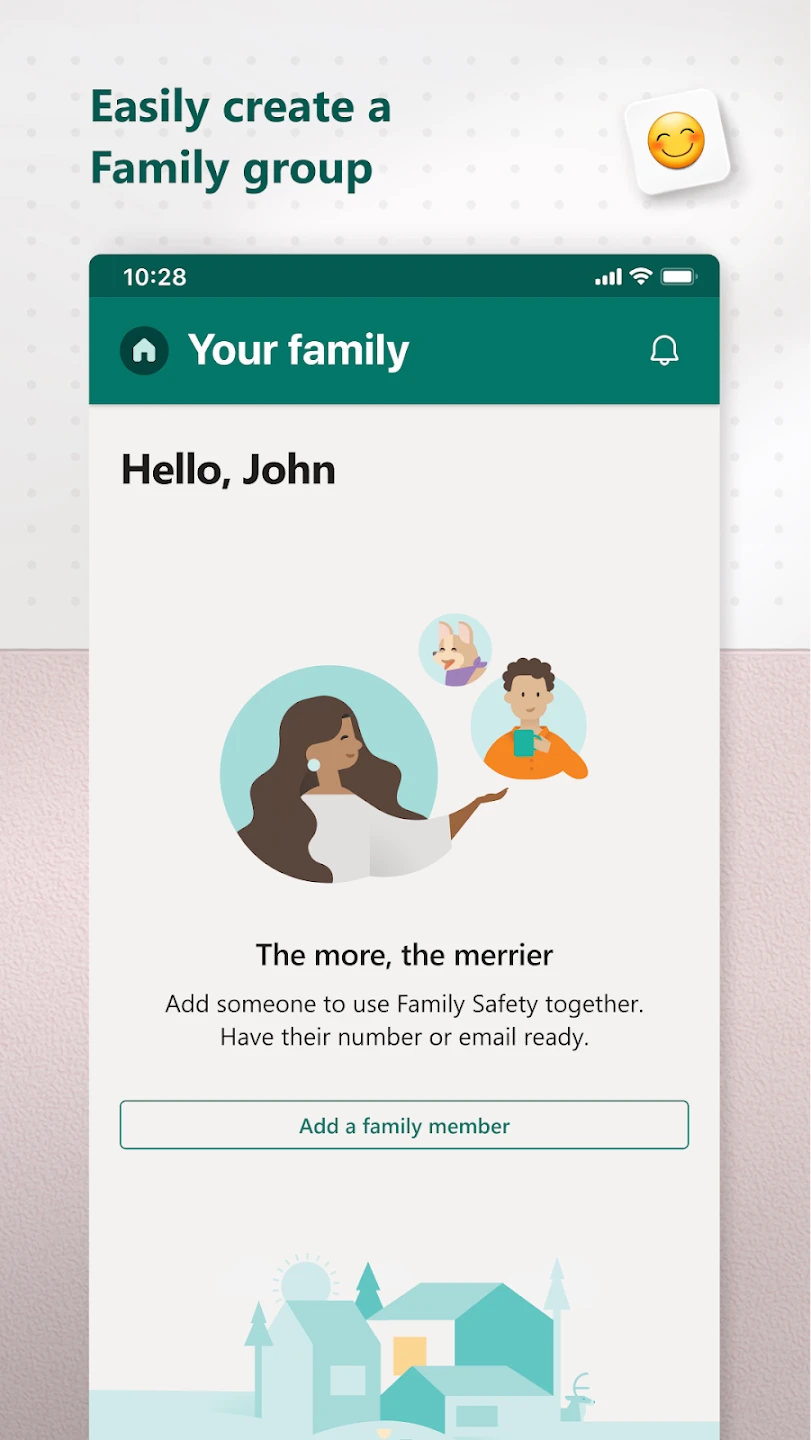 |






