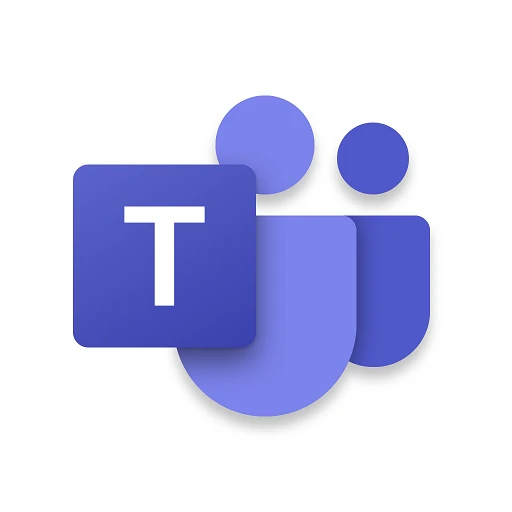 |
|
| Rating: 4.6 | Downloads: 500,000,000+ |
| Category: Business | Offer by: Microsoft Corporation |
Microsoft Teams is a powerful, free communication and collaboration platform integrated directly within the Microsoft 365 ecosystem. It brings together chat, meetings, calls, and document collaboration in a single experience, making it ideal for remote work, hybrid teams, and businesses of all sizes looking to streamline workflows. Designed for individuals, teams, and entire organizations, Teams centralizes essential workplace communication and productivity tools.
The key value of Microsoft Teams lies in its seamless integration with other familiar Microsoft applications like Word, Excel, PowerPoint, and SharePoint, allowing users to collaborate in context without switching applications. Its appeal stems from providing a unified workspace that combines real-time chat, file sharing, video conferencing, and robust meeting features, ultimately enhancing team productivity and simplifying complex work processes.
App Features
- Integrated Chat and Channels: Microsoft Teams allows users to communicate instantly through chat and organize conversations into teams and channels based on projects, topics, or departments. This structure keeps discussions and files highly organized, benefiting large teams by preventing information overload and ensuring relevant members are easily accessible. For instance, a project manager can create a dedicated channel for the ‘Q3 Marketing Campaign’ and involve only the necessary stakeholders.
- Seamless Video Conferencing and Screen Sharing: The built-in video conferencing capabilities include virtual background options, high-definition audio, and the ability to easily share one’s screen, specific application windows, or even interactive whiteboards. This feature significantly improves usability and performance during remote or hybrid meetings, enabling participants to collaborate effectively without needing additional conferencing software, thus saving time and improving engagement.
- Collaborative Document Editing in Context: Users can easily open and edit files directly within Teams using Word, Excel, PowerPoint, or OneNote. Changes and comments are tracked, facilitating smooth collaboration among multiple team members in real-time, regardless of their location. This context-based editing solves the problem of fragmented work environments and enhances the experience by keeping all project-related documents central and accessible.
- Built-in Meeting Management Tools: Teams offers tools to easily schedule, manage, and record meetings. Organizers can share calendars, set recurring options, send meeting invites with join details, and record sessions for later viewing or sharing with absent participants. This feature is valuable and unique due to its tight integration with scheduling and calendar apps; it saves time and simplifies logistics, especially for organizing frequent team huddles or large-scale events.
- Integration with the Broader Microsoft 365 Suite: Microsoft Teams deeply integrates with services like SharePoint for document storage, Planner for task management, TeamsAI Copilot for AI assistance, and Lists/Forms. This flexibility is crucial for different types of users, from project managers needing task tracking to educators using forms for feedback – it allows adapting Teams to numerous workflows without needing separate tools. Compatibility with existing Microsoft licenses is also a significant factor.
- Robust Security and Compliance Features: The platform leverages Microsoft 365 security measures, offering end-to-end encryption for chats and calls, data loss prevention policies, and multi-factor authentication options. These security advancements naturally support overall functionality by ensuring sensitive conversations and shared data remain protected, giving users peace of mind when handling confidential information.
Pros & Cons
Pros:
- Seamless Microsoft 365 Integration
- Powerful Collaboration Tools
- Inclusive Suite of Communication Features (Chat, Calls, Video)
- Extensive App and Service Integrations
Cons:
- Can Become Overwhelming Due to Feature Complexity
- Potential for Information Overload in Channels and Tabs
- Requires Microsoft 365 Subscription for Full Feature Access
- Mobile App UI Can Sometimes Feel Suboptimal
Similar Apps
| App Name | Highlights |
|---|---|
| Slack |
Focuses heavily on team communication through channels and threads. Strong integrations and customization options, often used for real-time messaging, though file collaboration is less central than Teams. |
| Discord |
Popular initially in gaming communities for its robust voice chat, but expanding into text channels and video. Known for ease of use and flexible voice channels, though less focused on document workflows. |
| Zoom Meetings |
Primarily renowned for its high-quality video conferencing capabilities. While offering basic chat, it lacks the integrated project and file collaboration space found in Teams. |
| Google Workspace (formerly G Suite) |
Offers integrated communication (Chat, Meet) and productivity tools (Docs, Sheets, Slides) similar to Teams. Strong collaboration features built within its applications, particularly appealing to G Suite users. |
Frequently Asked Questions
Q: Can I use Microsoft Teams for free?
A: A free version of Teams is available to anyone with a Microsoft account. However, full access to enterprise features, advanced compliance options, and deep integrations with other Microsoft 365 services often requires a paid Microsoft 365 subscription, like Microsoft 365 Business Basic, Standard, or Enterprise plans.
Q: Does Microsoft Teams work well on mobile devices?
A: Yes, Microsoft Teams has dedicated mobile apps available for both iOS and Android devices. You can access messages, participate in calls and video meetings, view calendars, and collaborate on documents directly from your smartphone or tablet, offering great flexibility for on-the-go work.
Q: How do I share a file in Microsoft Teams?
A: You can share files easily within Teams by navigating to a channel or team, selecting ‘Files’ (or using the + icon next to a channel name on mobile), uploading a file directly, or linking to one saved elsewhere in Microsoft 365. Shared files appear publicly in the channel, and permissions can be managed if needed.
Q: Can I schedule a Teams meeting without using my calendar?
A: While you can quickly schedule a meeting directly from within the Teams interface using the ‘Meet Now’ button, it generally integrates with your Microsoft Outlook calendar by default. This ensures your meeting details sync across platforms and reminders are sent automatically. Setting up recurring meetings is often easier via your Outlook calendar view.
Q: How do I record a meeting in Microsoft Teams?
A: You can record meetings directly from most Teams meetings. For hosts, click the meeting controls (vertical ellipsis) at the top right of the meeting window and select ‘Record meeting’. For attendees, the recording starts automatically. These records are saved in your Microsoft 365 account (typically OneDrive or SharePoint) for later review or sharing, usually within about 30 minutes of the meeting ending.
Screenshots
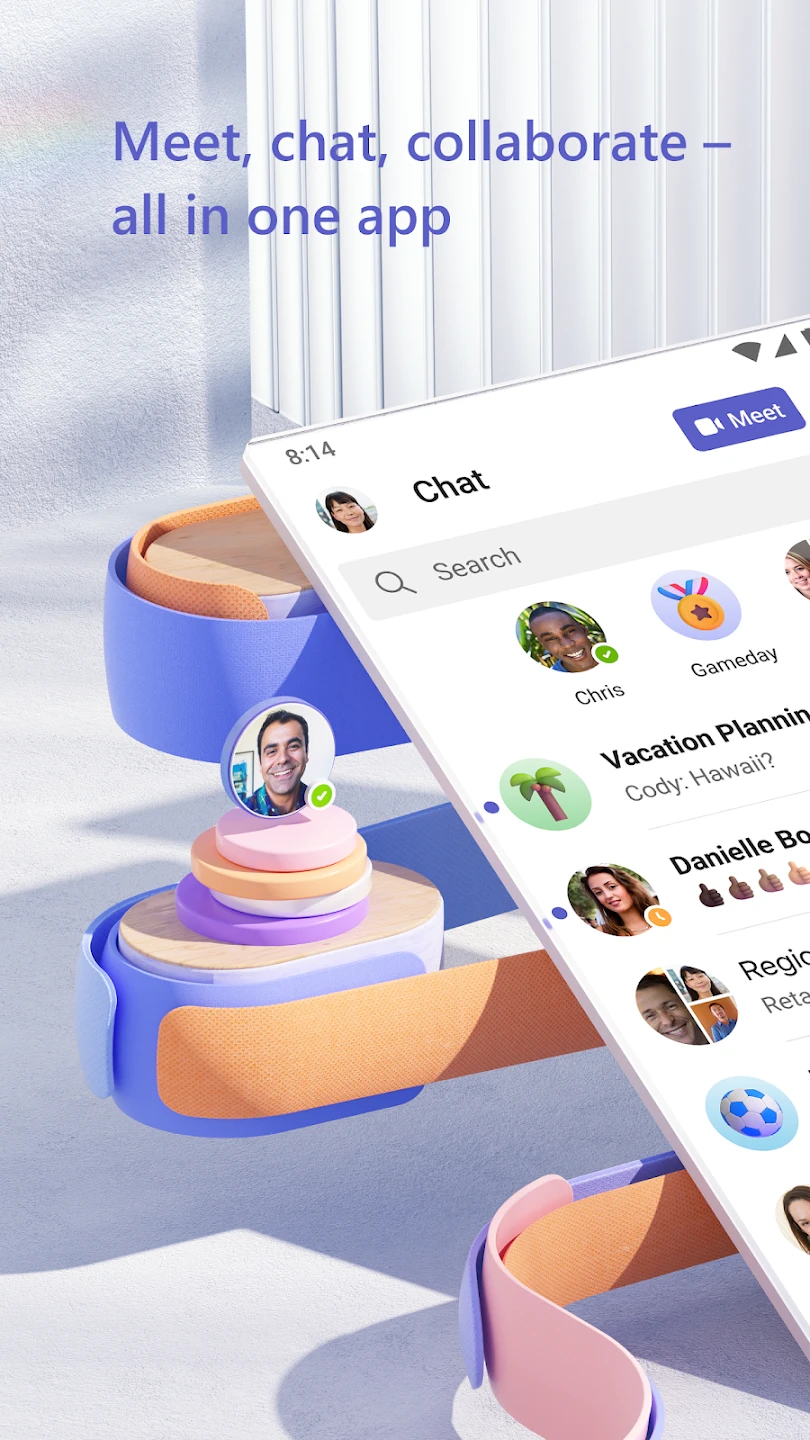 |
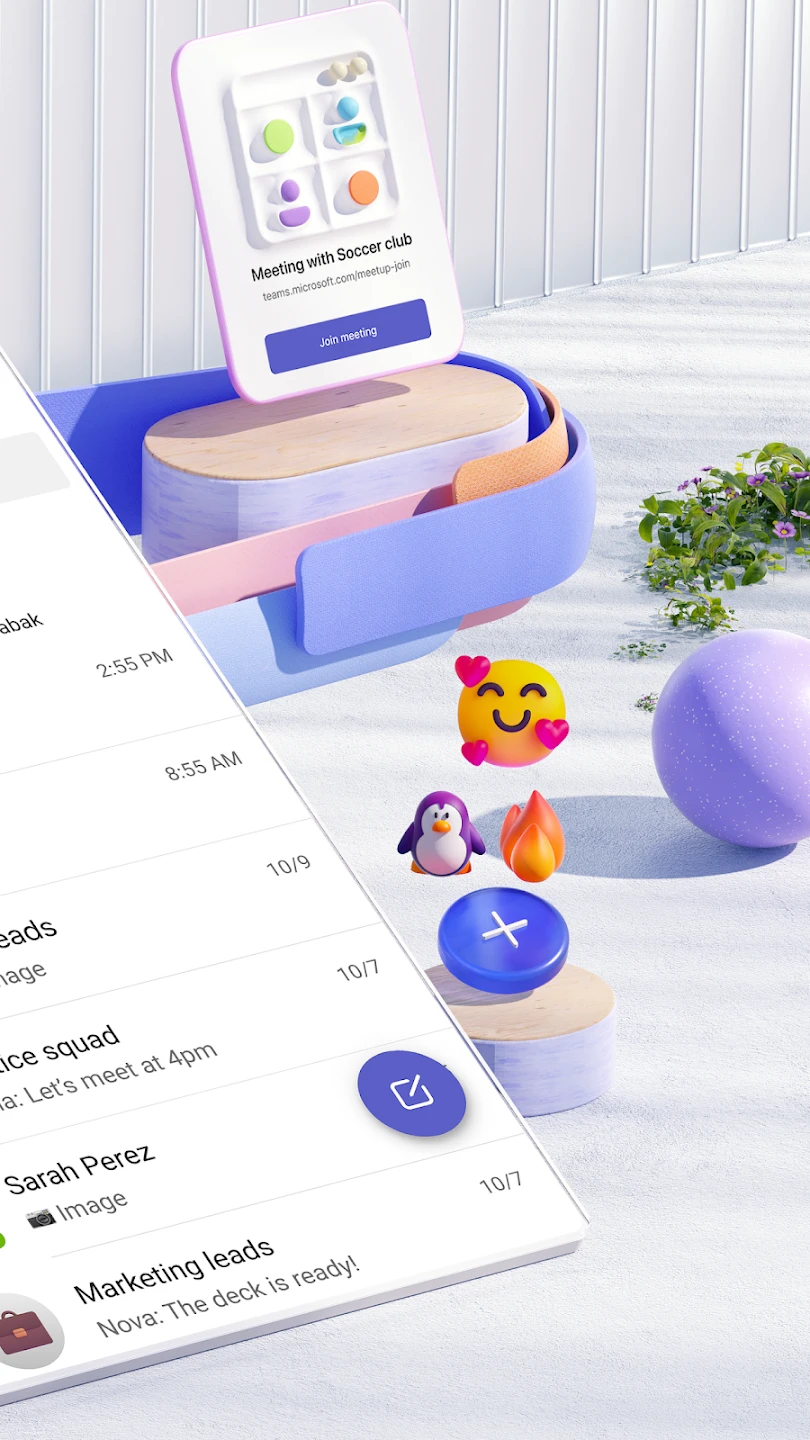 |
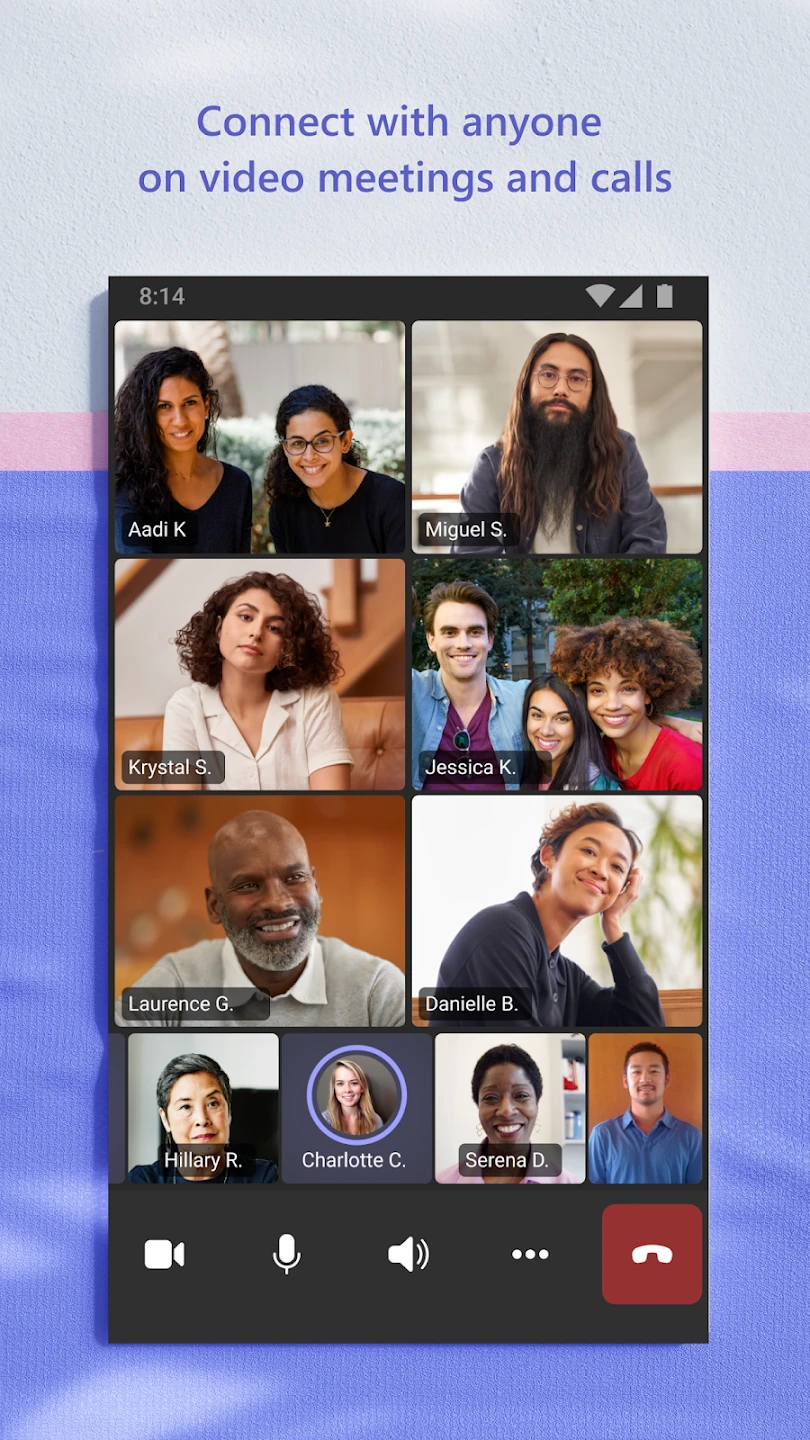 |
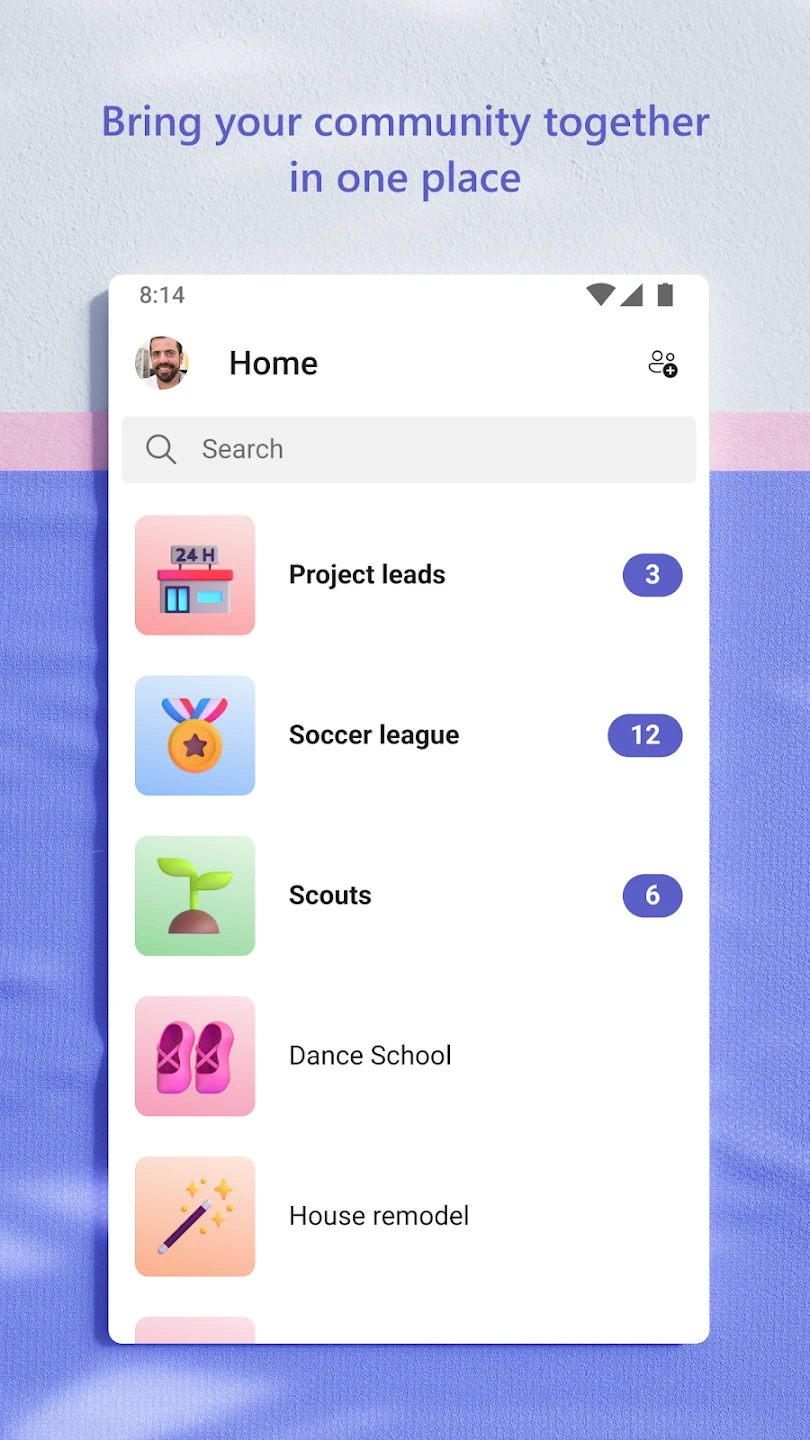 |






