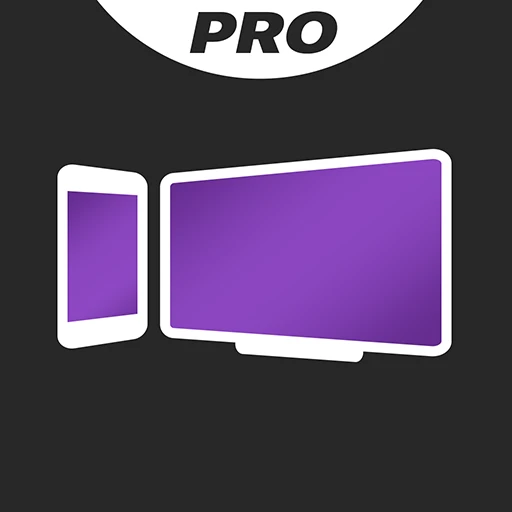 |
|
| Rating: 4.5 | Downloads: 100,000+ |
| Category: Tools | Offer by: 2kit consulting |
Screen Mirroring Pro for Roku is a dedicated application designed to simplify the process of casting content from your smartphone, tablet, or computer directly to your Roku streaming device. It offers a more reliable and intuitive interface than generic screen sharing options built into these devices, catering specifically to users wanting a streamlined way to enjoy their digital content on the larger TV screen.
The key value of Screen Mirroring Pro for Roku lies in its user-friendly control and enhanced stability for mirroring various media types, including photos, videos, and presentations. It’s particularly appealing for individuals frequently sharing content from their mobile devices or needing a straightforward tool for projecting work or personal media during gatherings, providing a seamless connection experience without the hassle of complex configurations.
App Features
- Seamless Connection Setup: The app quickly pairs with your Roku device via Wi-Fi, establishing a stable connection for mirroring without needing complicated network configurations. This ease of use saves time and reduces frustration, especially for users less familiar with technical network settings.
- Multimedia Format Support: It reliably streams a wide range of file types, including high-resolution video (MP4, AVI, MOV) and images (JPG, PNG), ensuring compatibility with most personal content libraries. Advanced encoding support ensures smooth playback even with larger files, enhancing the overall viewing experience quality.
- Wireless Display Freedom: Cast content wirelessly from up to 10 meters away, eliminating the need for cables or physical connections to the TV or Roku player. This feature solves the problem of inconvenient physical links and allows for greater freedom of movement during presentations or movie nights.
- User-Friendly Remote Control Interface: Offers intuitive controls to manage what is being mirrored, including options to pause playback, navigate content, or stop the session directly from your source device. Key benefits include quick access to source device functions like pausing a video or browsing slides without needing the physical remote or source remote.
- Privacy-Focused Controls: Provides granular control, allowing users to specify exactly which content to share, thus minimizing exposure during presentations or when sharing sensitive information. This level of control addresses user concerns about accidental screen captures or unintended sharing of private data during casting sessions.
- Customizable Display Options: (Optional) Users can fine-tune settings like video resolution and audio output preference, tailoring the mirroring experience to their specific Roku model and network conditions for optimal performance. This supports the overall functionality by adapting to varying hardware capabilities and network environments, ensuring reliable casting across different setups.
Pros & Cons
Pros:
- High Reliability & Stable Connection
- Simple and Intuitive User Interface
- Excellent Performance for Mirroring Photos and Videos
- Free to Use (Basic Functionality)
Cons:
- Platform Limitation (Currently Web-Based Only)
- Occasional Minor Glitches with Very Large Files
- Advanced Settings May Be Hidden From Novice Users
- Source Device Screen Must Remain Active for Mirroring to Work
Similar Apps
| App Name | Highlights |
|---|---|
| Screen Cast Pro |
Focuses heavily on mirroring content from mobile devices to TVs. Known for high-fidelity audio streaming and a very stable connection protocol designed for continuous casting. |
| Roku Remote Control (Enhanced) |
This official Roku companion app simplifies controlling your Roku device, but lacks direct mirroring capabilities. Offers guided steps and live previews of content before selection. |
Frequently Asked Questions
Q: How do I start using Screen Mirroring Pro for Roku for the first time?
A: Simply open the Screen Mirroring Pro for Roku website or app in your compatible web browser or on the dedicated interface. Ensure both your Roku device and the source device (phone, tablet, computer) are connected to the same Wi-Fi network. Allow the connection when prompted, and you can begin mirroring content.
Q: Which types of files can I mirror with this app?
A: Screen Mirroring Pro for Roku supports a variety of common multimedia formats, including photos (JPG, PNG, GIF) and videos (MP4, MOV, AVI, MKV). Most standard file types used on computers, smartphones, and tablets are compatible with this tool.
Q: Is the app free to use, and are there any hidden costs?
A: Yes, the basic mirroring functionality is typically free to use. While some versions might offer premium features for advanced users or additional compatibility, the core features for casting content to your connected Roku are available without charge.
Q: What should I do if my content doesn’t show up on the Roku screen?
A: First, double-check that both devices are connected to the exact same Wi-Fi network. Ensure the Roku app or website has permission to access your network and other devices. If still having issues, try restarting both the Screen Mirroring Pro session and your Roku device, or check if your source device’s screen sharing permissions are enabled.
Q: Can I control playback on my source device while it’s being mirrored?
A: Yes, typically you can. Once connected, controls for pausing, stopping, and sometimes even navigating content on your source device (like your phone or computer) should be mirrored or accessible directly through the casting interface provided by the app or website you’re using with Screen Mirroring enabled.
Screenshots
 |
 |
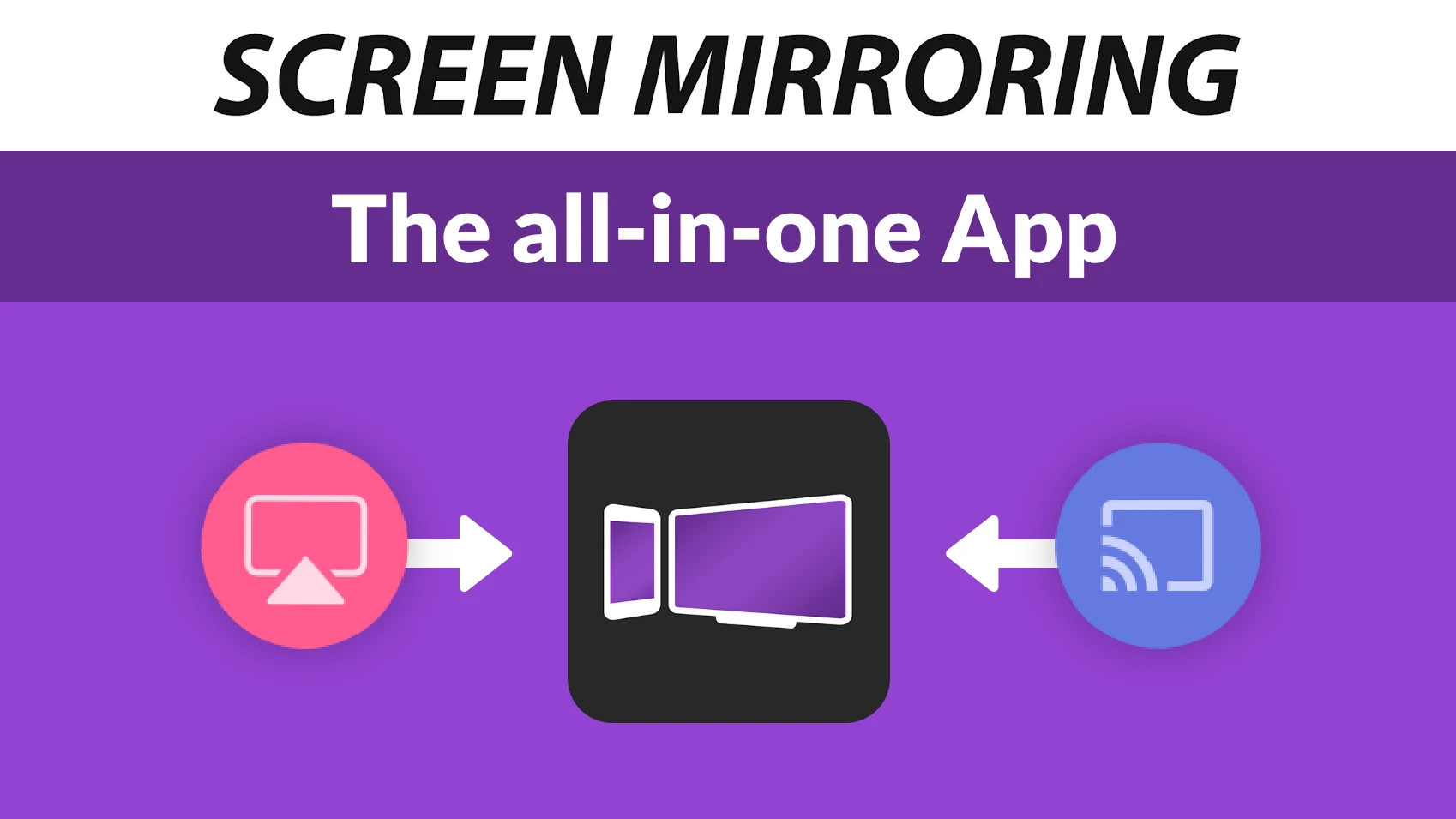 |
 |






