 |
|
| Rating: 4.5 | Downloads: 1,000,000+ |
| Category: Tools | Offer by: Technoline Apps |
Smart TV Cast: Screen Share is an application designed to simplify the process of wirelessly transmitting content, such as photos, videos, music, and presentations, from your compatible mobile device, tablet, or computer, directly to your Smart TV. The app acts as a bridge, allowing seamless casting without requiring complex setups often found with other screen-sharing tools. Ideal for anyone seeking effortless entertainment sharing, presentations, or media consumption enhancement across their larger television screen.
The key value of Smart TV Cast: Screen Share lies in its convenience and versatility, freeing you from smaller screens. It enables you to instantly share content from nearly any source, making movie nights, sharing vacation photos, or delivering professional presentations significantly more engaging and comfortable. Practical usage includes streaming a playlist during gatherings, mirroring your device for easier navigation, or projecting work documents onto the big screen.
App Features
- One-Touch Cast: Instantly connect and share content with just a tap, eliminating the hassle of complex configurations. This feature allows users to project images, videos, or documents from their phone or computer onto the TV with minimal effort, ideal for impromptu showings or quick access during meetings, saving valuable time and enhancing user experience.
- Multi-Device Selection: Seamlessly switch between your phone, tablet, laptop, or streaming device as the source for content projection onto the TV. This flexibility ensures that users can utilize their preferred application or content location without interruption, improving workflow efficiency and user satisfaction across various scenarios.
- Media Library Integration: Directly access and cast media files stored locally on your source device, like personal photos, downloaded videos, or music playlists, without needing to upload to cloud services each time. This feature saves time by providing instant access to personal collections, ensuring a more personalized and faster sharing experience compared to streaming from online sources.
- Remote Content Management: Gain control over media playback directly from the app interface, allowing you to pause, stop, or navigate content remotely, even after it has started playing or casting on the TV. This capability offers significant convenience, especially during large gatherings or presentations, letting users manage content from a distance without physical remotes or losing place.
- Audio & Video Syncing: Enjoy synchronized audio and video output when casting compatible content, ensuring high-fidelity playback directly through your TV’s speakers or external audio system. This synchronization is crucial for an immersive viewing experience when mirroring videos, music videos, or presentations, maintaining the original quality and eliminating potential lip-sync issues for a cleaner output.
- Multi-Room Audio Support (Optional): When your Smart TV and source device are part of a multi-room audio system, cast audio alongside the video content, extending the sound throughout your home. This feature expands the app’s appeal for multi-zone entertainment setups, providing a cohesive audio-visual experience beyond the limitations of single-room casting, supported by relevant smart home integrations for a seamless setup.
Pros & Cons
Pros:
- Simple One-Click Connection
- Works with a Wide Range of Devices and TVs
- High-Quality Media Streaming Experience
- Enhanced Screen Sharing Control
Cons:
- Occasional Connection Drops Need Troubleshooting
- Relies on Underlying Smart TV Features Which Can Vary
- Performance Slightly Dependent on Wi-Fi Strength
- Advanced Features May Require Premium Subscriptions
Similar Apps
| App Name | Highlights |
|---|---|
| AllCast |
This app offers fast processing, intuitive design, and wide compatibility. Known for custom workflows and multi-language support. |
| Screen Mirroring+ |
Designed for simplicity and mobile-first usability. Includes guided steps and real-time previews. |
| Plex |
Offers AI-powered automation, advanced export options, and collaboration tools ideal for teams. |
Frequently Asked Questions
Q: Which devices and operating systems are compatible with Smart TV Cast: Screen Share?
A: Smart TV Cast: Screen Share typically supports iOS, Android, Windows, and macOS platforms. Compatibility depends heavily on the specific Smart TV brand and model, as it requires support for DLNA casting or built-in casting protocols like Miracast or Chromecast-enabled features. Check the app store listing or the manufacturer’s website for the most accurate device list.
Q: How do I connect my device to cast using Smart TV Cast: Screen Share?
A: First, ensure your Smart TV and your casting device are connected to the same Wi-Fi network. Open the Smart TV Cast app on your source device, grant any permissions if prompted, then select your compatible Smart TV from the list of available devices. Tap the connection option, and follow any on-screen instructions if required. Once connected, you can start casting supported content like images, videos, or audio streams.
Q: What types of content can I effectively cast from my phone or computer?
A: The app generally supports casting a variety of common digital media, including images (JPEG, PNG), videos (MP4, MOV, AVI), music (MP3, AAC), and presentations (PDF, PowerPoint slides). Support may vary slightly between platforms (iOS vs Android) and depends on the capabilities of both your source app and your TV. Avoid very large files which might buffer or disconnect during playback.
Q: Is Smart TV Cast: Screen Share a free app, and do I need to pay for subscriptions?
A: The core Smart TV Cast: Screen Share app is typically free to download and use for basic mirroring and media casting functions. However, developers sometimes offer In-App Purchases or Premium Subscription Tiers for advanced features like higher resolution support, background operation, extended device compatibility lists, or ad removal. Check your device’s app store for the specific pricing details of the current version.
Q: Can I use Smart TV Cast: Screen Share to mirror my entire screen or only specific windows/apps?
A: This feature depends significantly on your source device’s operating system and the app’s current implementation. On some platforms like iOS or Android (using specific protocols), you might typically have options to cast the entire screen or specific apps/windows. On others, like Windows PC or macOS, mirroring the full screen is often the default behavior. Consult the app’s settings menu or user manual for precise control options regarding what content gets mirrored.
Screenshots
 |
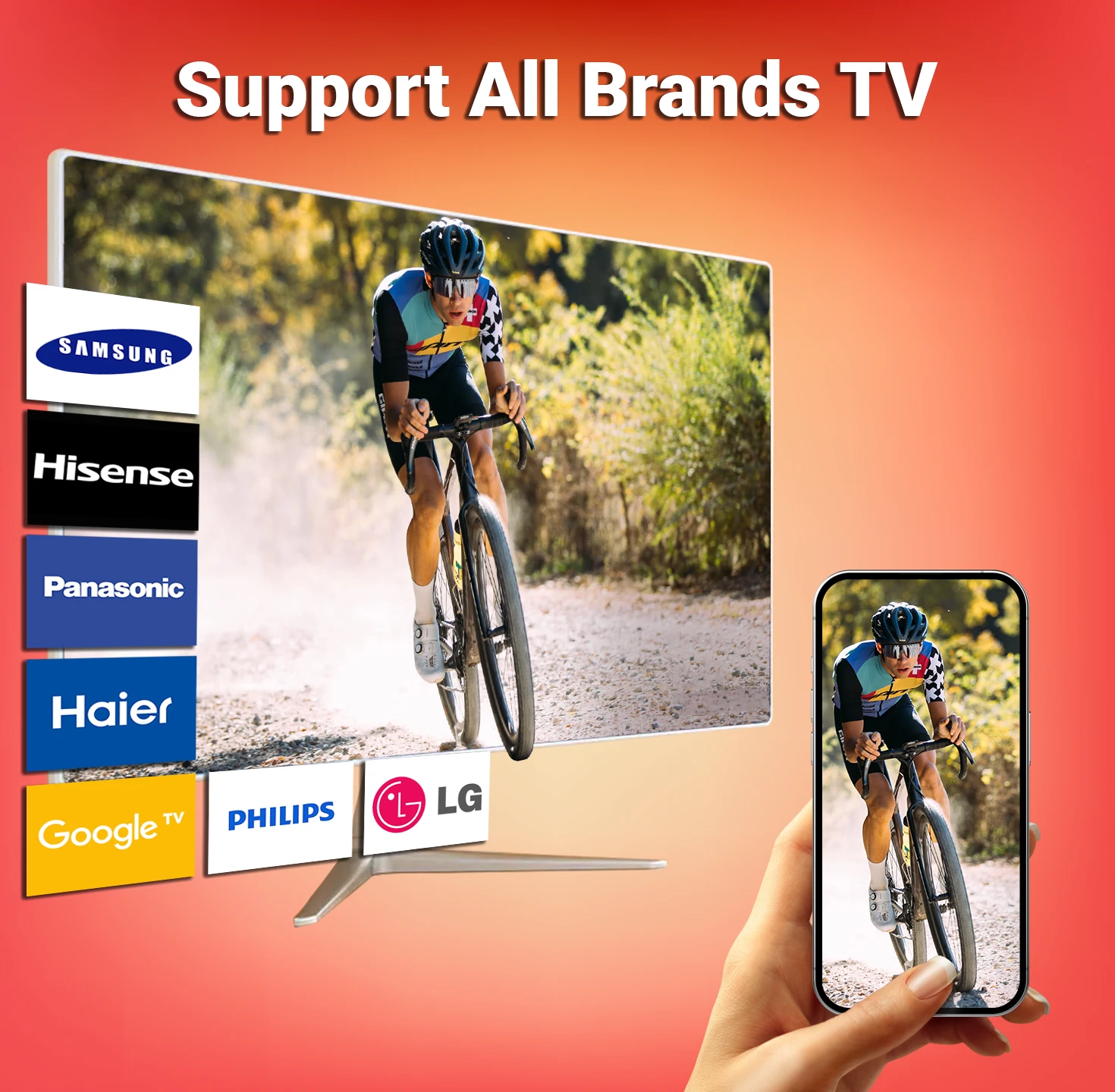 |
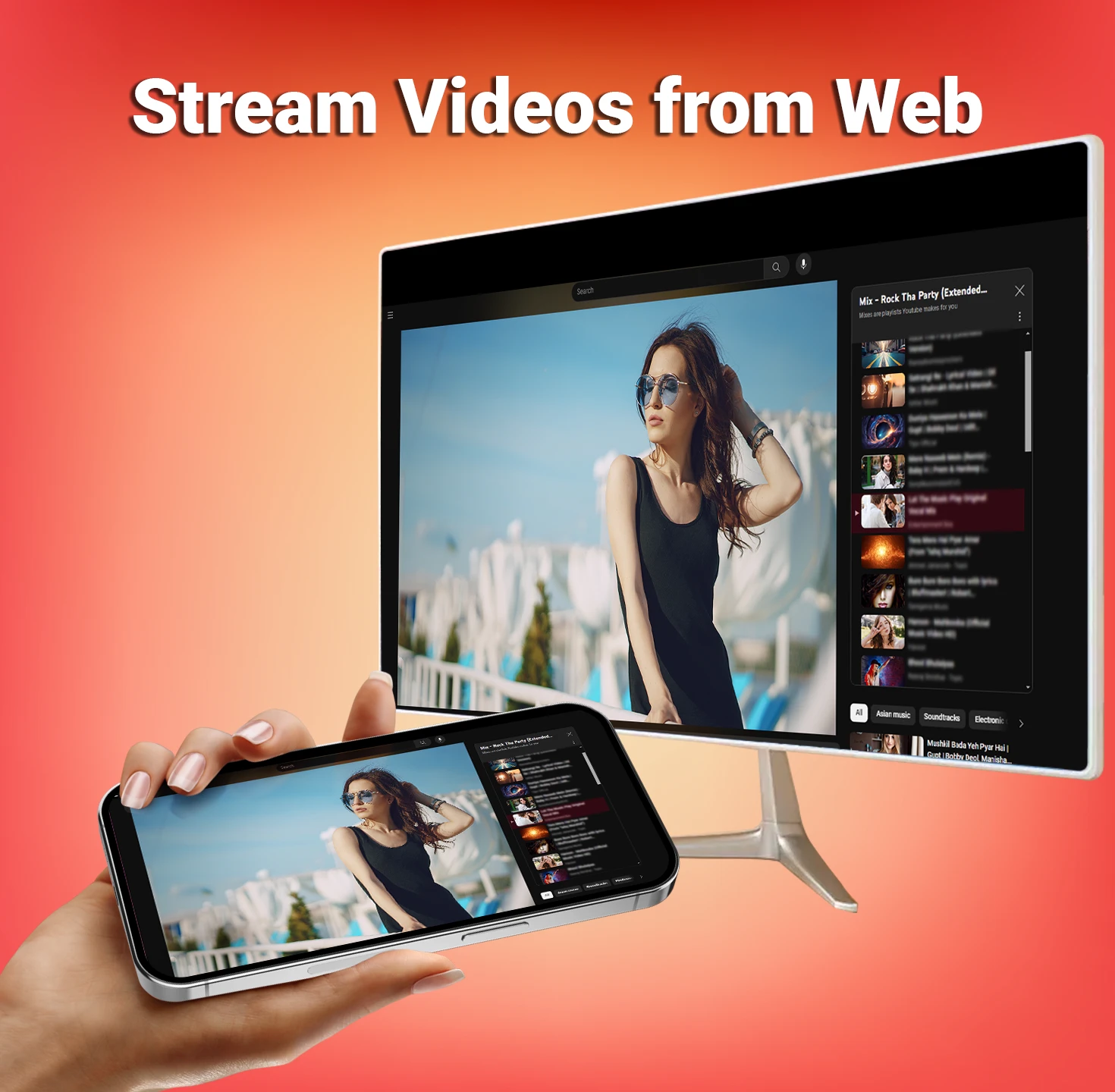 |
 |






