 |
|
| Rating: 4.5 | Downloads: 50,000,000+ |
| Category: Productivity | Offer by: TeamViewer |
TeamViewer QuickSupport is a compact application designed specifically for providing remote access and control. It allows users to receive connection requests from IT support personnel, enabling technicians to remotely access and manage their computer, Mac, or mobile device to resolve issues or offer assistance. Ideal for individuals seeking efficient technical support without needing deep technical knowledge.
The key benefit lies in its simplicity and security – users just need to initiate the connection, and a support technician can securely establish a remote session with their permission. This streamlines the troubleshooting process, saving time for both the user experiencing problems and the support provider.
App Features
- One-Click Connection Setup: Launching the app presents a simple interface requiring minimal input, significantly reducing the technical burden. This ease of use ensures users of all technical levels can quickly connect to support technicians with just a few clicks.
- Secure Remote Control: Leverages advanced end-to-end encryption to protect data transmitted during remote sessions. This robust security measure provides peace of mind, ensuring sensitive information on the user’s device remains confidential during the support interaction.
- File Transfer Support: Allows users to easily send files to the support technician directly within the remote session, facilitating faster troubleshooting and resolution. This integrated file handling saves time compared to copying files beforehand or using separate email methods.
- Multi-Device Compatibility: Available for various operating systems including Windows, macOS, Linux, Android, and iOS. Users can be supported regardless of whether they primarily use a computer, tablet, or smartphone, making it versatile for different personal and professional environments.
- Simple Session Sharing: Technicians can share connection details easily via email, chat, or SMS, simplifying the initiation process. This feature eliminates the need for complex setup procedures or complicated IP address configurations.
- Language Flexibility: Offers interface support in multiple languages, catering to a diverse user base. This is particularly valuable in global teams or regions where English might not be the primary language, ensuring accessibility.
Pros & Cons
Pros:
- Exceptionally Easy to Use
- Highly Secure Connection
- Built for Customer Support
- No Complex Installation Needed
- Works Across Many Platforms
Cons:
- Requires Both Parties to Install
- Primarily Designed for Receiving Connections
- Limited Advanced Customization
- Free Usage is Limited in Scope
Similar Apps
| App Name | Highlights |
|---|---|
| Chrome Remote Desktop |
Allows users to access and control their own computers remotely. Offers integration with Google services, supports viewing sessions without installing receiver software on target machines, but setup can be slightly more complex. |
| AnyViewer |
Provides cross-platform remote desktop access with features like file sharing and session recording. Emphasizes fast connection speeds and includes an option to hide credentials in the connection details for enhanced privacy. |
| TeamViewer |
The full TeamViewer suite includes QuickSupport but also offers more advanced features like unattended access, detailed remote administration tools, and enterprise management capabilities. |
Frequently Asked Questions
Q: What exactly does the TeamViewer QuickSupport app do?
A: TeamViewer QuickSupport is an app installed on your device (Windows, macOS, Linux, Android, or iOS) that allows someone else to access it remotely for support purposes. You simply launch the app, and a technician can connect to fix problems or provide guidance.
Q: Can I use TeamViewer QuickSupport for remote work or presentations?
A: While primarily designed for support, the remote control feature can technically be used for remote work collaboration or presentations. However, its main focus and optimized features are around providing secure, quick technical support to users.
Q: Do I need to install anything on my device for someone else to help me via TeamViewer?
A: Yes, for security reasons, the person needing help must have the TeamViewer QuickSupport app installed on their device beforehand. The support provider needs the TeamViewer Business or Enterprise version software installed on their computer to initiate the connection.
Q: Is TeamViewer QuickSupport completely free to use?
A: Yes, the TeamViewer QuickSupport app is free for individual users. However, to connect to devices running TeamViewer QuickSupport, the support provider typically needs a paid license for TeamViewer Business Suite or similar software, which offers the management features needed to initiate and manage these remote sessions.
Q: How secure is TeamViewer QuickSupport when someone connects to my computer?
A: Security is a top priority for TeamViewer. All connections established using TeamViewer QuickSupport are protected by strong end-to-end encryption. Furthermore, sessions only start when you explicitly confirm the connection request, giving you control over who accesses your device.
Screenshots
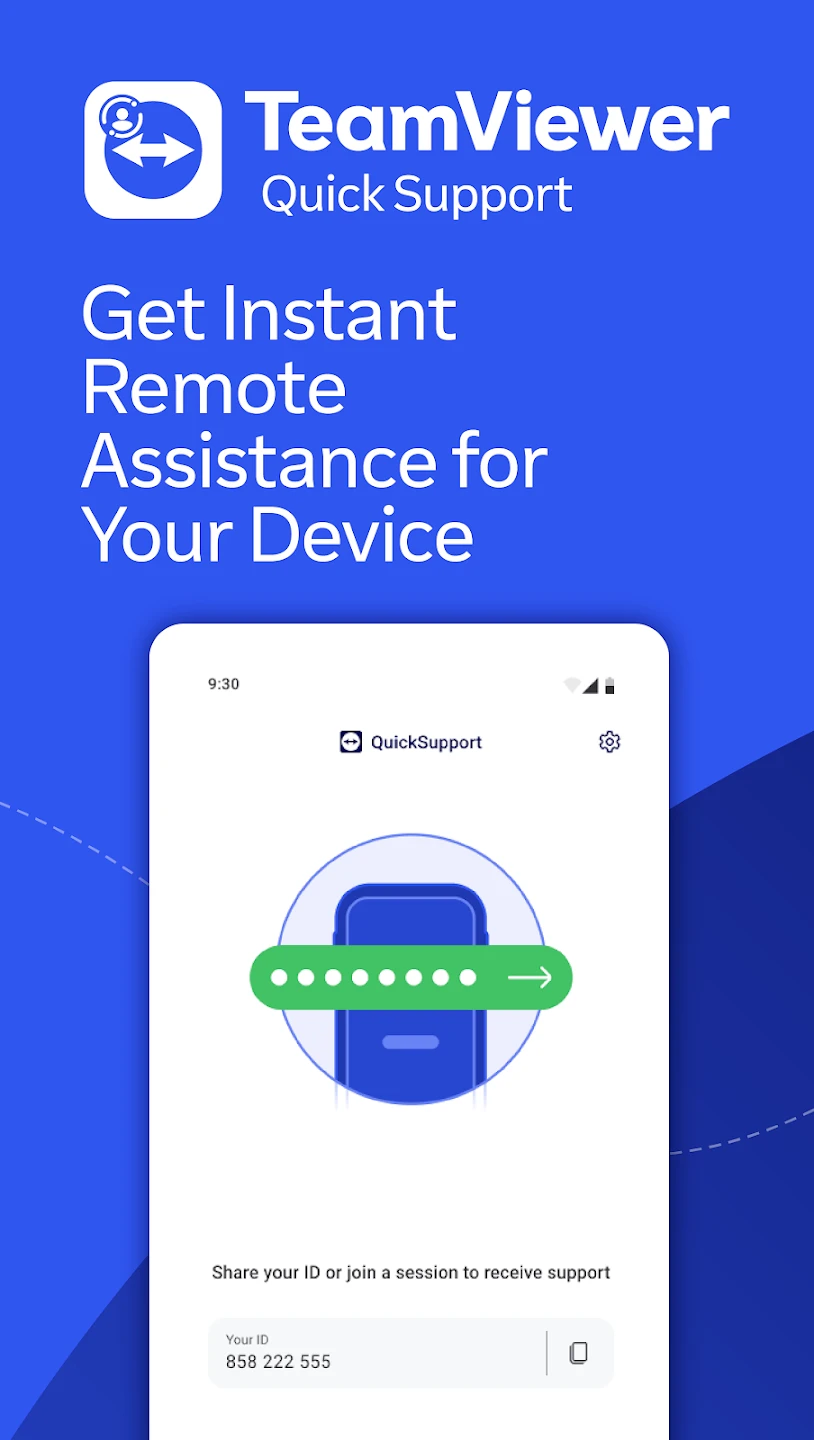 |
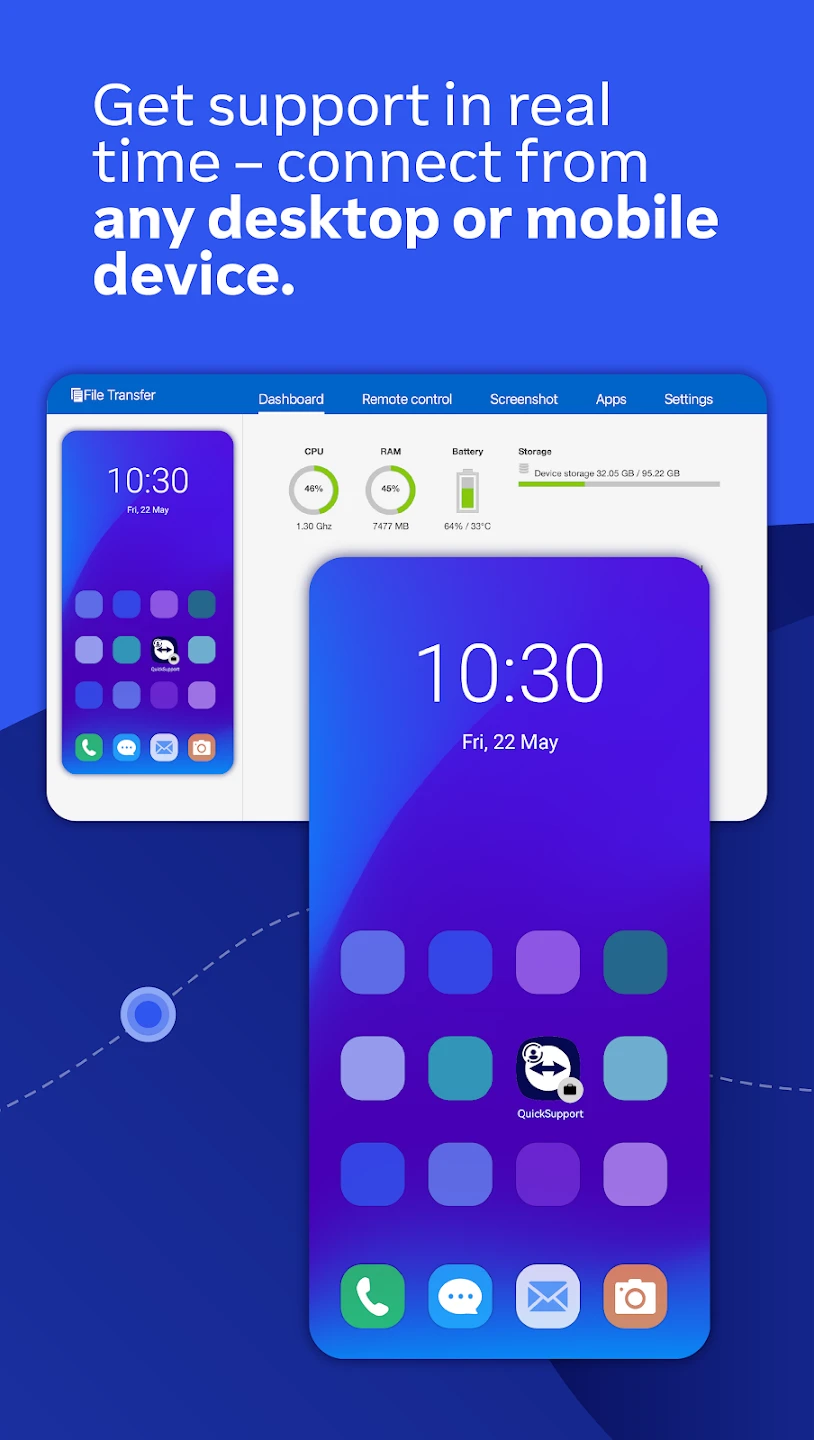 |
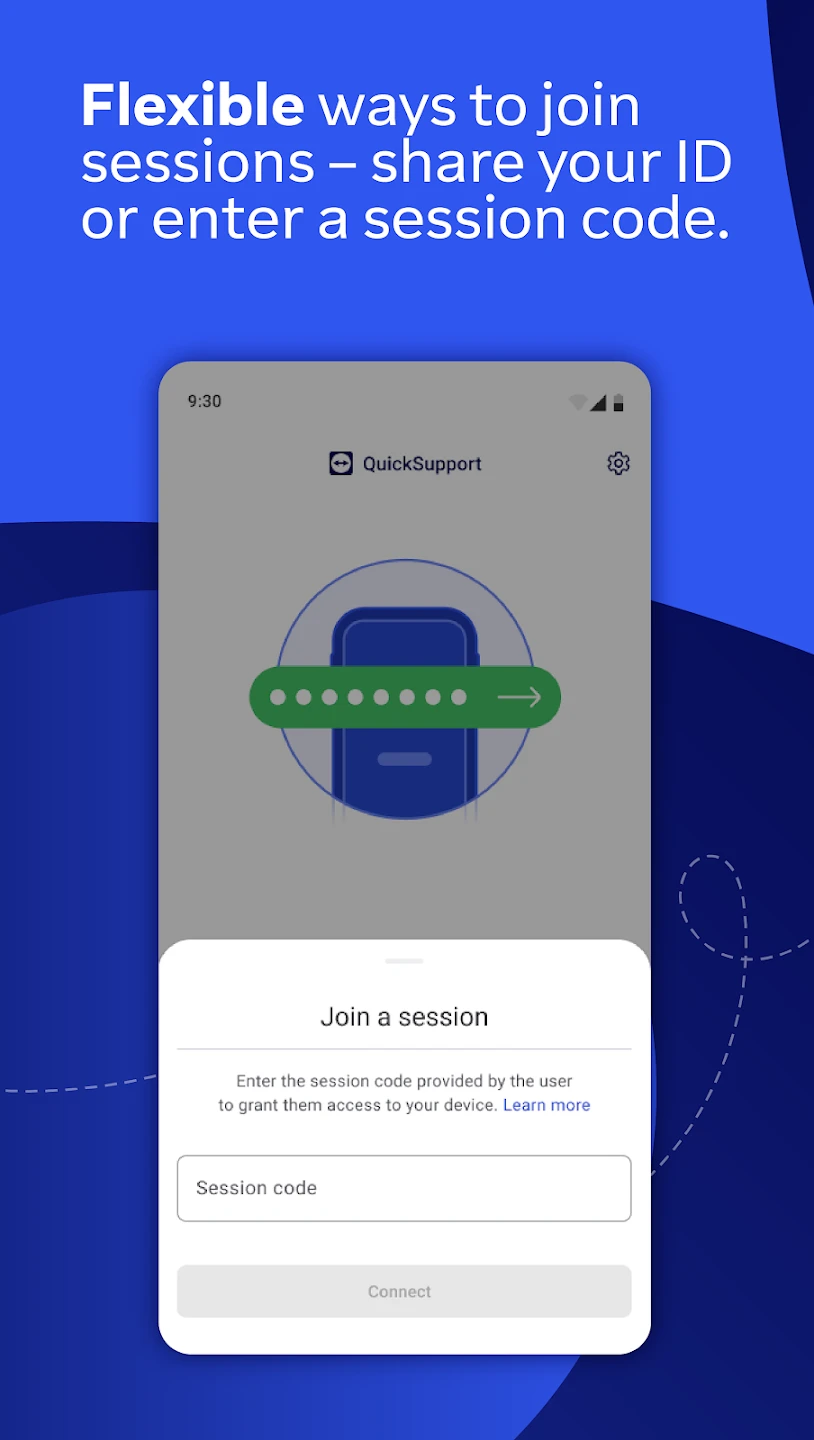 |
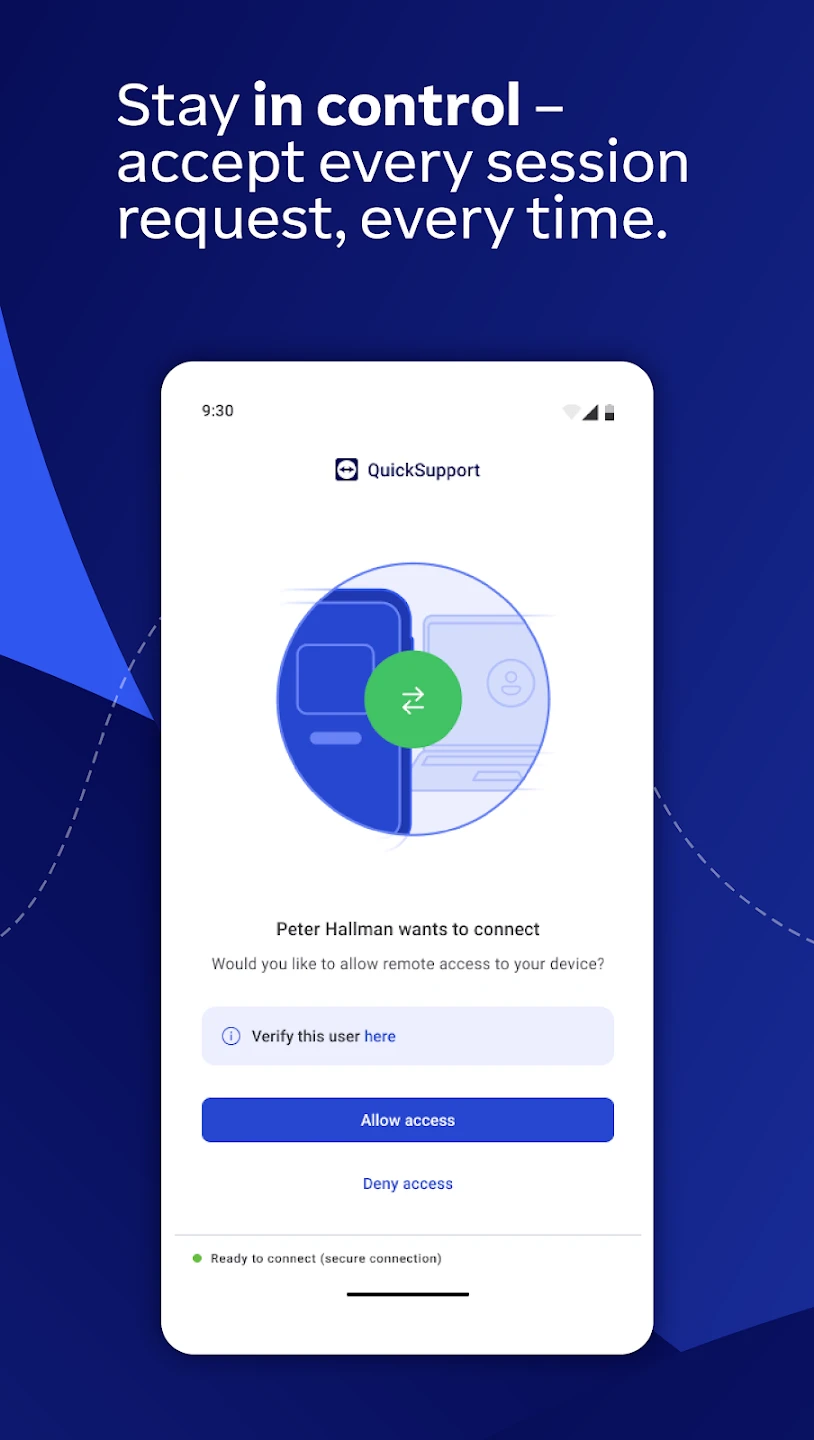 |






