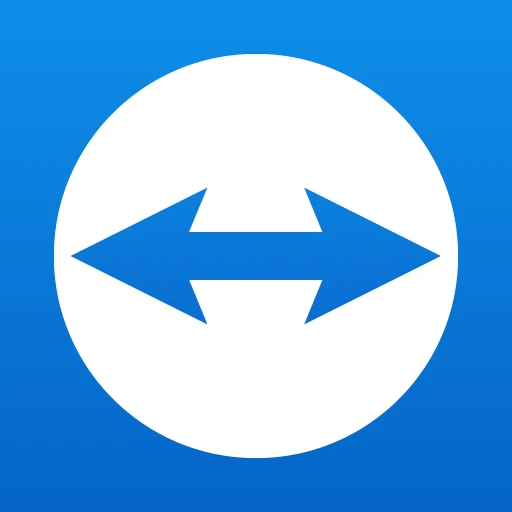 |
|
| Rating: 4.5 | Downloads: 100,000,000+ |
| Category: Business | Offer by: TeamViewer |
TeamViewer Remote Control is a secure remote desktop application that enables seamless control over computers, laptops, tablets, and smartphones, both locally and globally. It facilitates remote access, support, and file sharing across diverse platforms with minimal setup, designed primarily for IT professionals, businesses, and everyday users requiring flexible remote assistance. The app provides a reliable and encrypted connection for managing devices from any location worldwide.
Its key value lies in offering cross-platform compatibility and robust encryption standards, simplifying complex tasks like IT support, remote presentations, and collaborative work across different operating systems (Windows, macOS, Linux, iOS, Android). The TeamViewer Remote Control enhances productivity by providing a secure, fast, and user-friendly method to manage and troubleshoot remote devices, making technical assistance accessible instantly.
App Features
- Secure Remote Connection: This feature establishes encrypted connections between devices, ensuring data privacy and security during remote control sessions. It benefits users by allowing safe access to work computers or personal devices even over public networks, preventing sensitive information from being exposed.
- Platform Independence with UNIFY Platform: Built on TeamViewer’s UNIFY platform, this enables control across various operating systems like Windows, macOS, and mobile platforms. This integration improves usability by allowing users to manage all connected devices from a single, intuitive interface accessible through any device.
- User Management & Permissions: Administrators can define granular access rights for different users, restricting control capabilities to specific applications or devices. This functionality solves security and management challenges by allowing companies to delegate remote support tasks while maintaining control over sensitive operations, enhancing overall security posture.
- Multi-Monitor Support & High Performance: The feature captures and transmits high-resolution displays across multiple monitors seamlessly. For remote presentations or detailed design work, it maintains smooth performance even with complex visuals, significantly improving the user experience by providing a near-native display quality.
- Quick Control Access & Session History: Users can share access codes instantly for immediate remote assistance, while the app saves previous connection details for easy re-access. This saves valuable time for users frequently connecting to the same remote devices, eliminating repetitive setup steps and improving workflow efficiency.
- Remote Wake-on-LAN: This optional advanced feature allows users to power on and access a computer remotely even if it’s in sleep, hibernation, or completely shut down. For IT administrators managing a fleet of devices or users needing to troubleshoot a headless server, this eliminates the need for physical presence and significantly reduces downtime.
Pros & Cons
Pros:
- Exceptional Security
- Cross-Platform Compatibility
- User-Friendly Interface
- High Performance & Reliability
Cons:
- Limited Free Plan Features
- Occasional Connection Glitches
- Resource Usage on Older Devices
- Advanced Features Require Premium Subscription
Similar Apps
| App Name | Highlights |
|---|---|
| LogMeIn |
This app offers secure remote access across platforms, featuring robust session management tools and cross-device support with enterprise-level security options. |
| AnyDesk |
Known for its speed and low resource consumption, AnyDesk provides a lightweight remote desktop experience with intuitive controls and excellent cross-platform support. |
| VNC |
VNC software typically provides open standards access but often requires more complex setup. Its flexibility allows for custom configuration but may need additional software for full platform independence. |
Frequently Asked Questions
Q: How do I initiate a remote control session from my mobile device?
A: Open the TeamViewer app, scan the barcode displayed on the target device’s screen, or enter the host ID and password. You can also send an access invitation via email or messaging directly from the interface for quick remote access.
Q: Is my remote session secure with TeamViewer Remote Control?
A: Yes. TeamViewer utilizes 256-bit AES encryption for data transmission and secure tunneling technology to protect your remote sessions from unauthorized access, ensuring privacy and security for your remote activities.
Q: Can I use TeamViewer Remote Control on older Windows computers that don’t have an internet connection?
A: Yes. While online connectivity is recommended for the initial setup, once established, you can remotely access offline devices via USB-connected host computers running TeamViewer, effectively extending control to non-networked machines.
Q: What are the limitations on the free TeamViewer plan compared to paid plans?
A: The free plan permits remote access and control but includes a 10-minute session limit per remote control session. Premium subscriptions unlock extended features like longer sessions, multiple simultaneous users, remote wake-on-LAN, and enhanced management tools.
Q: How does TeamViewer handle remote printing from the target device?
A: TeamViewer supports various printing methods: direct printing requires the target device’s printer to be locally connected. Alternatively, you can save print jobs to a shared folder on the target device (accessible via TeamViewer file sharing) or forward printed output via email directly from the session.
Screenshots
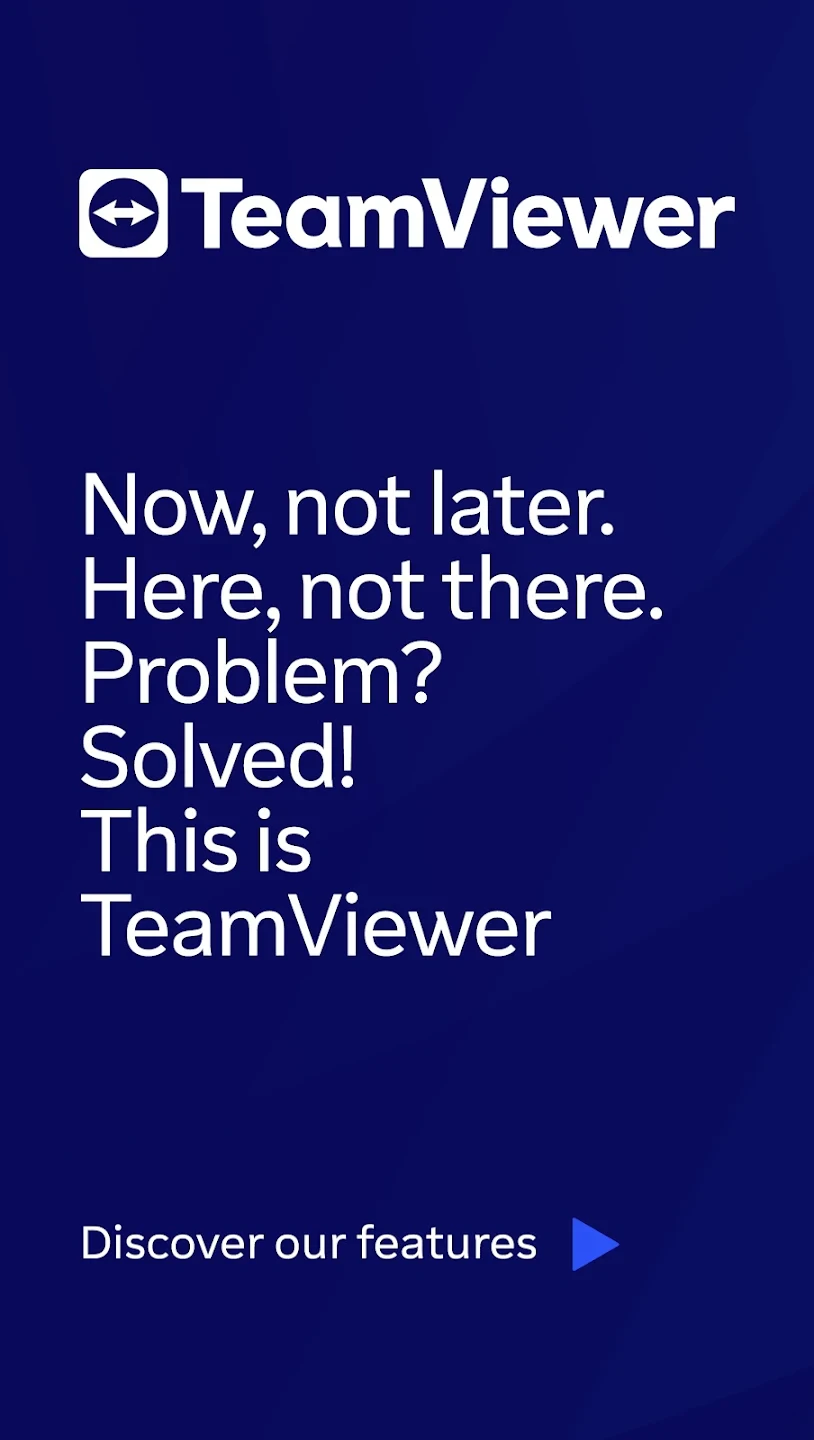 |
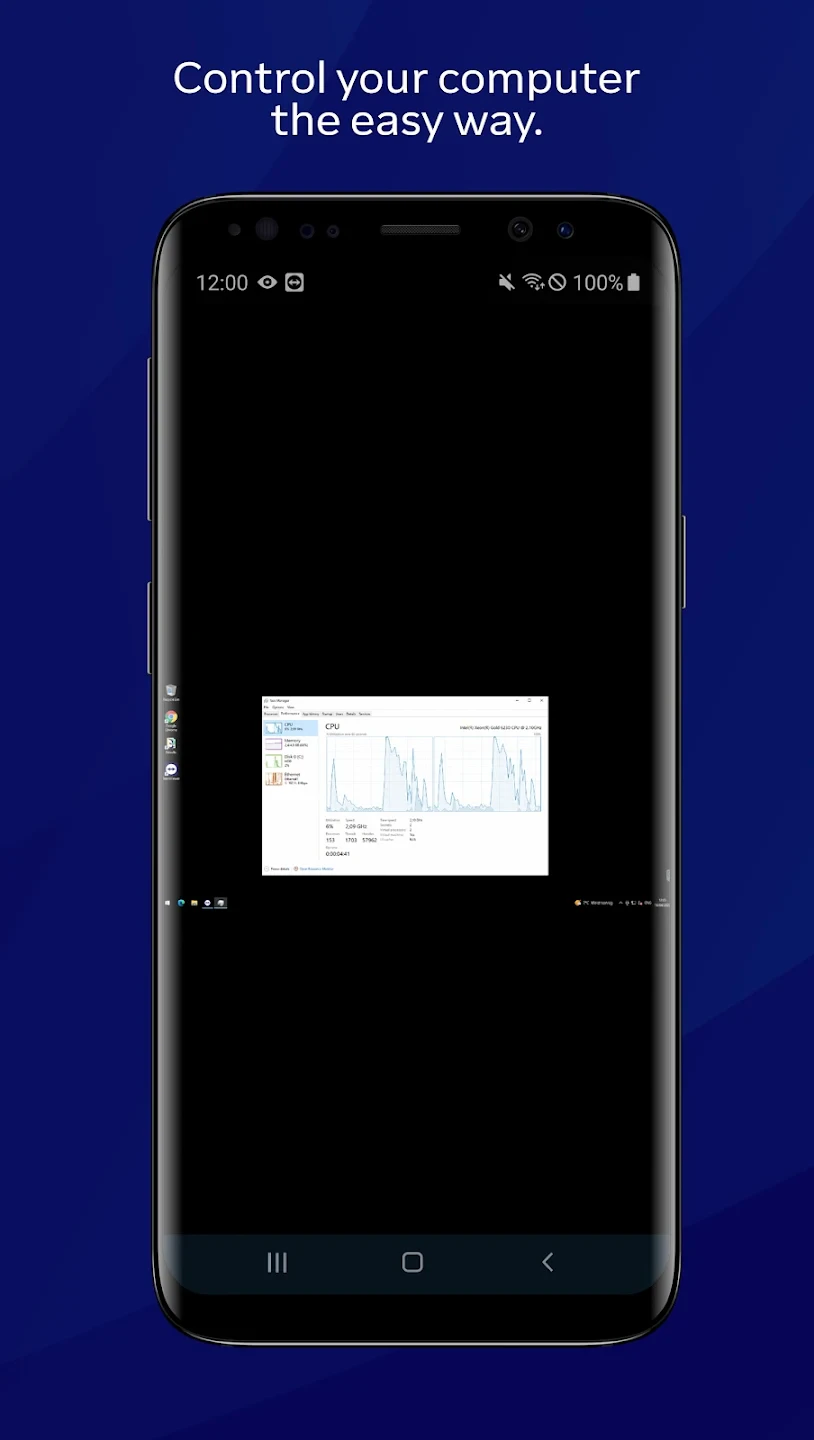 |
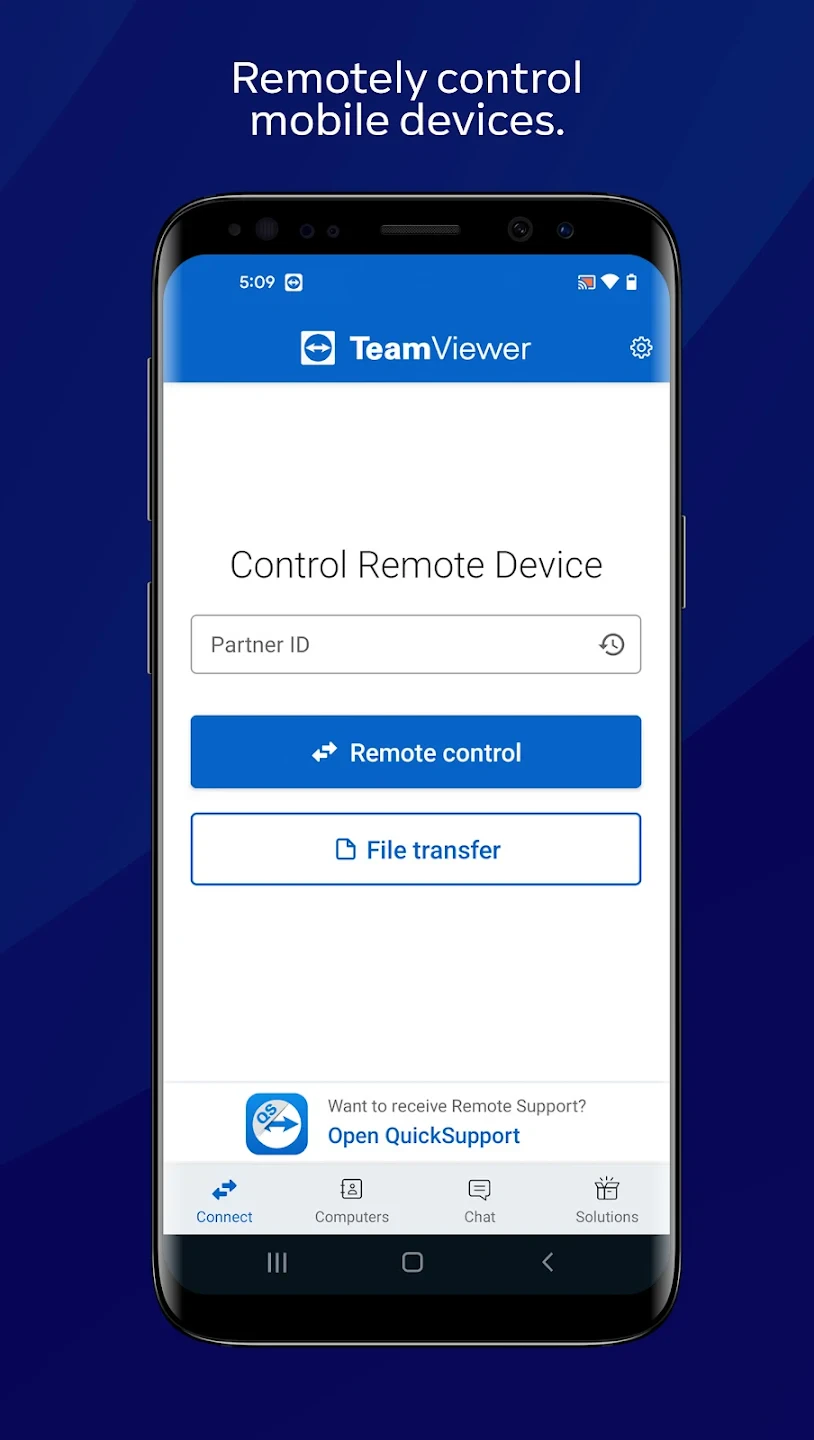 |
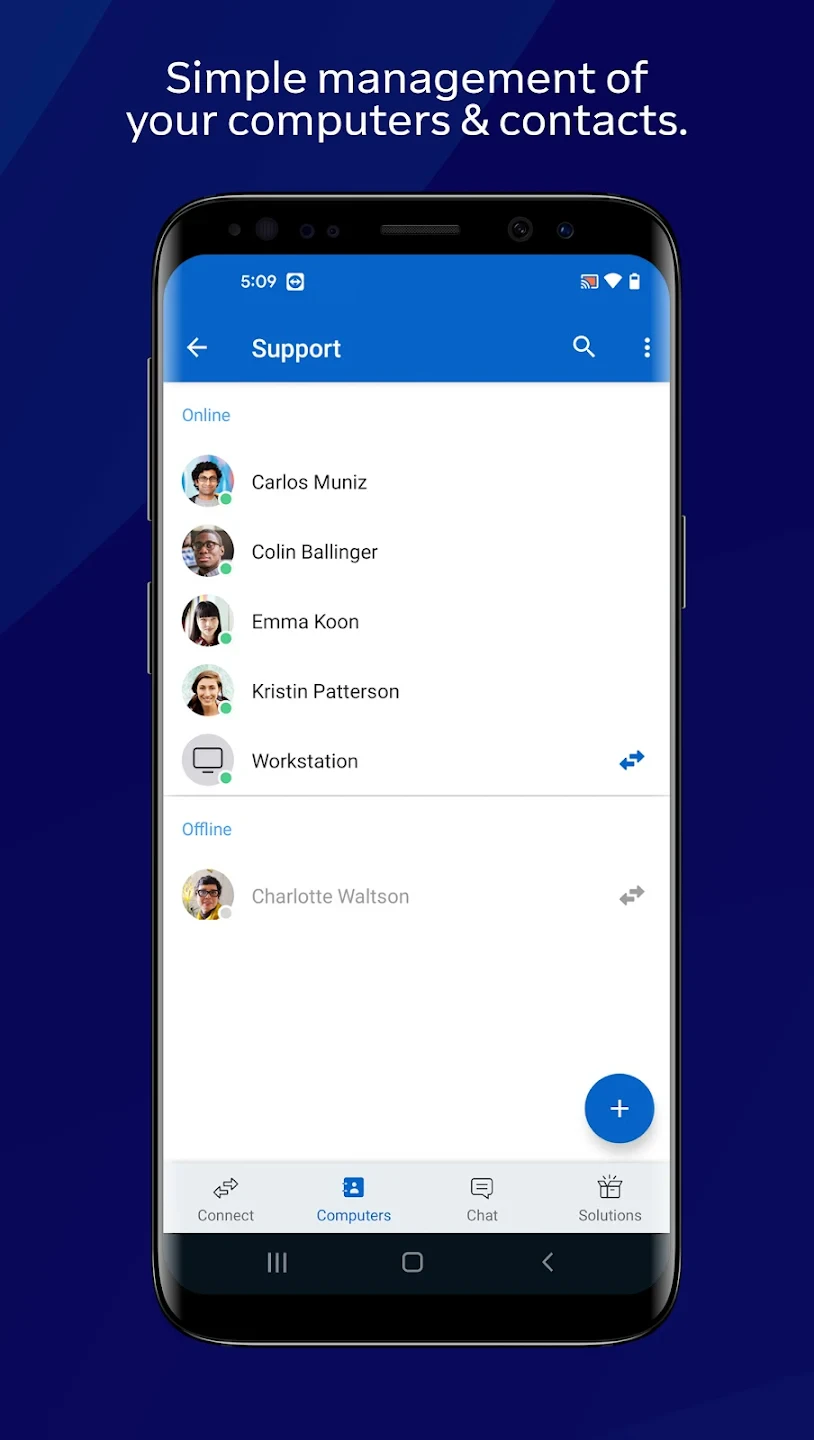 |






