 |
|
| Rating: 3.9 | Downloads: 1,000,000+ |
| Category: Lifestyle | Offer by: Microsoft Corporation |
The Xbox Family Settings app is the primary tool for managing parental controls on Xbox consoles and games. It empowers parents and guardians to control what users (kids and teens) can do on Xbox and Xbox Game Pass, setting rules for content, friends, gaming time, and purchases.
This app is crucial for creating a safer and more focused gaming environment tailored to individual users. It provides peace of mind by allowing granular control over potentially risky online interactions and excessive screen time, making it an essential resource for modern families navigating digital entertainment.
App Features
- Manage Screen Time: Parents can set daily or weekly limits for how much time a child spends playing Xbox Live games, apps, and services, ensuring they balance entertainment with other activities. This helps prevent excessive gaming habits and encourages healthier routines.
- Control Content and Friends: Easily restrict the types of games and apps a user can access (based on age ratings like Everyone 10+, Teen, Mature, Adults Only), and control who they can message or interact with online, blocking inappropriate contacts. This feature utilizes built-in rating systems like ESRB to keep users away from unwanted content.
- Limit Purchases: Parents can block or approve purchases made directly on the Xbox console or in games using the Microsoft Store or in-game currency, requiring a parental PIN for any transaction over a set amount. This protects children from impulse spending on microtransactions and unnecessary games.
- Link Multiple Devices: Set up the Family Settings profile on multiple Xbox consoles within the household or even on other Windows 10/11 PCs (with the PC app), ensuring consistent rules apply everywhere. Using a single login simplifies management across different family entertainment centers.
- Manage User Profiles: Create separate profiles for each user on shared devices, allowing different settings (like screen time limits, content filters, and PIN codes) per profile to suit the age and needs of each child. This personalization ensures appropriate restrictions are applied individually.
- Advanced Monitoring & Reports: Gain visibility into gaming activity, including time spent in different games or game modes, and receive detailed reports via the web version or app. This data allows parents to make informed adjustments to settings based on actual usage patterns, supporting responsible digital citizenship development.
Pros & Cons
Pros:
- User-Friendly Interface
- Comprehensive Control Options
- Built-In Across Xbox
- Multi-Device Support
Cons:
- Setup Complexity for Multiple Users
- Learning Curve for New Users
- Potential for Overly Strict Rules
- Doesn’t Control All Third-Party Content
Similar Apps
| App Name | Highlights |
|---|---|
| SmartGuardian+ |
Offers robust content filtering across devices and streaming services. Known for customizable alert thresholds and detailed usage analytics. |
| KidsScreen Time |
Designed for simple time limits focused specifically on mobile and tablet usage. Includes guided steps to set up and visual timers. |
| FamilyGuardian |
Focuses explicitly on web browsing safety and social media monitoring alongside device gaming controls, using AI-based content analysis for enhanced filtering. |
Frequently Asked Questions
Q: Where do I even start with setting up Xbox Family Settings?
A: You can start by visiting microsoft.com/xbox-family-settings on a web browser or download the dedicated app from the Microsoft Store. From there, you can set up a parent profile, link your Microsoft account, and begin creating user profiles with the desired restrictions.
Q: Does the Family Settings affect gaming on other devices like PCs?
A: Currently, the core restrictions like screen time, purchase limits, and content filtering are primarily focused on Xbox Live and Game Pass services. While the web portal allows viewing PC activity, dedicated controls for gaming on Windows PCs are separate (usually via Windows Parental Controls).
Q: Can I set different time limits for weekdays versus weekends?
A: Yes, the app lets you define specific rules or allowances that apply on different days of the week or specific times (like school holidays or vacation periods). You can tailor the schedule to align with your child’s actual school breaks and free time.
Q: What happens if my child tries to make a purchase without the parent’s PIN?
A: Purchases blocked by the Family Settings rules cannot be completed. The user will receive a message explaining that the purchase was blocked due to your settings. For users under 18, purchases often automatically require parent PIN approval anyway if the spending limit is enabled.
Q: Can I monitor what specific games my child is playing?
A: Absolutely, the dashboard in Xbox Family Settings shows detailed information about the games your child plays, including time spent per game or game mode, and provides access to activity reports. Some features like Live view (if enabled) can even let you watch their session in action.
Screenshots
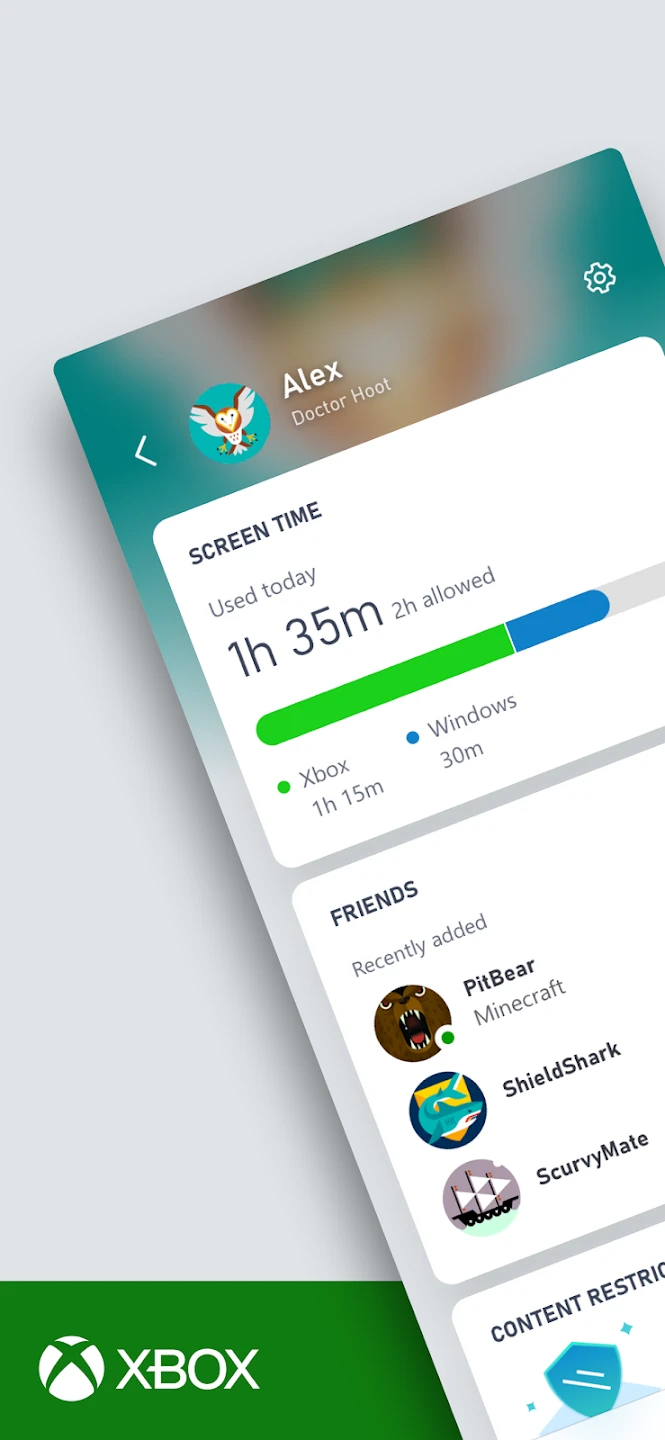 |
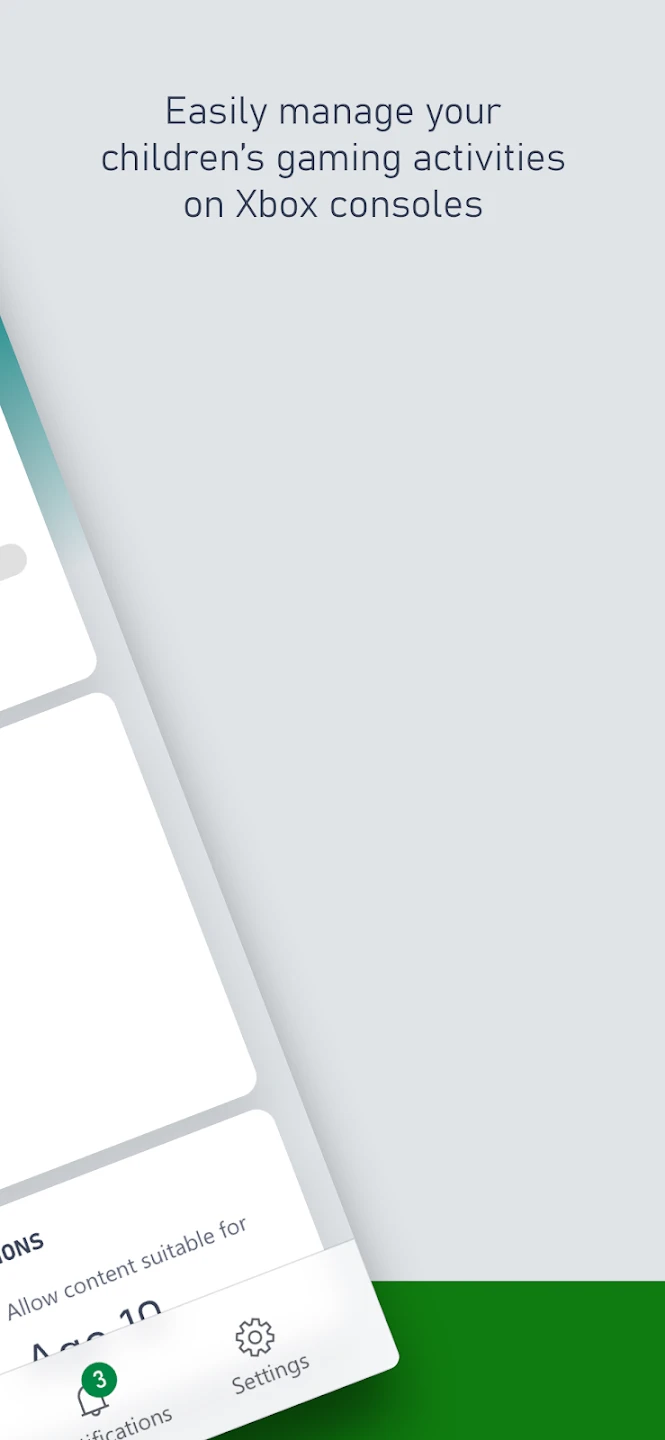 |
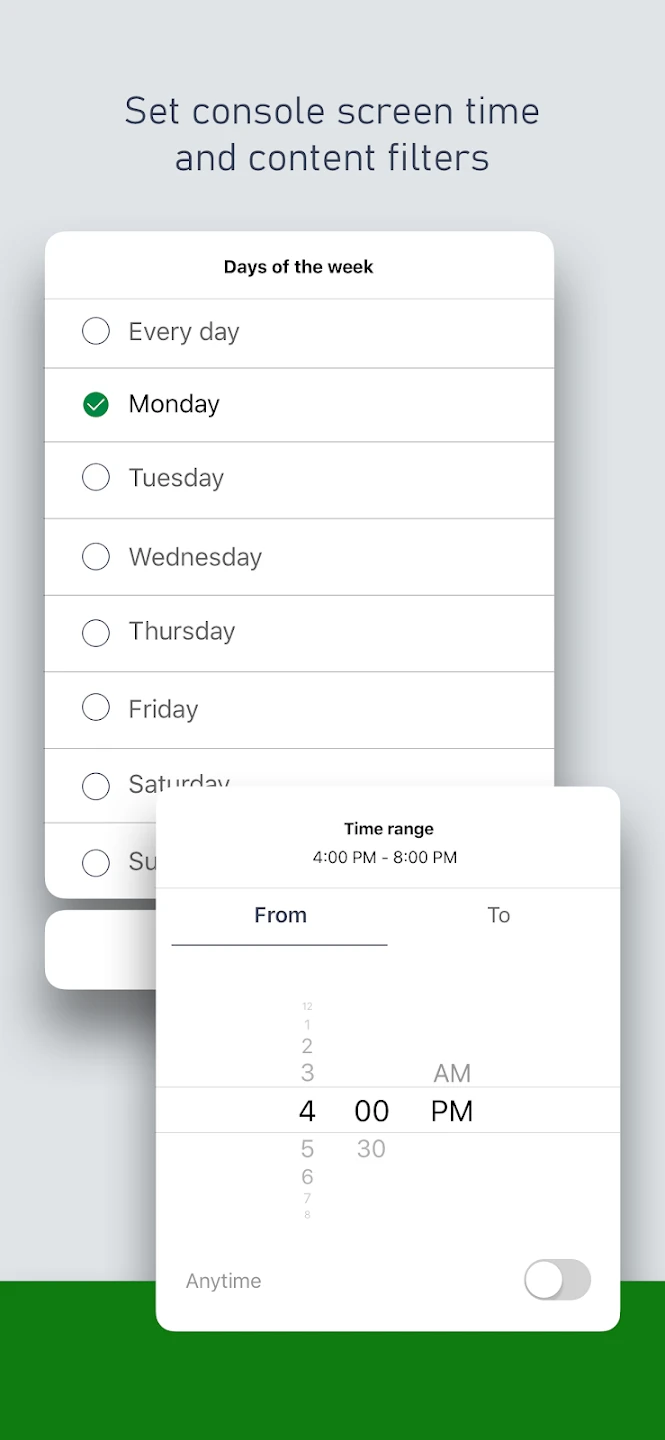 |
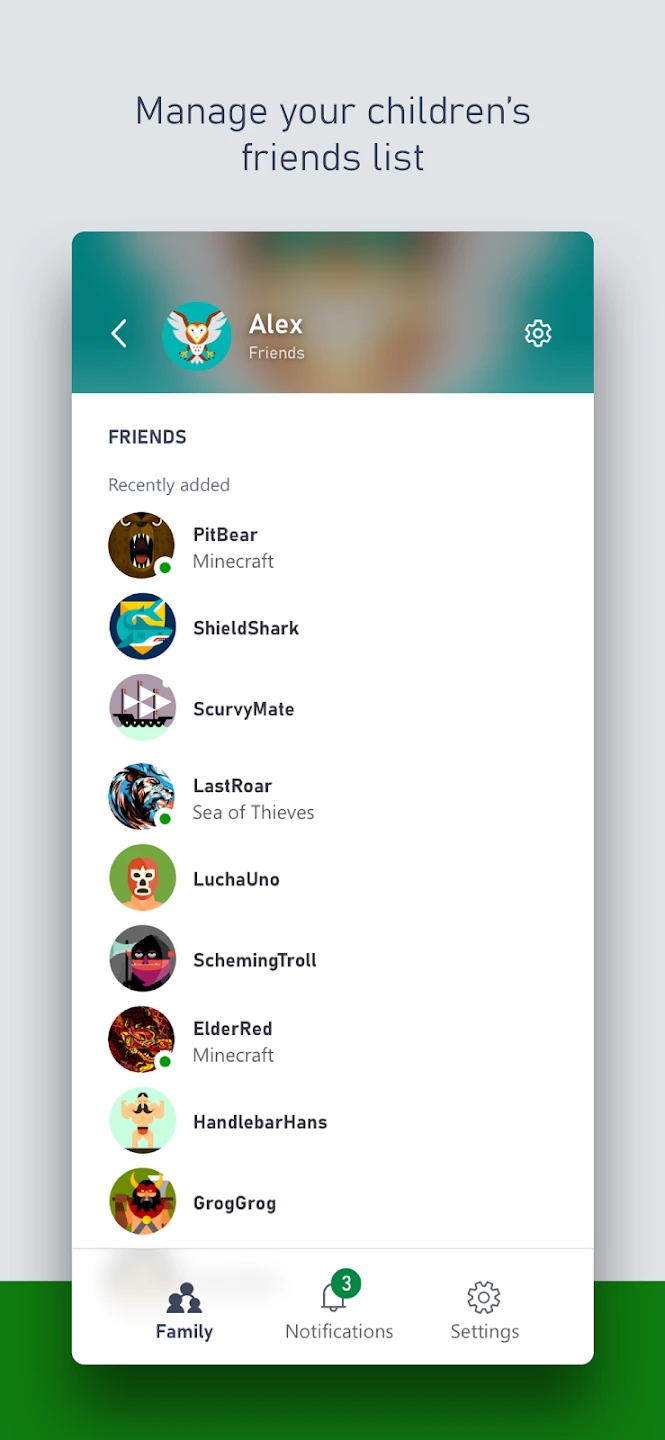 |






