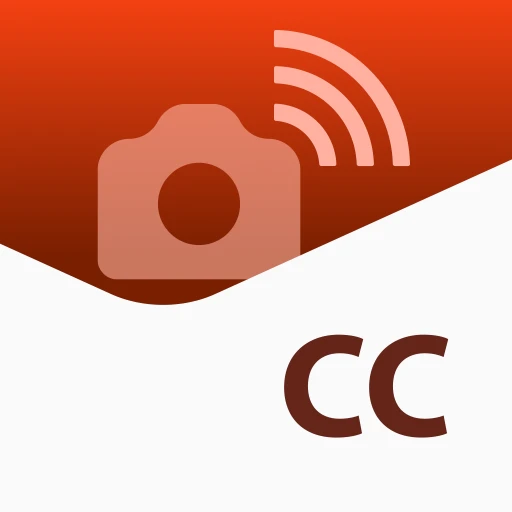 |
|
| Rating: 4.2 | Downloads: 10,000,000+ |
| Category: Photography | Offer by: Canon Inc. |
Canon Camera Connect is a mobile application designed for Canon EOS cameras, enabling remote control and management directly from your smartphone, tablet, or compatible mirrorless/dSLR. It allows photographers to capture shots, review images, and manage camera settings like Wi-Fi connections and interval shooting, catering primarily to mobile photographers and enthusiasts.
The app enhances creativity and convenience by extending your camera’s capabilities to the digital world you carry. Canon Camera Connect provides a valuable tool for composing difficult shots remotely, checking focus and exposure on the go, and simplifying camera setup, making photography more accessible and dynamic outside the traditional workflow.
App Features
- Camera Control: Remotely trigger shutter release, adjust exposure compensation, set focus points, and control flash directly from your mobile device, letting you capture shots from awkward angles or stabilize your composition without touching the camera. This is invaluable for timelapse sequences or group photos where positioning is key.
- Live View and Focus Peaking: Utilizing the phone’s screen, this feature provides a live preview from the camera lens. Combined with focus peaking, it visually highlights sharp edges in your composition, significantly improving manual focusing accuracy, especially on small subjects or macro photography.
- Wi-Fi Connection Management: Canon Camera Connect simplifies the process of connecting your compatible Canon camera to home or mobile networks, facilitating easy file transfers via FTP, remote updates, and seamless integration with Canon PRINT services. It also allows users to check and manage the current camera network status directly.
- Interval Timer Shooting: Schedule your camera to take photos at set intervals, perfect for creating timelapses or capturing the growth of plants. This feature saves time and effort compared to manually taking pictures and offers flexibility in setting the number of shots, duration, and shooting pattern. It’s a powerful time-saving tool for creative projects.
- Camera Settings Access & Adjustment: Gain mobile access to camera parameters like ISO, shutter speed, aperture (where supported), and white balance. This flexibility allows for quick adjustments to match changing lighting conditions or creative vision on location, without needing to delve into complex camera menus.
- Image Review and Transfer Preparation: After shooting, review your images directly on the connected smartphone app before transferring. This immediate feedback loop helps ensure you captured the desired shots and streamlines the process of selecting files for wire-free transfer to your computer or cloud.
Pros & Cons
Pros:
- Convenience and Remote Capability
- Improved Composition and Stability
- Enhanced Focus Accuracy (Live View/Focus Peaking)
- Time-Saving Features (Interval Timer)
Cons:
- Dependence on Wi-Fi or Bluetooth Availability
- Learning Curve for Advanced Features
- Performance Varies by Camera Model/OS Version
- Limited Advanced Manual Control
Similar Apps
| App Name | Highlights |
|---|---|
| Canon Camera Connect |
The official Canon remote control app. |
| Manual |
A third-party remote control app for Canon cameras offering advanced control options. |
| Camera Connect+ |
An extended remote app supporting more camera connections and features like remote firmware update checks. |
Frequently Asked Questions
Q: What smartphones are compatible with Canon Camera Connect?
A: Canon Camera Connect primarily supports iOS devices (iPhone 4s or newer) and Android devices running specific operating system versions. Always check the official Canon app support page for the latest compatibility list, as camera support may vary by model.
Q: Can I use Canon Camera Connect to transfer images wirelessly?
A: While the app doesn’t typically transfer images directly from the camera to your phone over Wi-Fi, it leverages the camera’s built-in Wi-Fi for other functions like connection management. To transfer photos, you often need a separate Canon app like Image Gateway or Canon PRINT, or you’ll need to use the camera’s card slot and computer connection.
Q: How do I connect my Canon camera to a home network using Canon Camera Connect?
A: Launch the app, select your camera, navigate to the Wi-Fi settings section, choose the ‘Connect to Home Network’ or similar option, then follow the on-screen prompts. The process usually involves scanning for available networks and entering your home Wi-Fi password securely.
Q: Is there a subscription fee for using Canon Camera Connect?
A: No, Canon Camera Connect itself is typically a free application downloaded from the respective app store. However, depending on your camera model or specific features used, you might need to have the latest camera firmware, which could require internet access for downloads, potentially using mobile data (subject to your network provider’s charges).
Q: Does Canon Camera Connect work with all EOS camera models?
A: Support is generally available for newer Canon EOS cameras, including most mirrorless and dSLR models released within the last few years. Older Canon cameras might lack Wi-Fi capability or the specific Canon SDK integration required for the app to function fully, so verify compatibility with the specific camera model you own.
Screenshots
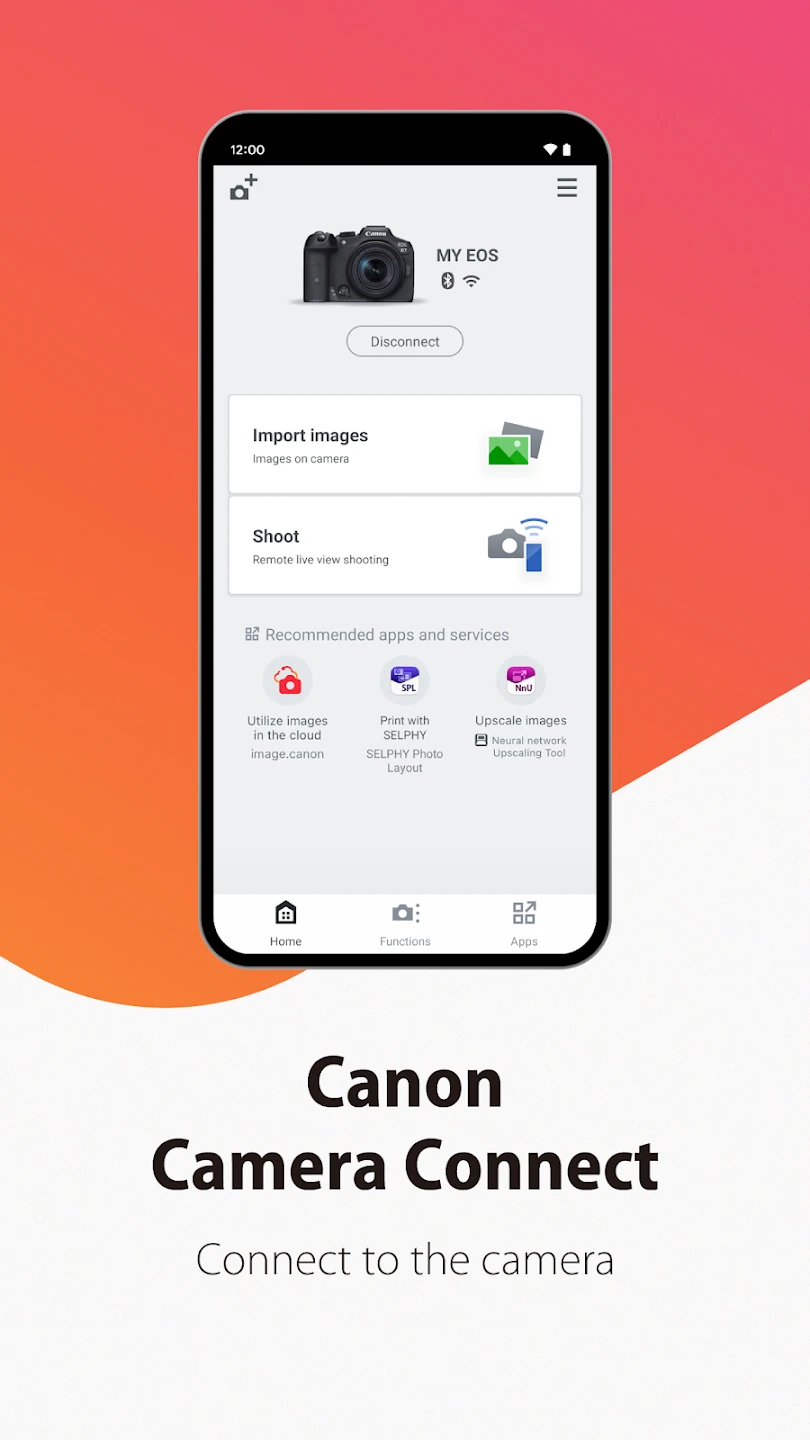 |
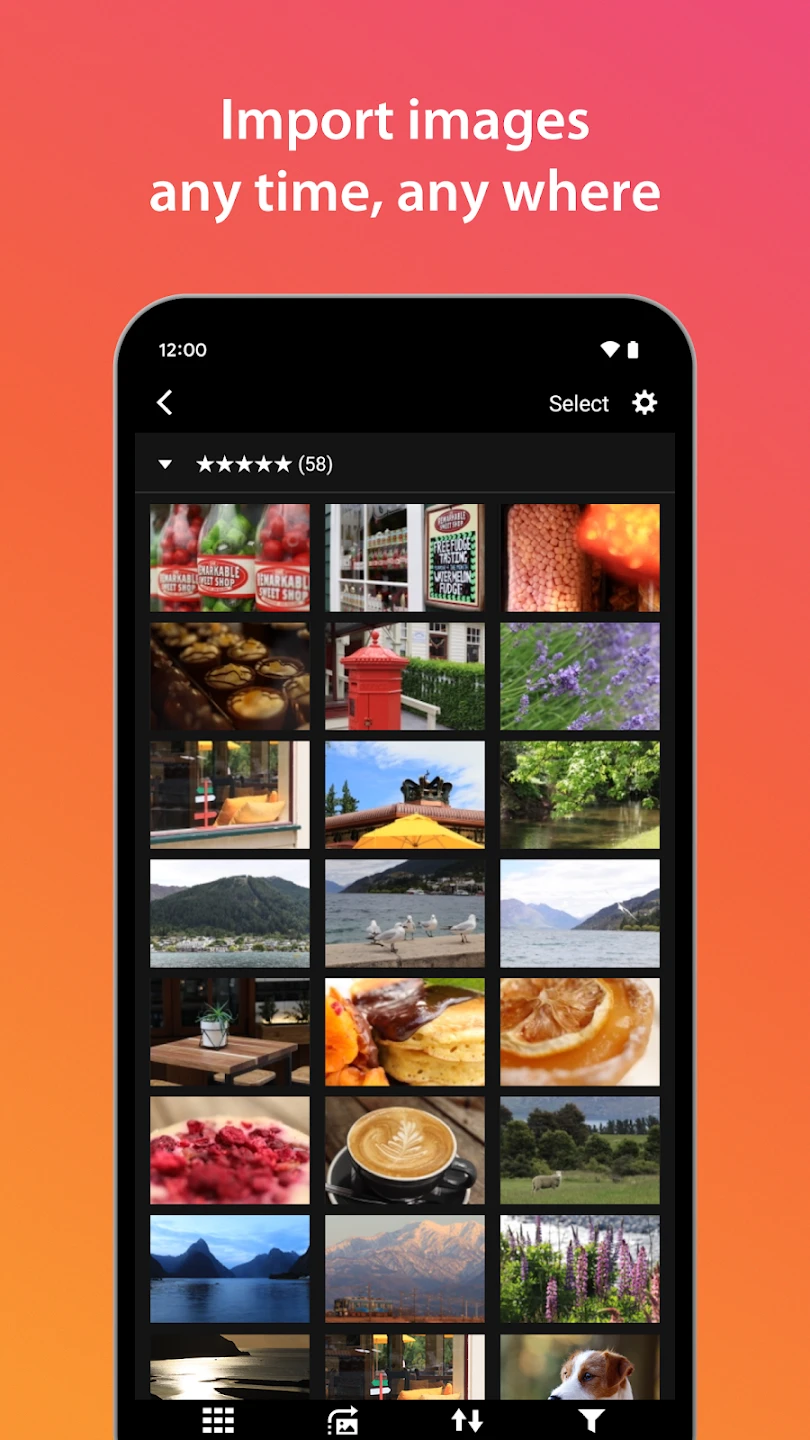 |
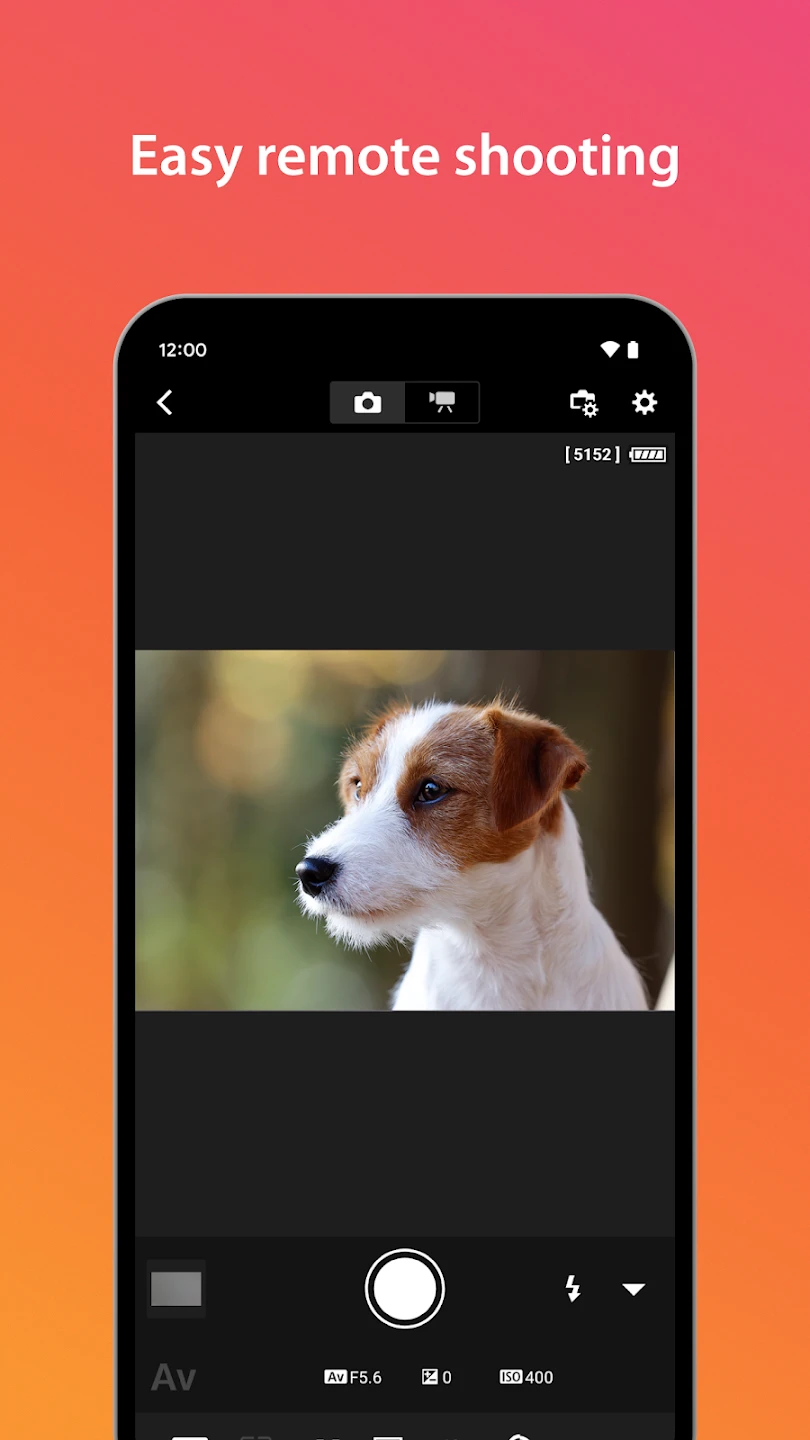 |
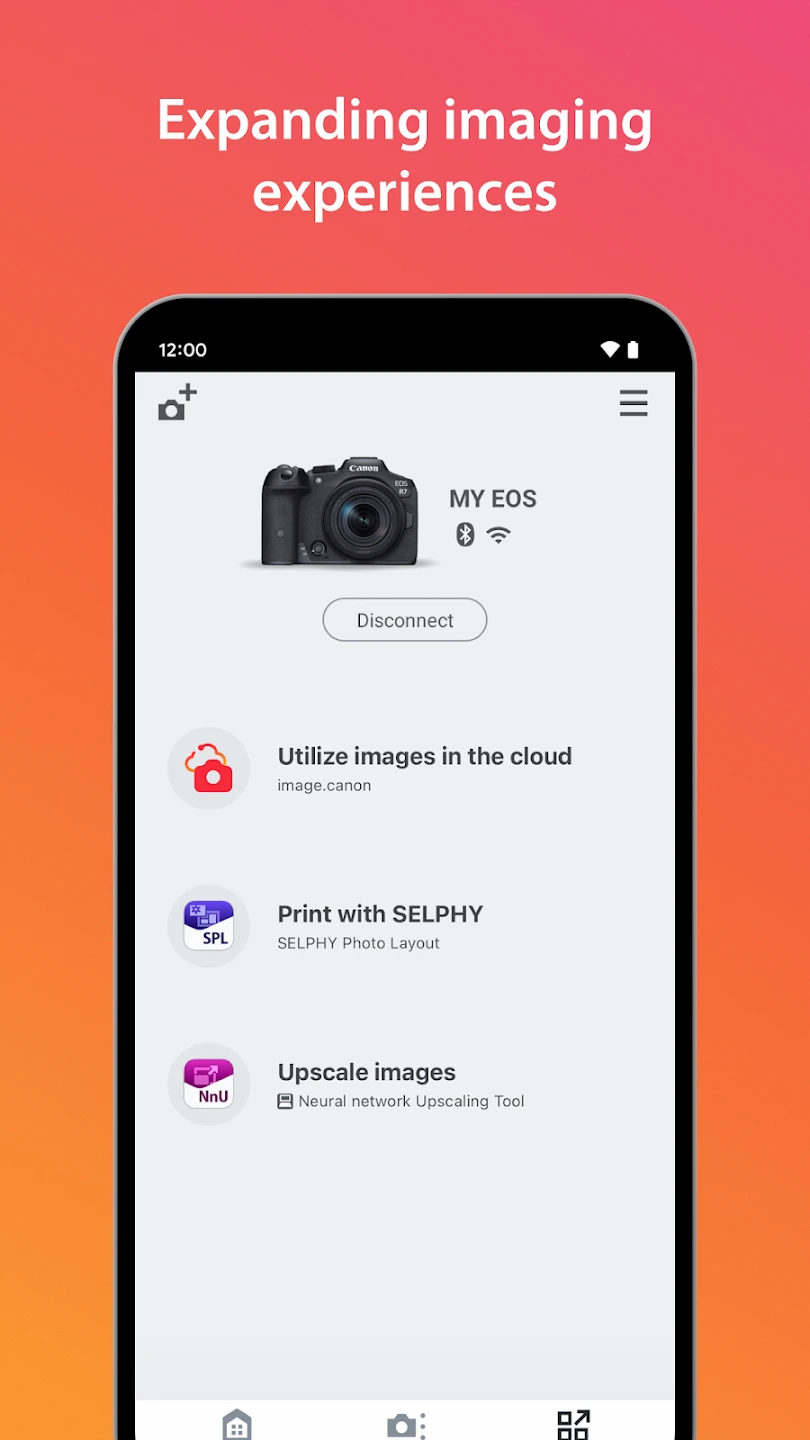 |






