 |
|
| Rating: 4.3 | Downloads: 10,000,000+ |
| Category: Art & Design | Offer by: 4Axis Technologies |
Drawing Desk: Learn to Draw is an interactive application designed to help users develop their drawing skills through guided lessons and tools. It provides a user-friendly interface with various brushes, tools, and drawing surfaces to suit beginners and experienced artists. The app is perfect for individuals who want to learn the basics or improve their existing drawing techniques.
This app combines structured learning with versatile creation tools, making it ideal for both children starting their artistic journey and adults looking to refine traditional skills in a digital environment. Its key value lies in transforming the learning process by offering instant feedback through its digital tools, which helps users understand concepts faster while maintaining the joy of drawing without paper limitations.
App Features
- Step-by-Step Drawing Guides: These structured lessons break down techniques like perspective drawing or character design into manageable steps. Beginners can follow along with real-time tracing features, allowing them to see how professional artists approach shading techniques or composition elements.
- Variety of Drawing Tools: Drawing Desk offers realistic pencil brushes, watercolor effects, markers, and digital pens with adjustable pressure sensitivity. The physics-based tools simulate real-world materials, helping artists understand how light interacts with different surfaces when drawing portraits or still life compositions.
- Multi-Surface Canvas Options: Users can choose between textured paper, canvas, sketchbook style, and digital paper surfaces. Each surface has customizable grain patterns and opacity settings, enabling artists to practice techniques like cross-hatching on rough paper or smooth blending on illustration boards.
- Save and Share Functionality: All artwork is automatically saved with version history, allowing students to track their progress through different stages. The export features support social media sharing, classroom collaboration, or creating portfolios with adjustable image quality settings for printing.
- Customizable Learning Paths: The app offers adaptive skill levels that adjust based on user proficiency. For example, an art student can access advanced anatomy references while a beginner gets simpler facial feature guides with built-in overlays that disappear as confidence grows.
- Advanced Layer Management: This feature enables complex composition building by allowing multiple drawing layers. Students can separate elements like background, mid-ground, and foreground, making it easier to practice depth of field techniques or experiment with color theory principles independently.
Pros & Cons
Pros:
- User-friendly interface for all age groups
- Comprehensive lesson library across multiple art disciplines
- Cloud sync across devices
- Adjustable pressure sensitivity for digital pens
Cons:
- Limited advanced features in the free version
- Occasional lag on older mobile devices
- No sound recording capability for voice guidance
- Basic animation tools are limited for advanced animators
Similar Apps
| App Name | Highlights |
|---|---|
| Procreate |
This app offers fast processing, intuitive design, and wide compatibility. Known for custom workflows and multi-language support. |
| ArtFlow Studio |
Designed for simplicity and mobile-first usability. Includes guided steps and real-time previews. |
| Canvas Master Pro |
Offers AI-powered automation, advanced export options, and collaboration tools ideal for teams. |
Frequently Asked Questions
Q: Can I use Drawing Desk: Learn to Draw for professional artwork?
A: While it’s primarily designed for education, the app can produce professional-quality results with its advanced rendering tools. However, for commercial print work with high-resolution needs, you may need to upgrade to the professional version.
Q: Is there an offline mode for the drawing lessons?
A: Yes, you can download lessons and resources to use without internet access. The offline mode preserves your progress, making it ideal for travel or remote learning situations.
Q: Can I customize the interface for different learning styles?
A: Absolutely. Drawing Desk supports multiple view layouts, adjustable workspace sizes, and customizable toolbar options. You can arrange the interface to match your preferred workflow, whether sketching, painting, or following along with lessons.
Q: How does the app help with art theory?
A: The learning tools incorporate built-in references for composition rules, color theory, perspective grids, and anatomy guides. These resources appear contextually as you work, helping you apply theoretical knowledge directly to your creations.
Q: What’s the difference between the free and paid versions?
A: The free version includes core drawing tools and basic lessons, while the premium subscription unlocks advanced features like specialized brushes, extended lesson libraries, cloud collaboration tools, and unlimited canvas sizes.
Screenshots
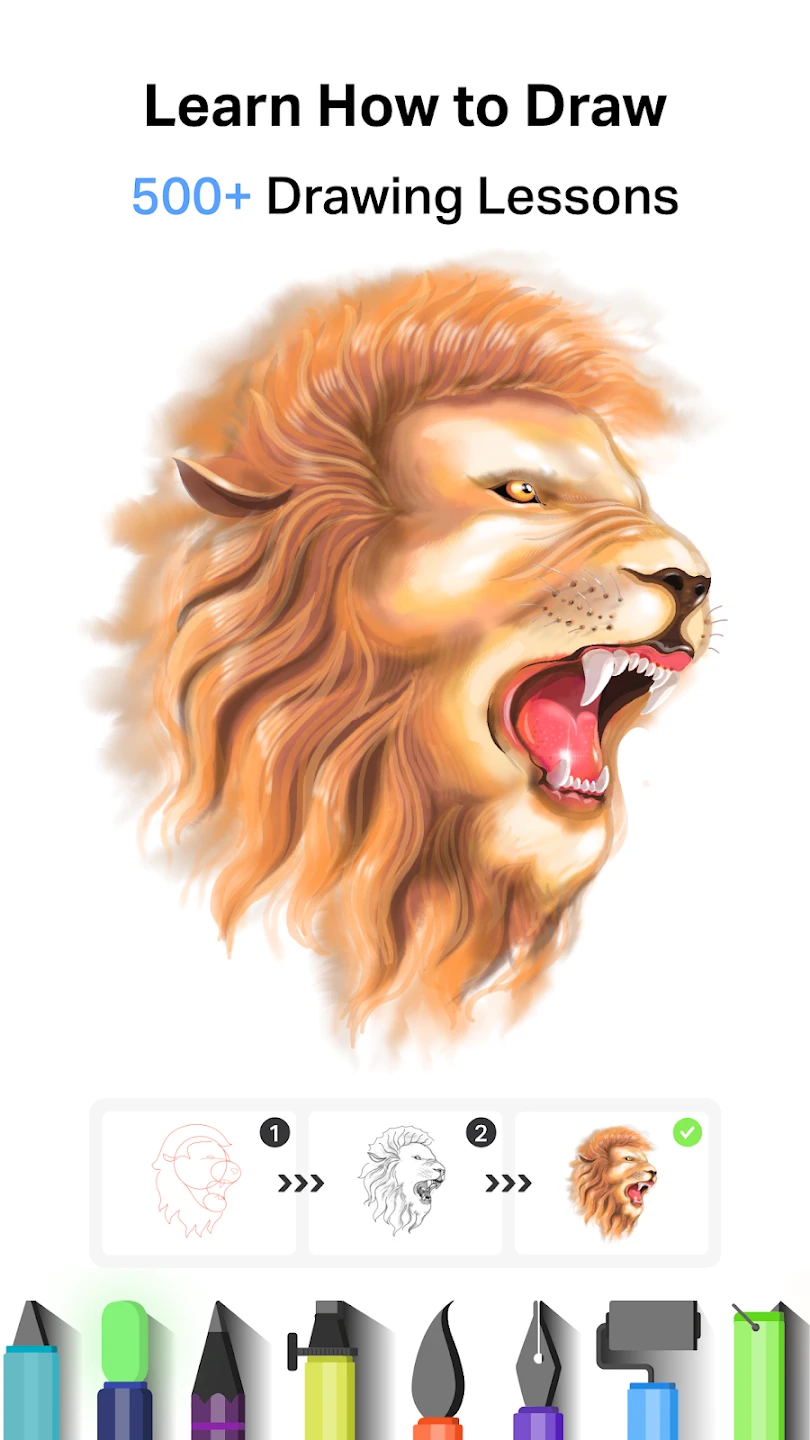 |
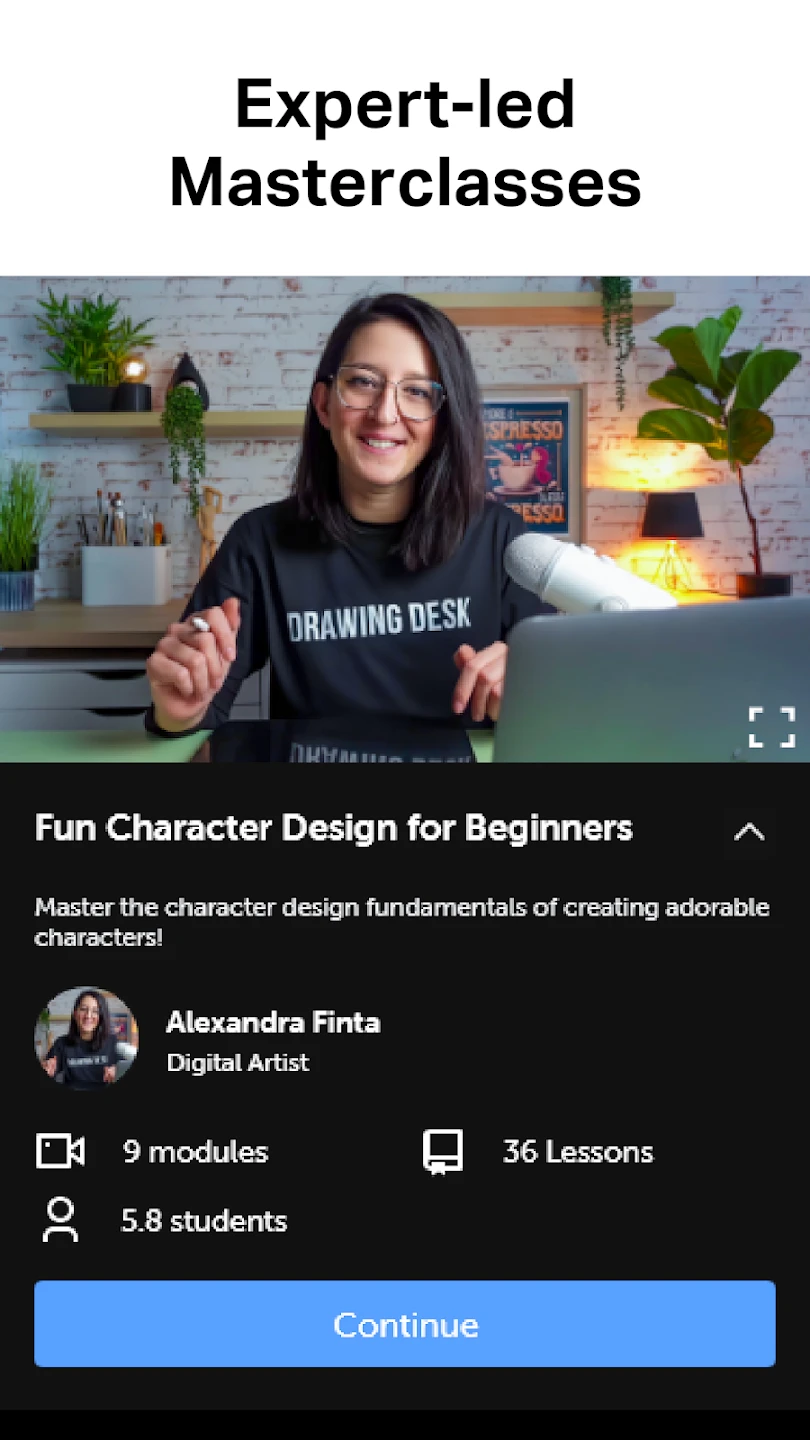 |
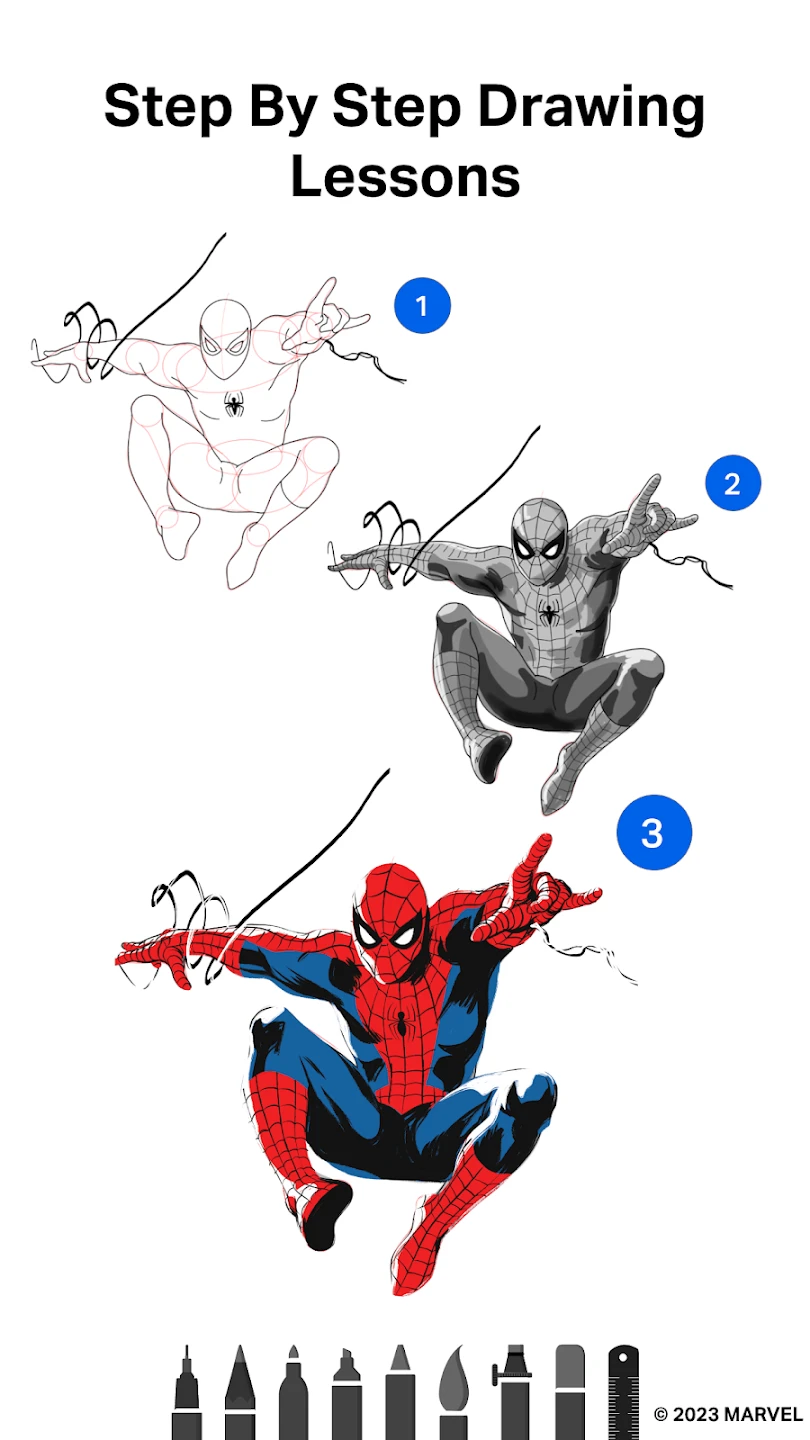 |
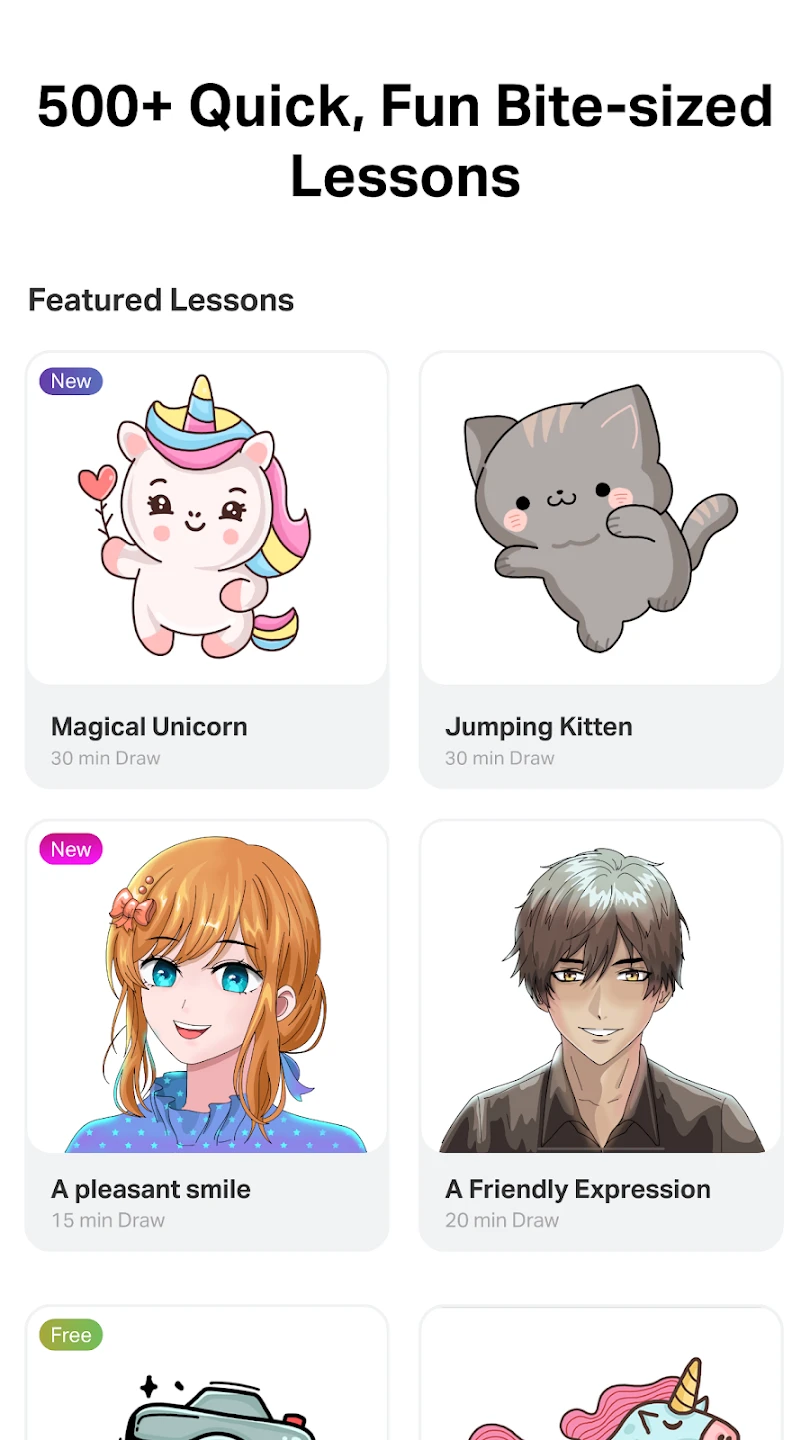 |






