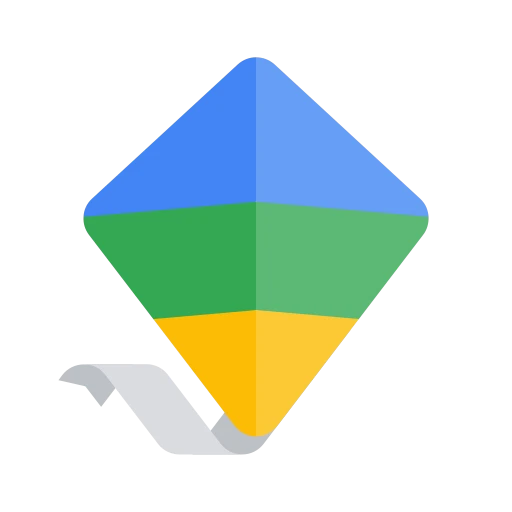 |
|
| Rating: 4.6 | Downloads: 100,000,000+ |
| Category: Tools | Offer by: Google LLC |
Google Family Link is a free mobile app designed by Google to help parents and guardians manage and monitor their children’s digital experiences. It allows you to set up and manage a child’s Google Account, control screen time across devices, and customize content restrictions to keep kids safe online. This tool is specifically built for parents who want to balance their children’s access to technology with online safety and appropriate usage.
The key value of the Google Family Link app lies in its ability to simplify parental control over multiple devices and accounts, making digital safety more accessible and less overwhelming. Its practical usage extends beyond mere monitoring, helping families encourage healthy digital habits and focus on educational content, all within a user-friendly interface designed for busy parents.
App Features
- Screen Time Management: Set daily time limits on apps and websites across all your child’s devices, with weekly reports to track usage patterns and adjust rules as needed.
- Content Restrictions: Create custom schedules that automatically allow or block access to specific apps and websites during set hours, like bedtime restrictions or school focus modes.
- Device Management: Connect up to 10 Chromebooks and Android devices to enforce age-appropriate settings, content filters, and usage rules directly from your smartphone.
- Child Accounts: Easily set up and manage separate Google accounts for children, complete with customized search experiences, YouTube content restrictions, and supervised browsing.
- Usage Reports: Access detailed analytics about your child’s digital habits, including time spent on various activities, location data from compatible devices, and suggested usage improvements.
- Remote Warnings: Receive notifications when your child attempts to access restricted content or exceeds their set screen time limits while away from home.
Pros & Cons
Pros:
- Comprehensive Safety Tools
- User-Friendly Parent Dashboard
- Free to Use
- Works Across All Google Ecosystems
Cons:
- Requires Google Account Setup
- Device-Specific Limitations
- Not All Features Available Offline
- Learning Curve for New Users
Similar Apps
| App Name | Highlights |
|---|---|
| Apple Family Sharing |
This integrated system allows parents to manage content restrictions, purchase approvals, and screen time across all Apple devices using a central dashboard. It offers seamless control over iOS, macOS, watchOS, and tvOS devices with shared family group settings. |
| Samsung Digital Wellbeing |
Offers detailed screen time tracking with goal setting features, app usage statistics, and bedtime modes. This system integrates well with Samsung devices and provides detailed reports on device usage patterns for parents. |
| Windows Family Safety |
Designed for managing devices within a Windows ecosystem, this feature includes web filtering, app restrictions, and activity reports. It supports multiple users across Windows 10 and 11 devices with customizable family settings. |
Frequently Asked Questions
Q: Can I use Google Family Link with devices from different manufacturers?
A: Yes! This app works with Android, Chromebooks, and iOS devices regardless of the manufacturer. You can manage screen time and restrictions across all your child’s compatible devices from a single dashboard.
Q: What happens if my child tries to download a restricted app?
A: When your child attempts to install a forbidden application from the Play Store or App Store, you’ll receive a notification and can remotely disable it. The app will block access to restricted content while the management is active on your child’s devices.
Q: Does Google Family Link track my child’s location?
A: Location tracking requires separate permission and is disabled by default in Family Link. You can enable location history on an individual device if needed, with clear notification to the child and detailed location sharing controls.
Q: Can I use Google Family Link for multiple children?
A: Absolutely! This app supports up to 6 child profiles per account. You can create separate settings for different ages, establish individual screen time budgets, and view customized reports for each child from your main dashboard.
Q: What happens if I disable Family Link on my child’s device?
A: Removing Family Link restores all the account settings and restrictions to their previous state before management began. Your child can then access unrestricted content and make purchases independently until management is reactivated through the parent app.
Screenshots
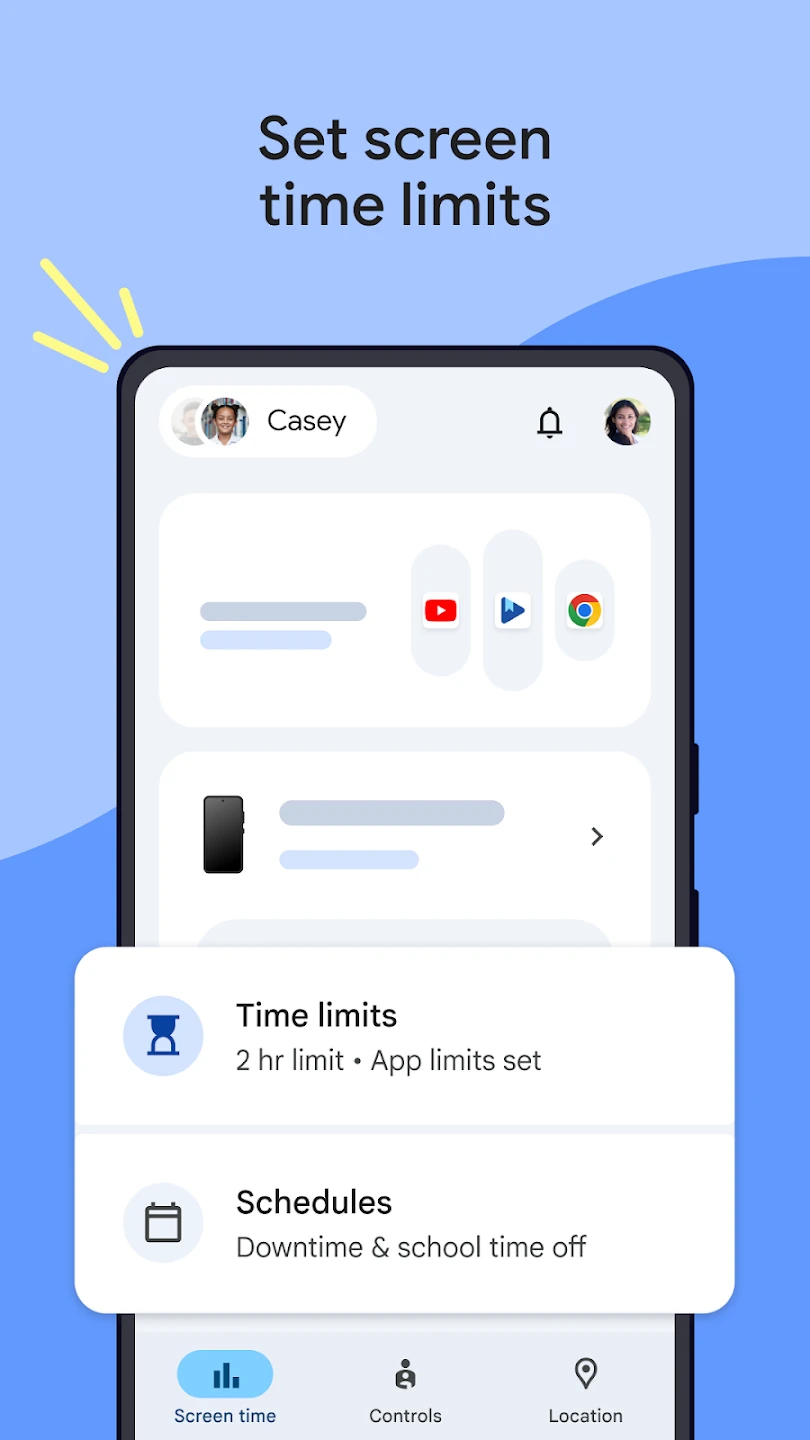 |
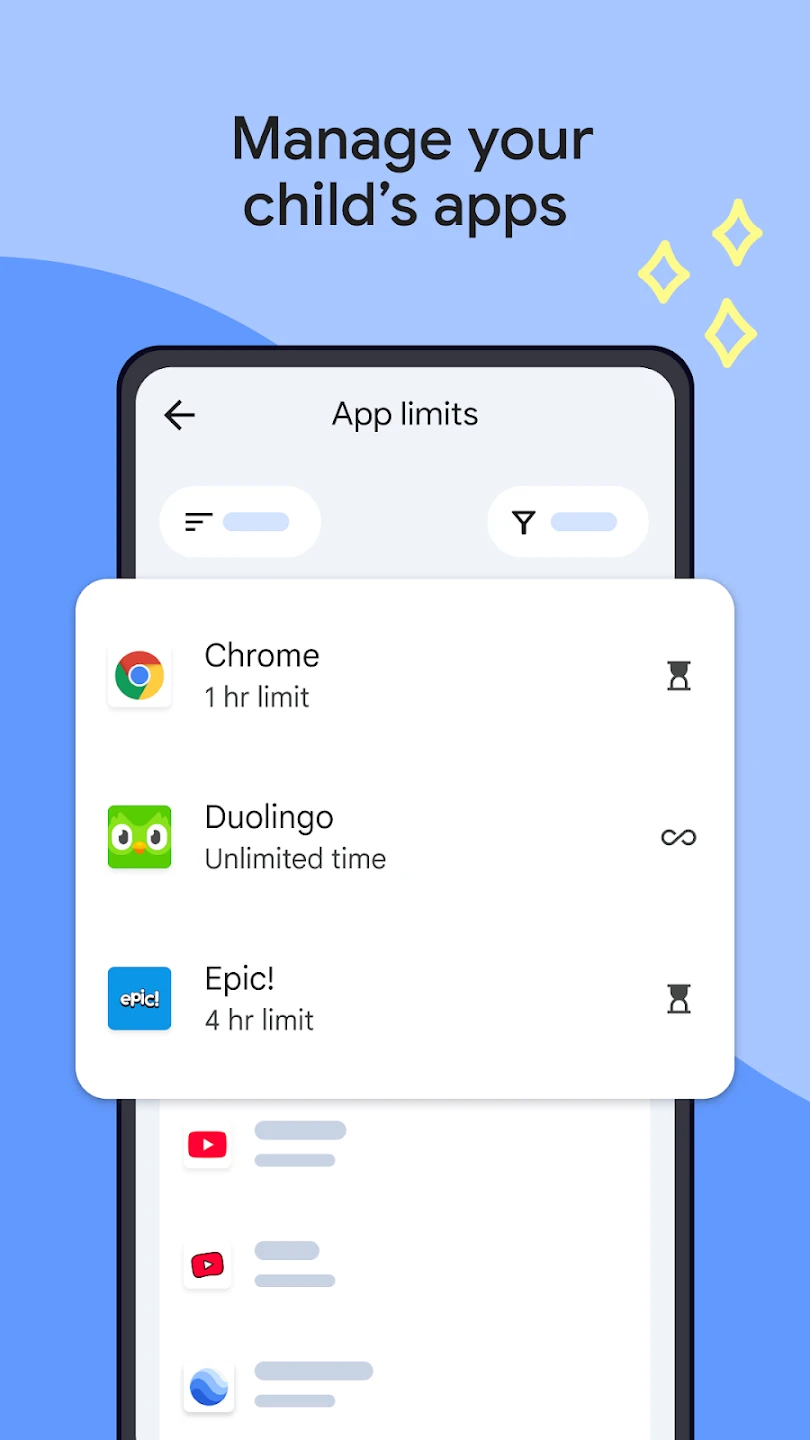 |
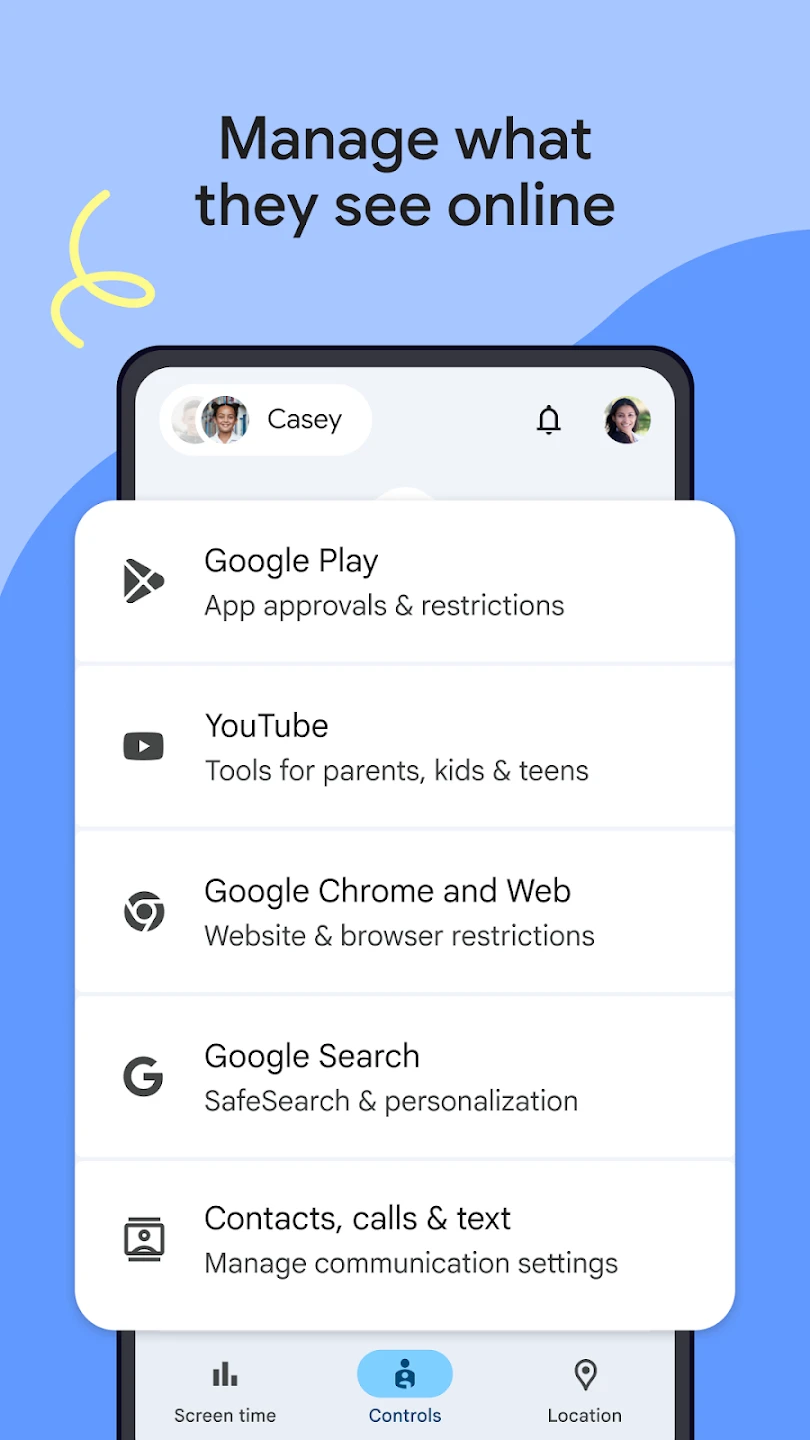 |
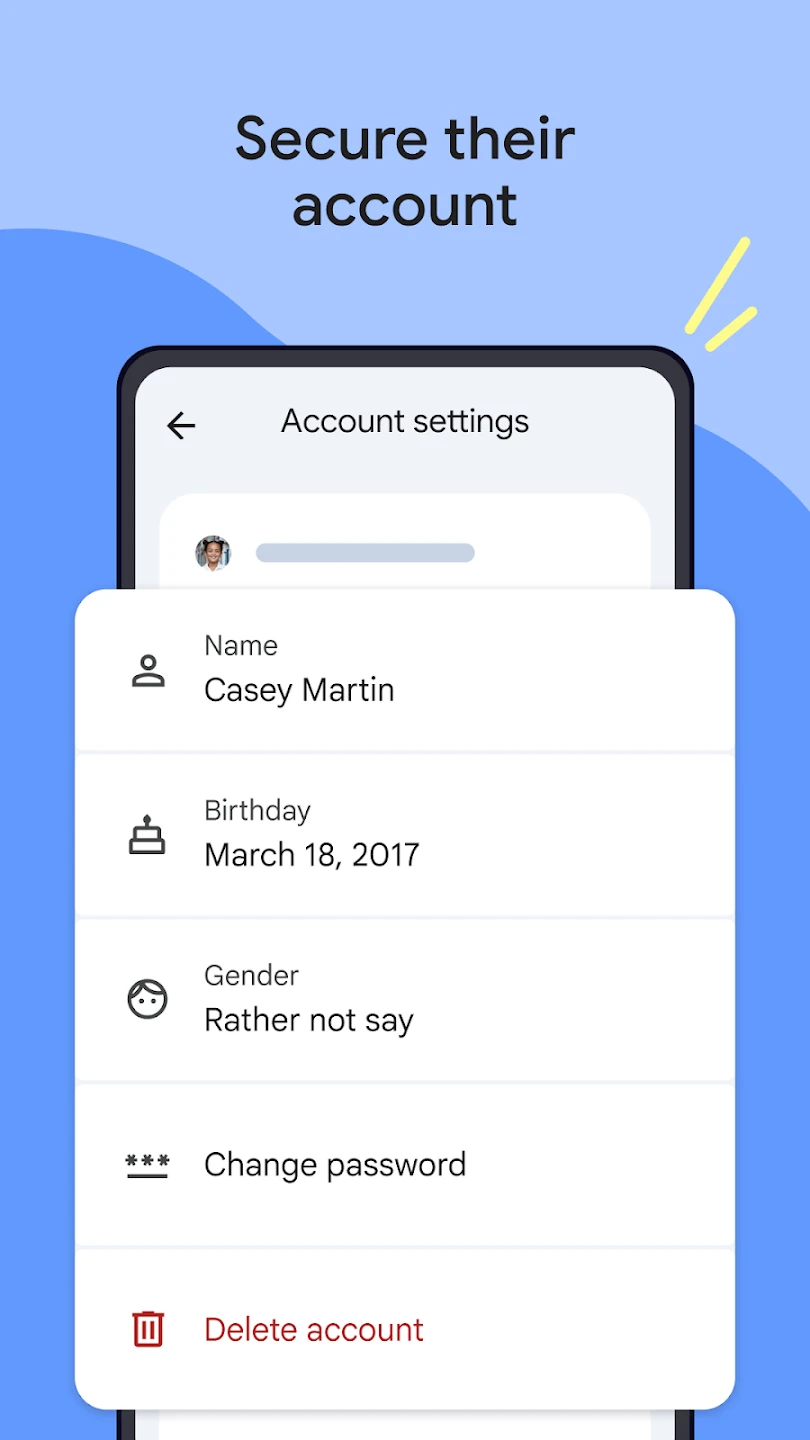 |






